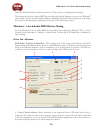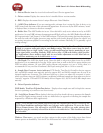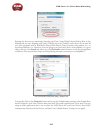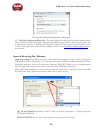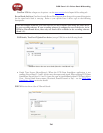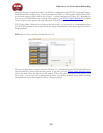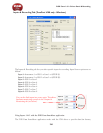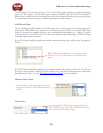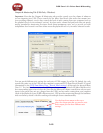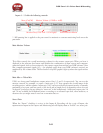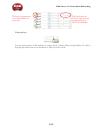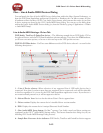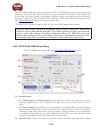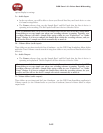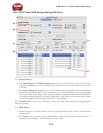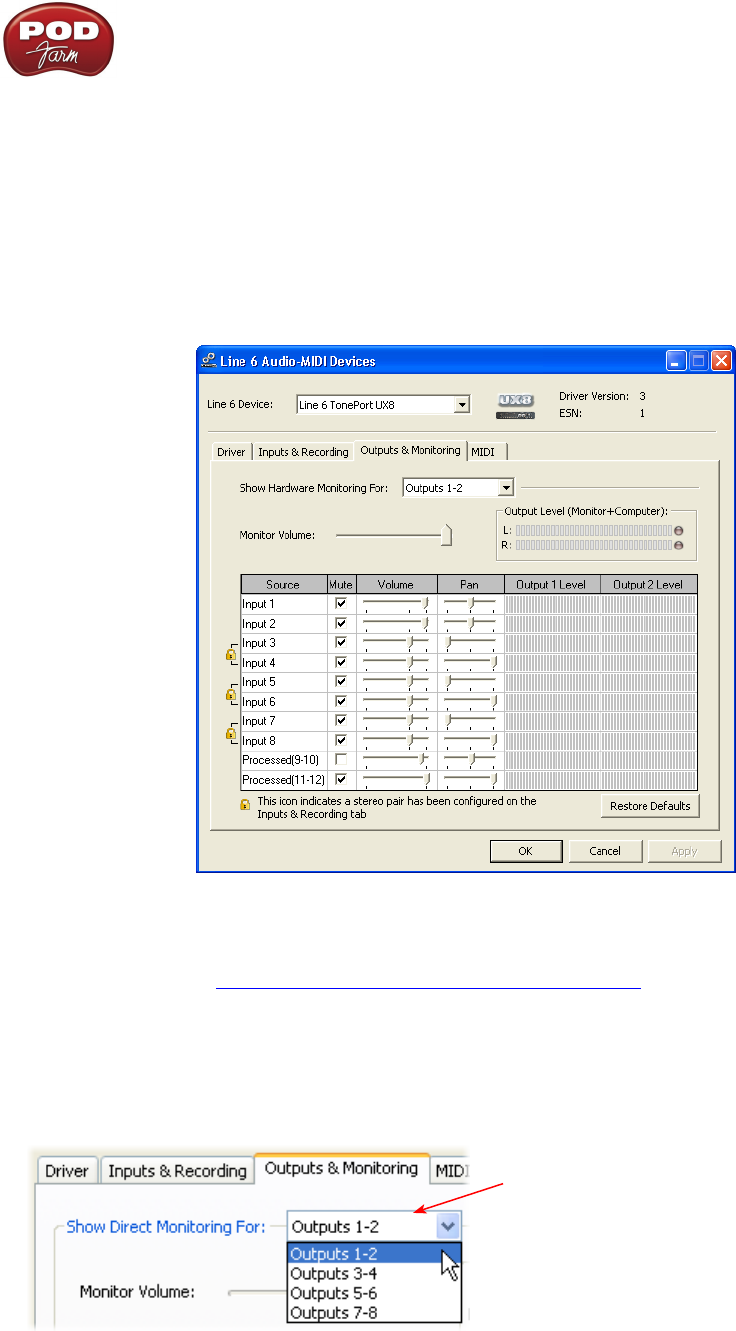
POD Farm 1.01 – Driver Panel & Recording
3•10
Outputs & Monitoring Tab (UX8 Only - Windows)
Important: Note that the Outputs & Monitoring tab provides control over the volume of whatever
you are inputting into UX8. These controls do not affect Send levels (the audio that streams into
your recording software), nor do they control the level of audio coming from your computer (such as
the playback level of your software’s session). In other words, volume and pan levels here are purely
analog, intended for monitoring live input levels (from instruments, mics, etc) to provide you with
independent level control over these items versus the playback levels of your audio software’s tracks.
You can specify different mix settings for each pair of UX8 outputs if you like. By default, the only
sounds that come out of the UX8 are the computer’s output and POD Farm Record Send 9-10 signal
(determined by the POD Farm Mixer View - Record Send settings), all through the physical Main
Outs 1-2. You can directly monitor other UX8 inputs by unmuting (uncheck the Mute checkbox for)
the corresponding input source in this tab. Note that the Mute and volume controls here only act upon
inputs (your guitar, bass, mic etc., plugged into the UX8), and not audio coming from your computer
(such as the playback of your DAW software session). UX8 provides monitoring through the hardware
with zero latency, which is ideal for tracking with multiple sources simultaneously.
Use the drop-down menu at the top to
select the output pair that you want to mix.
Each output pair can have different mix
settings.