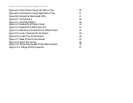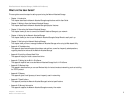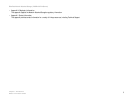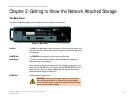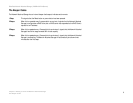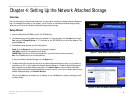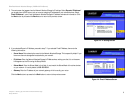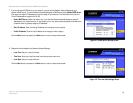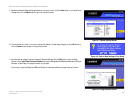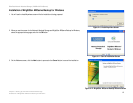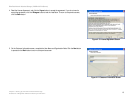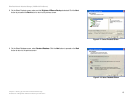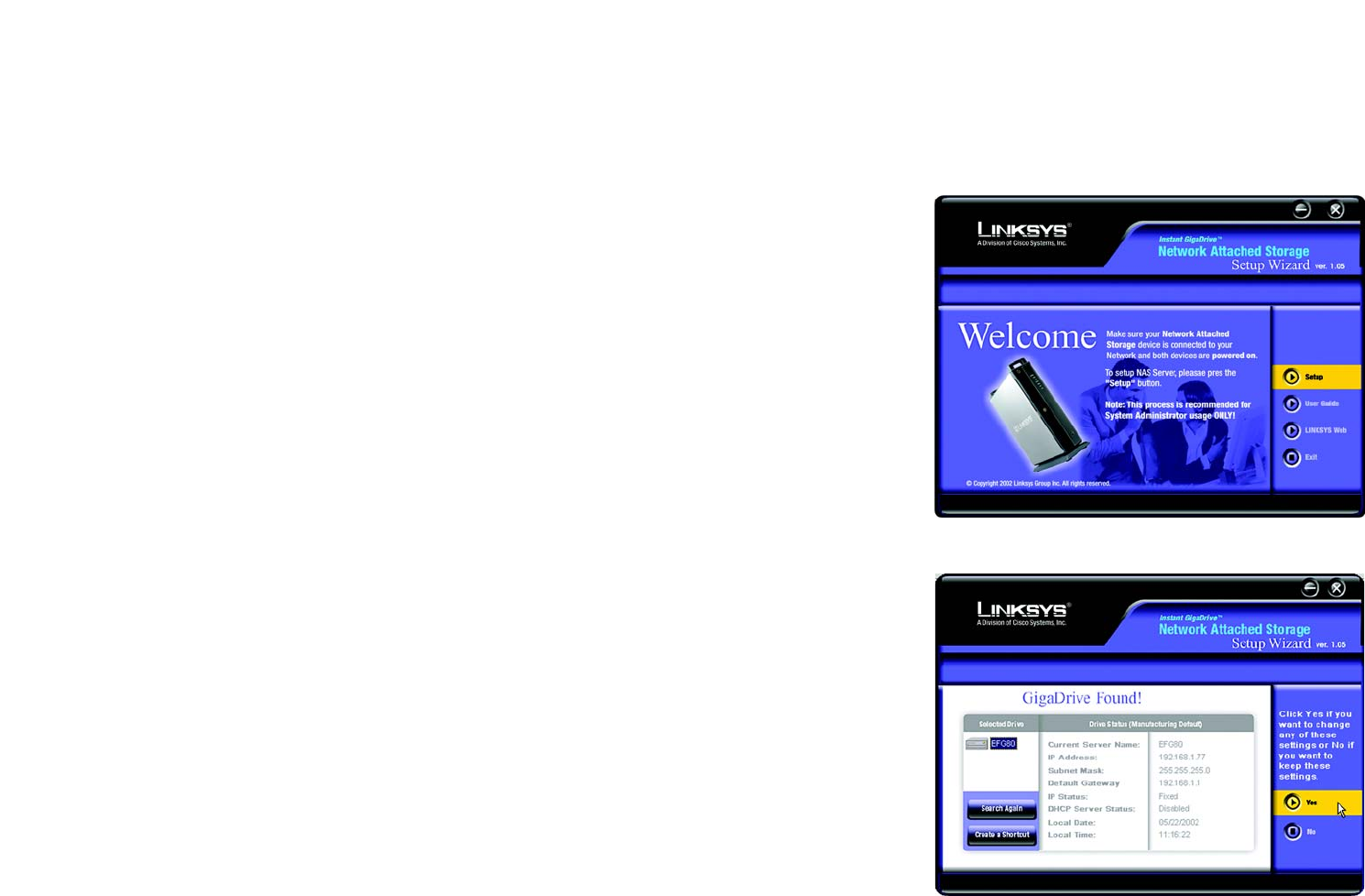
8
Chapter 4: Setting Up the Network Attached Storage
Overview
EtherFast Network Attached Storage (120GB with PrintServer)
Chapter 4: Setting Up the Network Attached Storage
Overview
Now that everything is connected and powered on, you are ready to configure the Network Attached Storage so
that it is accessible to the users on your network. You will have to run the Network Attached Storage’s Setup
Wizard on your PC to set up the Network Attached Storage’s basic settings.
Setup Wizard
1. Insert the Setup Wizard CD-ROM into your PC’s CD-ROM drive.
2. The Welcome screen should appear after a few seconds. If it does not appear, click the Start button, select
Run, and enter D:\SetupUtility.exe (if “D” is the letter of your CD-ROM drive) in the field that appears. Then
press the Enter key.
3. The Welcome screen provides you with these options:
Setup. Click the Setup button to continue with the setup procedure.
User Guide. Clicking on this opened this User Guide.
LINKSYS Web. Click this to visit the Linksys web site if you have an active Internet connection.
Exit. Click the Exit button to exit the Setup Wizard.
To set up the Network Attached Storage, click the Setup button.
4. The Setup Wizard will automatically search for any Network Attached Storage currently on your network or
attached to your PC. If it fails to detect the Network Attached Storage or if a Network Attached Storage has
been installed since the Setup Wizard’s last search, click Search Again to locate the Network Attached
Storage. Select the Network Attached Storage that you want to set up. If you want to create a shortcut to this
Network Attached Storage, click Create a Shortcut.
Then click the Yes button to change any of its settings, or click the No button to accept its settings and exit
the Setup Wizard.
Figure 4-1: Setup Wizard’s Welcome Screen
Figure 4-2: Select the Network Attached Storage