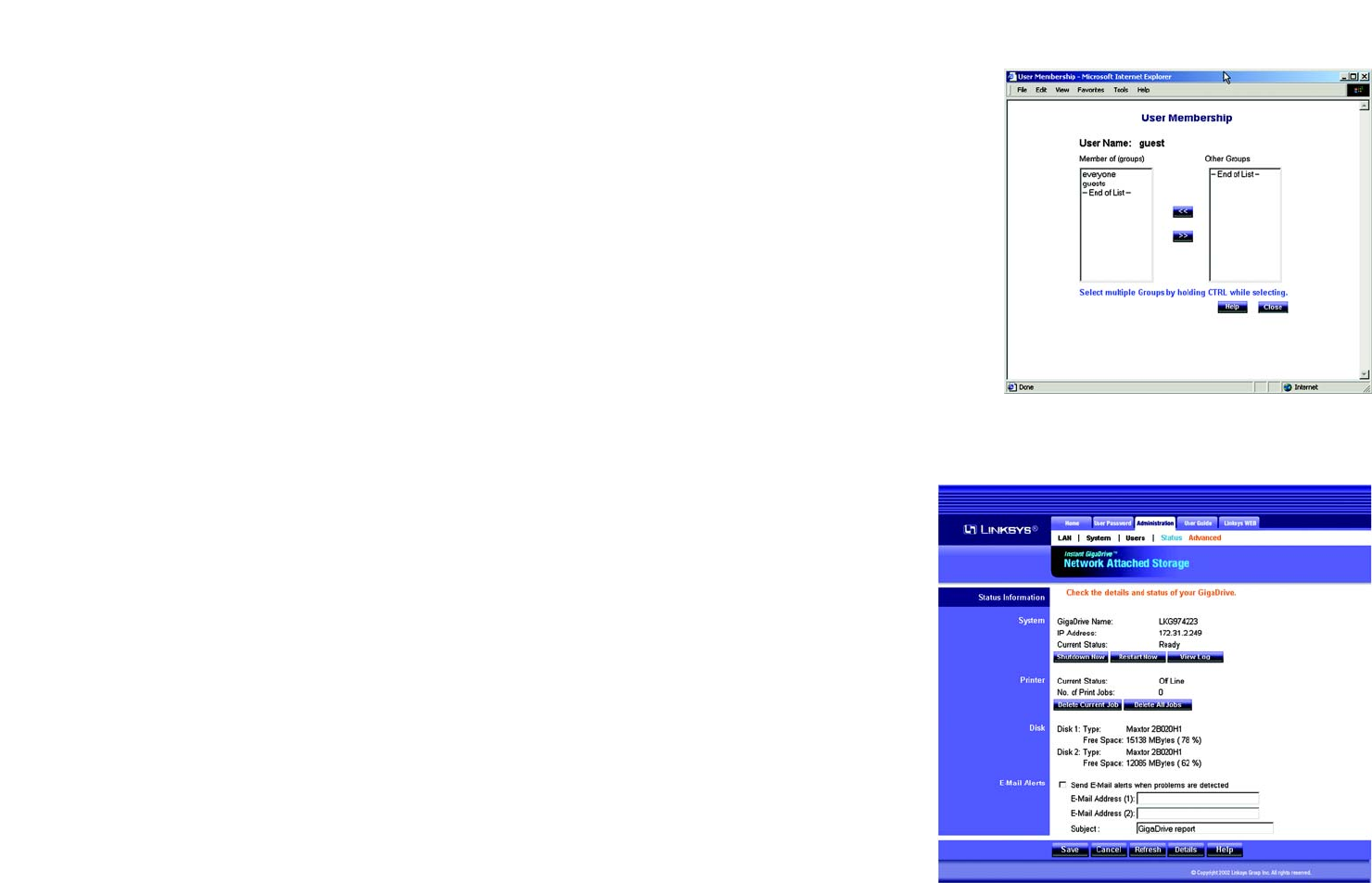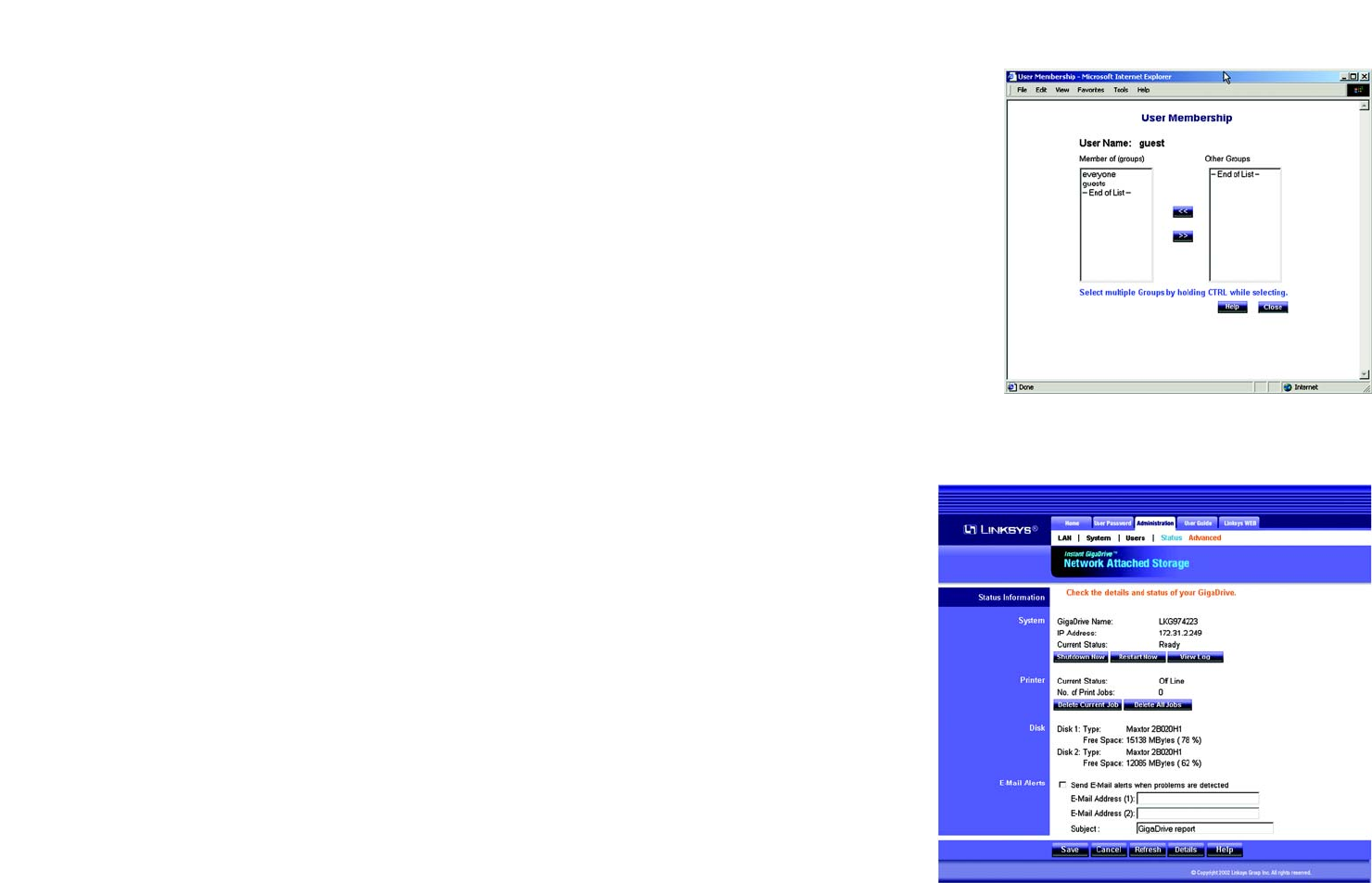
29
Chapter 5: Configuring the Network Attached Storage
The Administration Tab - Status
EtherFast Network Attached Storage (120GB with PrintServer)
If you wish to add a new user, click the Save as New User button after entering all the new settings. To clear the
settings, click the Clear Form button.
Click the Save button to save any changes for an existing user. For more information about this screen, click the
Help button.
User Membership
On the User Membership screen, the Member of column lists the group memberships for the selected user, while
the Other Groups column lists all of the other groups.
To Add Membership to a Group. In the right-hand column, select the group or groups whose membership you
want to add, and then click the << button. Multiple groups can be selected by holding down the CTRL key while
you make the selections.
To Revoke Membership to a Group. In the left-hand column, select the group or groups whose membership you
want to revoke, and then click the >> button. Multiple groups can be selected by holding down the CTRL key
while you make the selections.
Click the Close button when finished. Click the Help button for more information.
The Administration Tab - Status
The Status screen allows you to check the Network Attached Storage’s details and status.
System Information
System
GigaDrive Name. This is the Network Attached Storage’s current name, which will be used to identify it in
Network Neighborhood or My Network Places.
IP Address. This displays the Network Attached Storage’s current IP Address.
Current Status. This indicates the Network Attached Storage’s current status, which will usually say, “Ready”. If
the Network Attached Storage is not available, then a message will say why it is not available (for example, it may
say “Scandisk in Progress” if the Network Attached Storage is busy undergoing the scandisk process).
Click the Shutdown Now button to immediately shut down the Network Attached Storage. This will break all
existing connections. Any new settings you may have entered will not be saved.
Figure 5-12: User Membership Screen
Figure 5-13: Administration Tab - Status