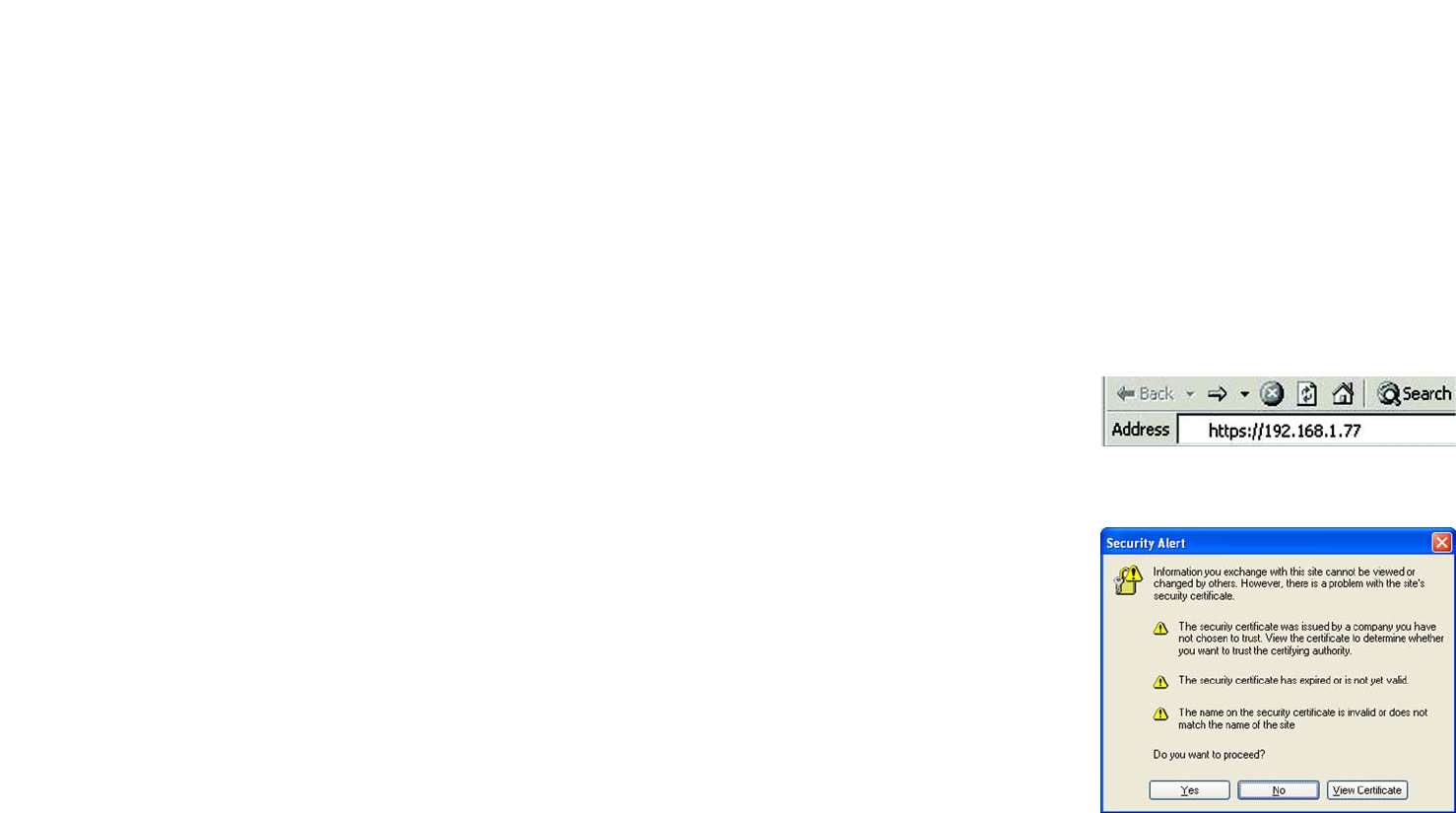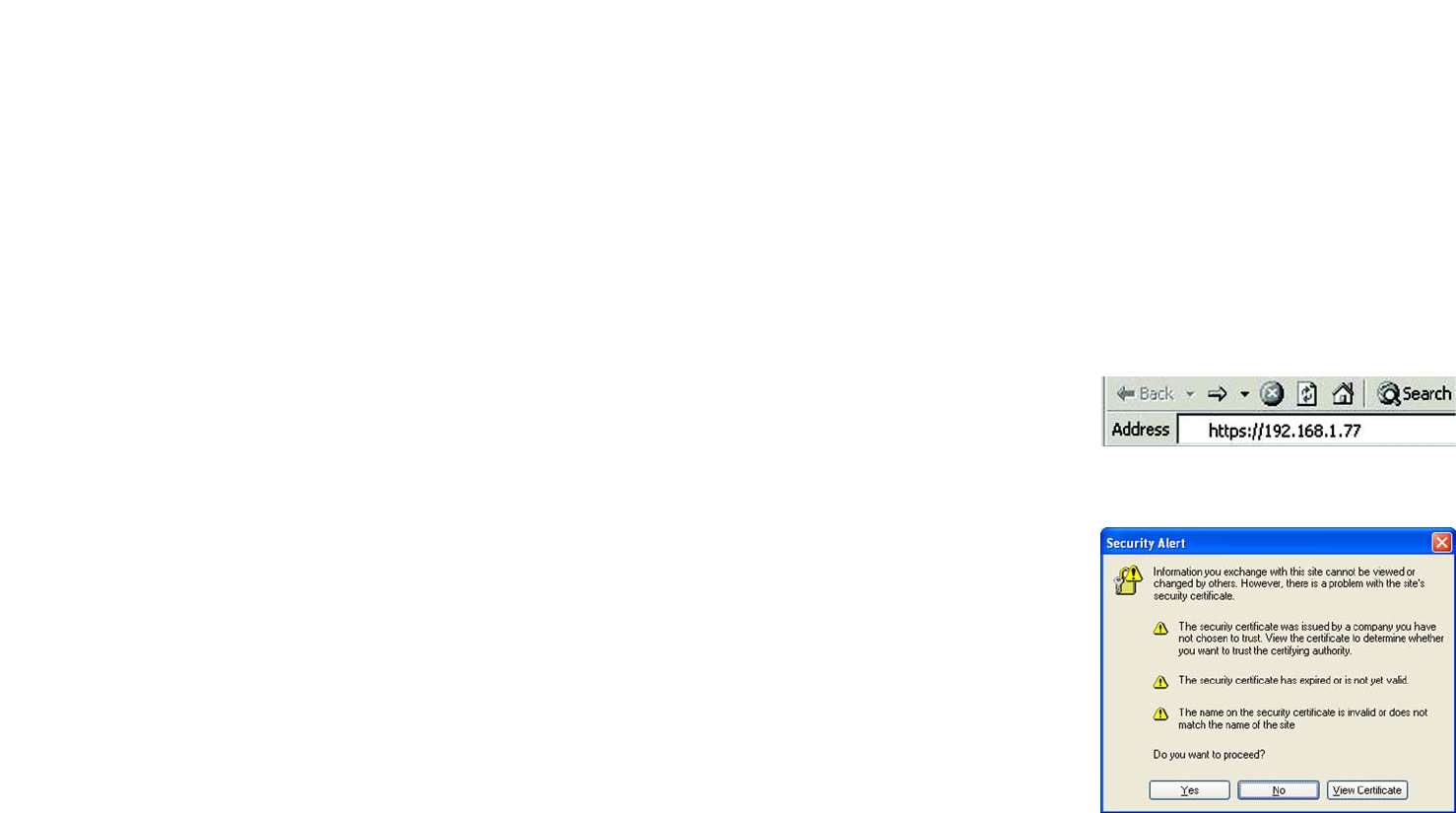
27
Chapter 5: Configuring the Network Attached Storage
The Administration Tab - System
EtherFast Network Attached Storage (120GB with PrintServer)
Options
Enable Guest Logins. If enabled, you can enter guest as the user ID to log in to the Network Attached Storage.
Convert failed logins to “guest” logins (Windows networks). If enabled, all Windows users will be able to
access the Network Attached Storage with guest access rights. By default, the guest user has read/write
permission to the public data on each disk.
Enable FTP Server. If enabled, third-party FTP software can be used to access the Network Attached Storage.
Allow anonymous FTP login (“guest” rights). If enabled, users will be able to log in through the FTP server
just as a user would log directly into the Network Attached Storage. If disabled, FTP users will not have read/write
access to public folders.
Enable HTTPS. If enabled, users will have SSL-secured access to the Web-based Utility. To log in using the
secure IP address, enter https://192.168.1.77 in the Address field of your web browser. Click the Enter key. The
Security Alert screen will appear. Click the Yes button to continue.
Enable UPnP Support. If enabled, the Network Attached Storage will broadcast its availability to network users
with systems that support UPnP, including Windows ME and Windows XP. PCs with UPnP will have additional
functionality with the Network Attached Storage.
Enable Printer Icon. If enabled, an icon will be created for the printer connected to the Network Attached
Storage.
Port number for HTTP (Web Browser) connections to this Server. This port number is used for HTTP (web
browser) connections to the Network Attached Storage. The default is 80, which is used by web servers. If you
want to change this number, you should use a number greater than 1024 (8080 is often used). Also, if the port is
not 80, you must specify the port in your web browser’s Address field in order to connect. To do this, add “:” (a
colon) and the port number after the address, such as http://192.168.1.77:8080. (This example states that the
Network Attached Storage’s IP address is 192.168.1.77, and the port number is 8080.)
Click the Save button to save any changes, or Cancel to clear all changes. To reset the Network Attached Storage
to its default settings, click the Restore Default Config button. To get further information about any setting on
this screen, click the Help button.
Figure 5-9: Secure IP Address
Figure 5-10: Security Alert Screen