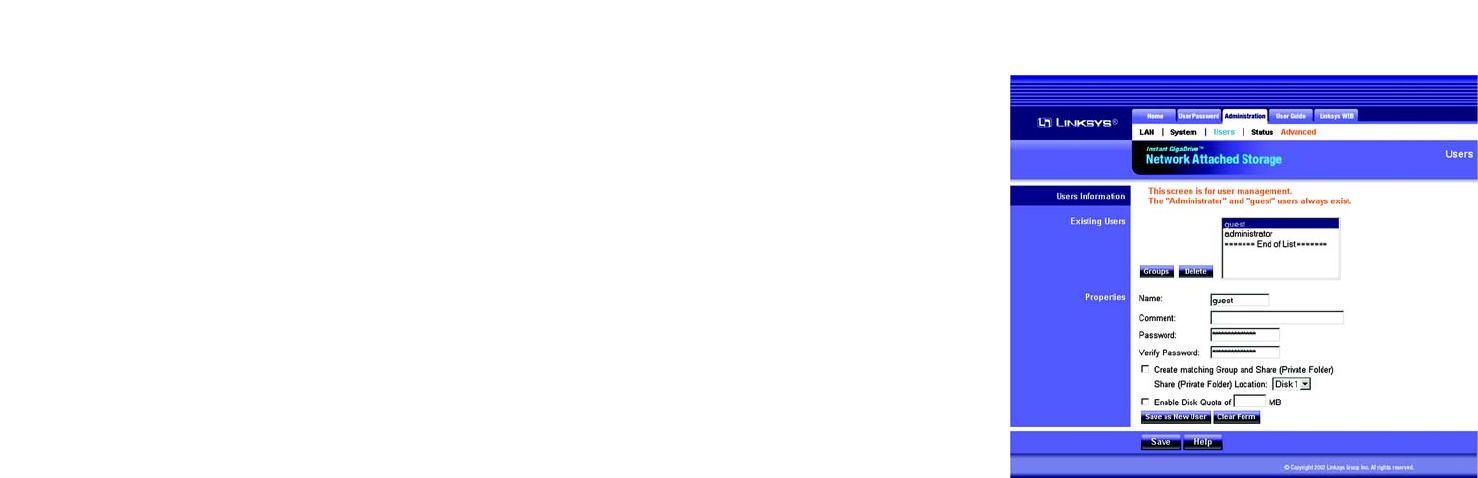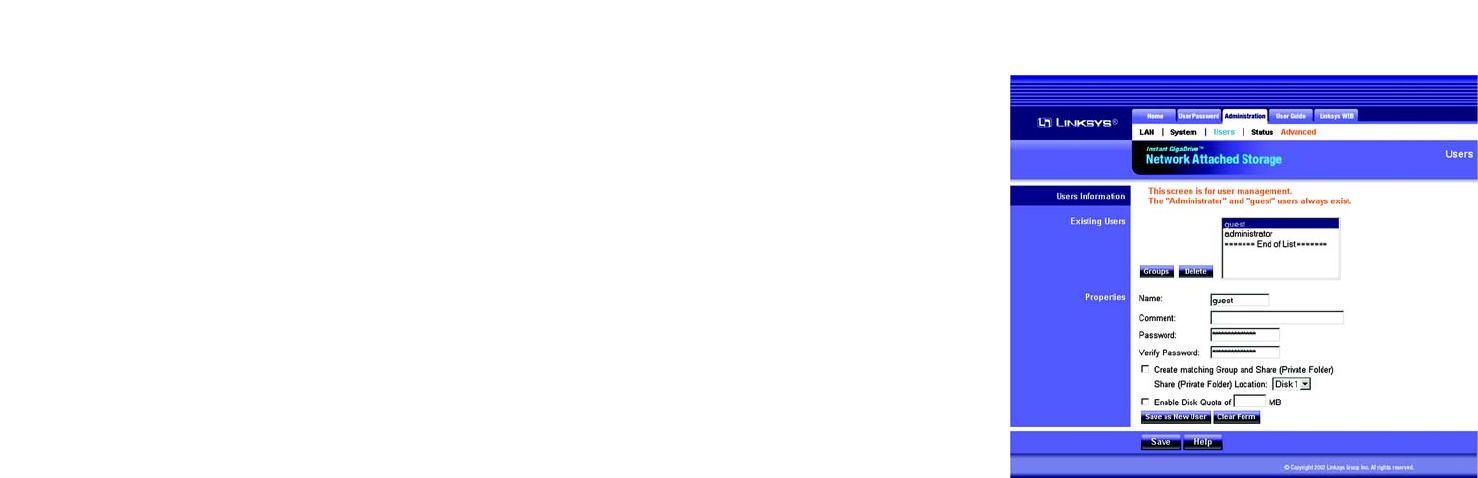
28
Chapter 5: Configuring the Network Attached Storage
The Administration Tab - Users
EtherFast Network Attached Storage (120GB with PrintServer)
The Administration Tab - Users
The Users screen allows you to manage all users of the Network Attached Storage. Users can be members of
multiple user groups.
Users Information
Existing Users
The user list shows all existing users. The details of the selected user are displayed under Properties, at the lower
half of this screen.
Groups. Click the Groups button to open the User Membership screen, which allows you to view and/or modify
the group that the selected user is in. (Refer to the “User Membership” section on the following page.)
Delete. Click the Delete button to delete the selected user. When deleting a user, you have the option of deleting
the group and share with the same name as the user (if they exist).
Properties
Change the properties for the selected user, or use these settings to add a new user.
Name. The user’s name must be composed of alphanumeric characters and must not exceed 15 characters in
length. Punctuation and other special characters (e.g. * / | \ ) cannot be used in the name.
Comment. You can enter a comment if you wish.
Password. Enter the user’s password here.
Verify Password. Re-enter the password here.
Create matching Group and Share (Private Folder). Select Create matching Group and Share (Private
Folder) to create a group and a share with the same name as the user when you are adding a new user. Then
select which disk is used for the private folder, Disk 1 or Disk 2. Read/write access will be granted to the share.
(When you are modifying the properties of an existing user, you cannot use the Create matching group and share
(Private Folder) option; however, you can change the location of the private folder, if it already exists.)
Enable Disk Quota of. If you want to set a disk usage limit for the user, select Enable Disk Quota of. Enter the
maximum number of megabytes the user is allowed to use.
Figure 5-11: Administration Tab - Users