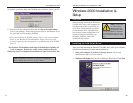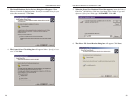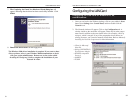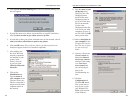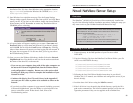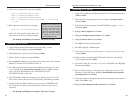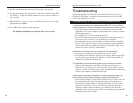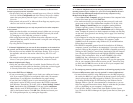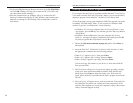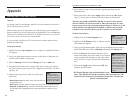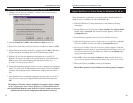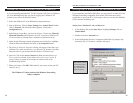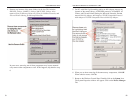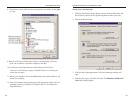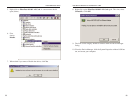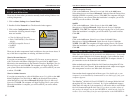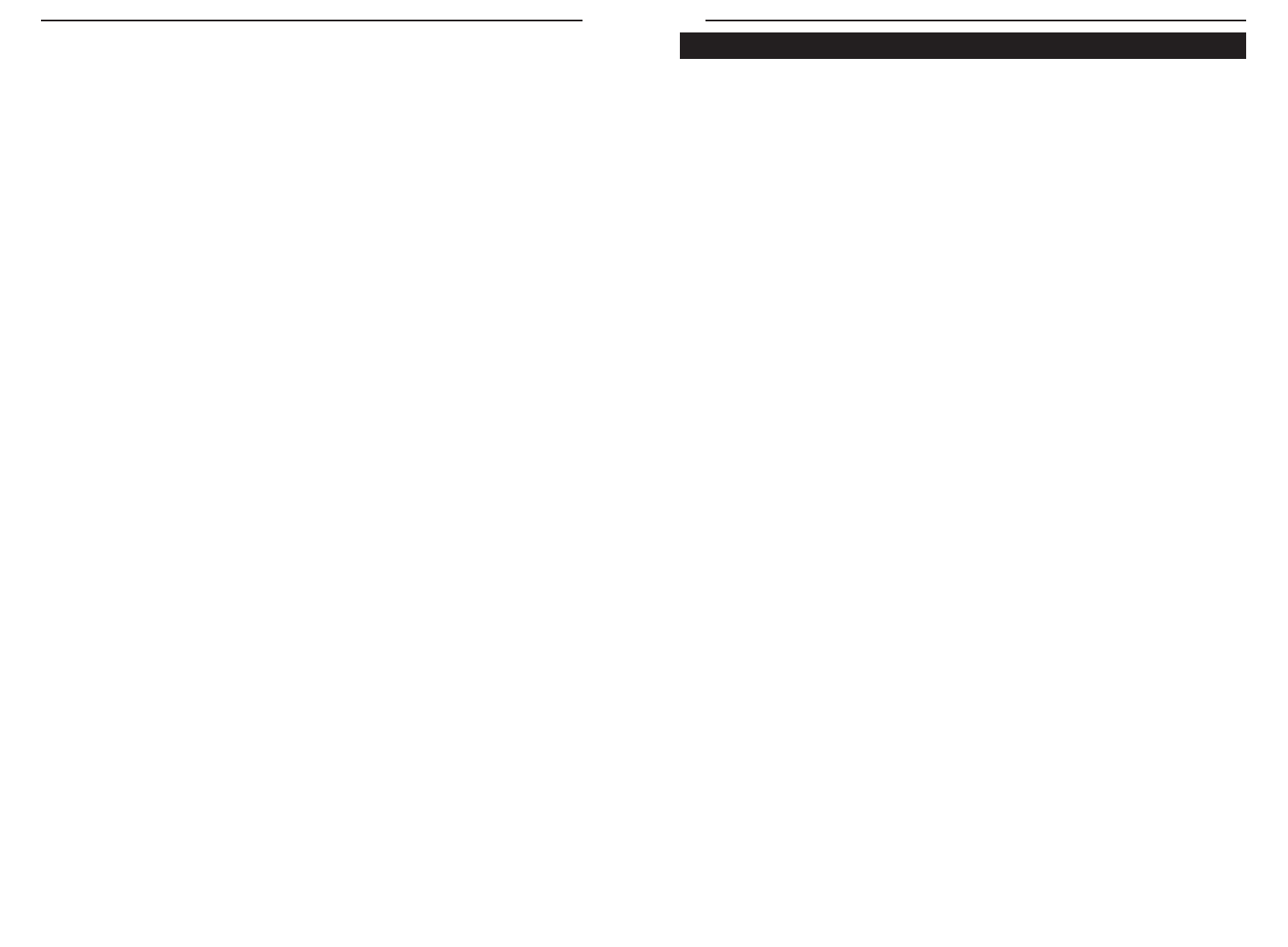
Fast Ethernet Switched 10/100 Network In a Box
44
Instant EtherFast
®
Series
43
Running the LAN Card’s Diagnostics
If you suspect that there may be a problem with the EtherFast
®
LAN Card, or
if you need to identify the LAN Card’s MAC address, you can use the DIAG
diagnostic program on the EtherFast
®
10/100 LAN Card Driver Disk.
To run the program, start up your computer in DOS. The program only works
in standard “real DOS mode” DOS – it will not work in a Windows DOS
window. To get into “real DOS mode,” do the following:
• In Windows 95, start your computer. When the Starting Windows... mes-
sage appears, press the F8 key. You will then get to the Microsoft Window
Startup Menu.
• In Windows 98 and Millennium, start your computer (No Starting
Windows... message will appear). Immediately and rapidly press the F8
key until you get the Microsoft Window Startup Menu.
1. Choose the Safe mode command prompt only option. Press Enter on
the keyboard.
2. Insert the EtherFast
®
10/100 LAN Card Driver Disk into drive A. Enter
the appropriate commands after the following prompts:
• When “C:\>” appears, type “a:” then press Enter.
• When “A:\>” appears, type “cd diag” then press Enter.
• When “A:\diag>” appears, type “diag” then press Enter.
You can also copy the software to your local (c:\) drive and run DIAG
from your hard disk.
3. The Fast Ethernet Diagnostics Program will appear, providing a display
of the card’s basic information (Ethernet Address, IRQ, I/O Port and
Media Type). Press Enter to begin the testing cycle. If the card isn’t
found, power off the PC and ensure that the card is properly seated in the
PCI slot.
4. The word “pass” will appear next to each successful test. If the card fails
the Link Status Test check your cabling and switch connections. If the
card fails the Loopback test, check your computer’s settings, then contact
Linksys Customer Support for help.
• Click on the IRQ Steering tab. Remove the check from Use IRQ Holder
and click OK. Windows will ask you to restart the PC (if it doesn’t ask
you, then reboot the PC manually).
• After the computer boots up, Windows will try to re-detect the PCI
Steering. Continue rebooting the PC until Windows stops detecting new
hardware and settings for PCI Steering. This normally takes a total of
four reboots.