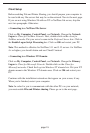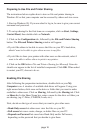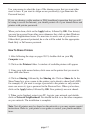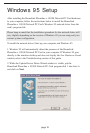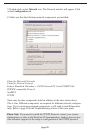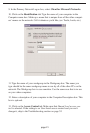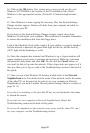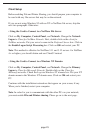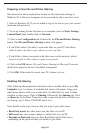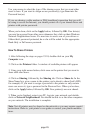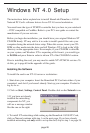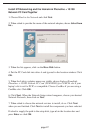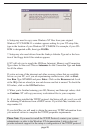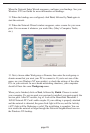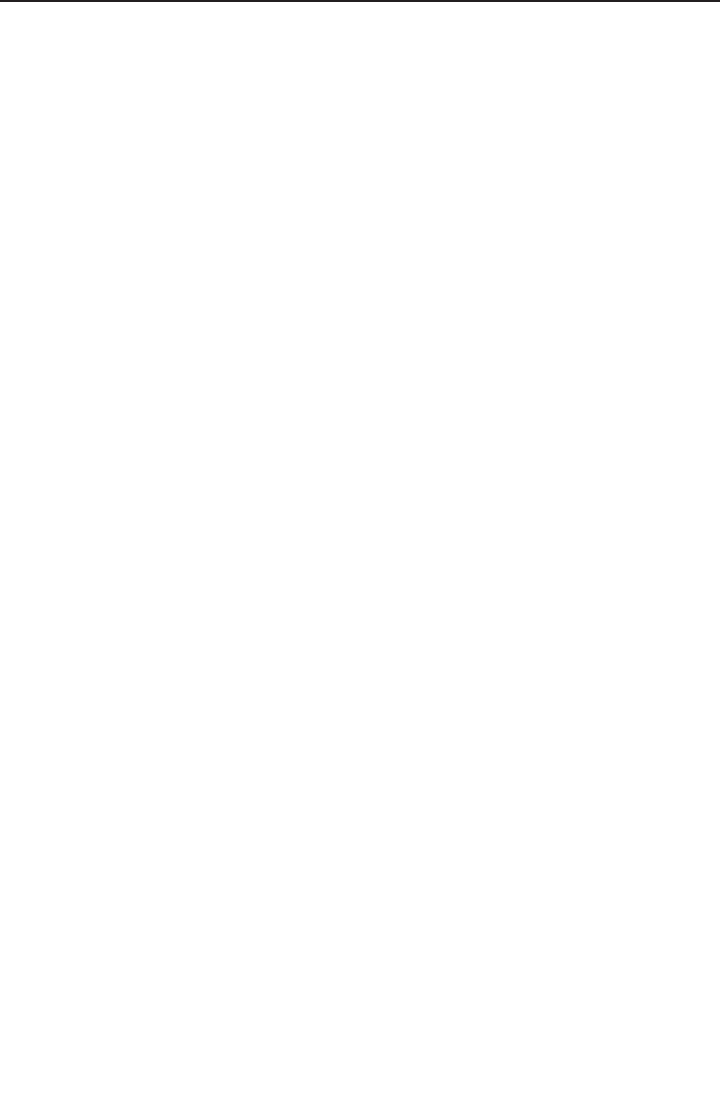
14. Click on the OK button. Your system may or may not ask you for your
Windows 95 CD-ROM or the location of the 95 installation files. Direct
Windows to the appropriate location, (D:\win95, C:\windows\options\cabs,
etc.).
15. Once Windows is done copying the necessary files, the System Settings
Change window appears. Remove all disks from your computer and click on
Ye s to restart your PC.
If you don't see the System Settings Change window, simply close down
Windows 95 and restart your computer. The installation is complete. Remember
to remove the installation disk from the floppy drive.
Look at the EtherFast Card's cable coupler. If your cabling is properly attached
and the network is detected, the green Link light will be on, and the Activity
(ACT) light will be flickering or solid.
16. Once the computer has restarted and Windows is up, a Logon window will
appear requiring you to enter a username and password. Make up a username
and password, enter them, and click OK. Do not click the Cancel button, or
you won't be able to log onto the network. If the a logon does not appear or if it
does not allow you to log on, refer to the Troubleshooting section in the back of
this guide.
17. Once you are at the Windows 95 desktop, double-click on the Network
Neighborhood icon. You should see the name of the network, and/or the names
of the other PCs on the network. In order to see your computer in Network
Neighborhood, you need to enable file and printer sharing, which is covered on
pages 31-33.
If you don't see anything at all, press the F5 key on your keyboard a few times
to refresh the screen.
If you only see your computer in Network Neighborhood, skip to the
Troubleshooting section in the back of this guide.
If you see all computers on the network except yours, and the other PCs can't
see your computer, see the Troubleshooting section.
page 22