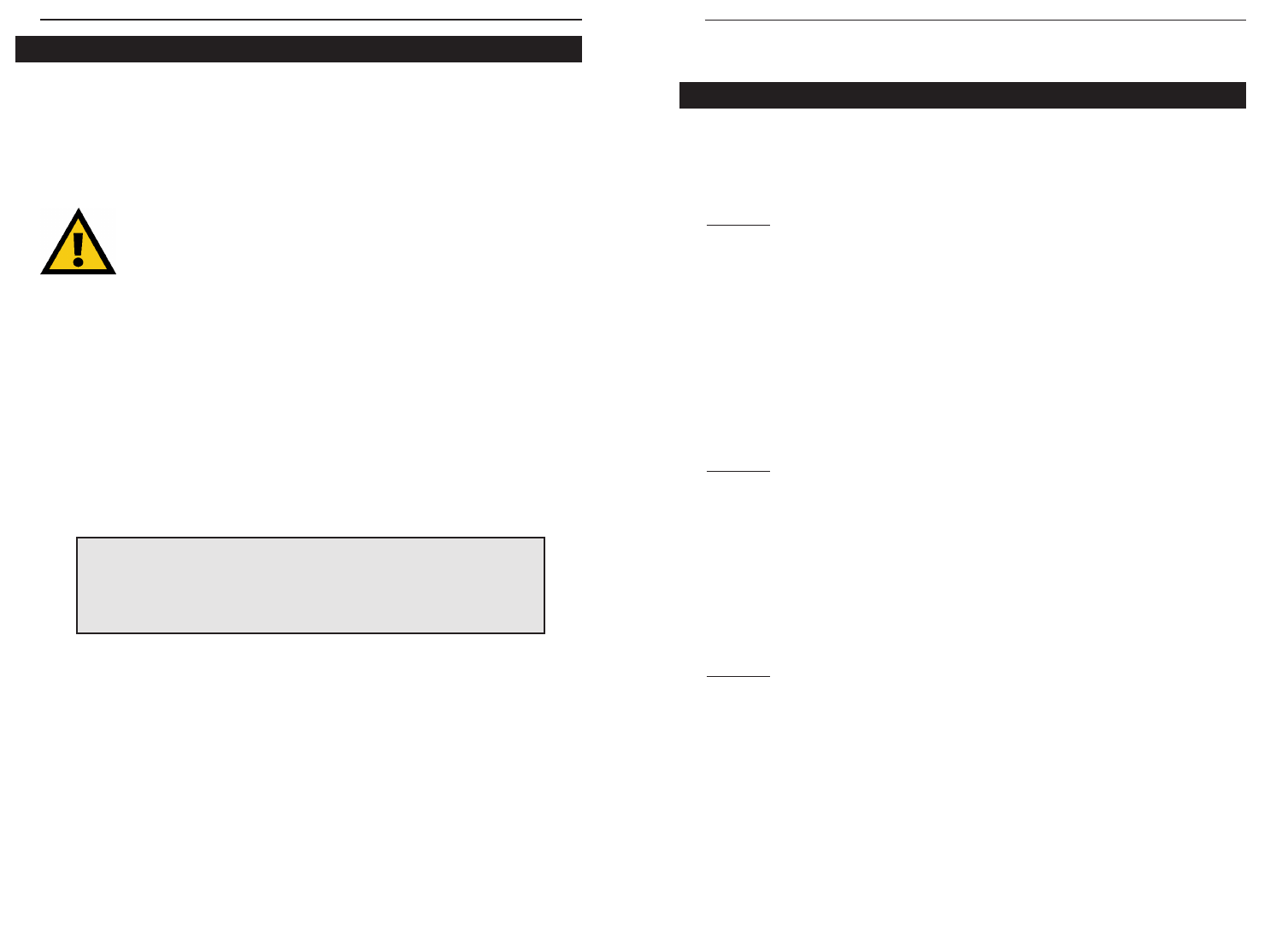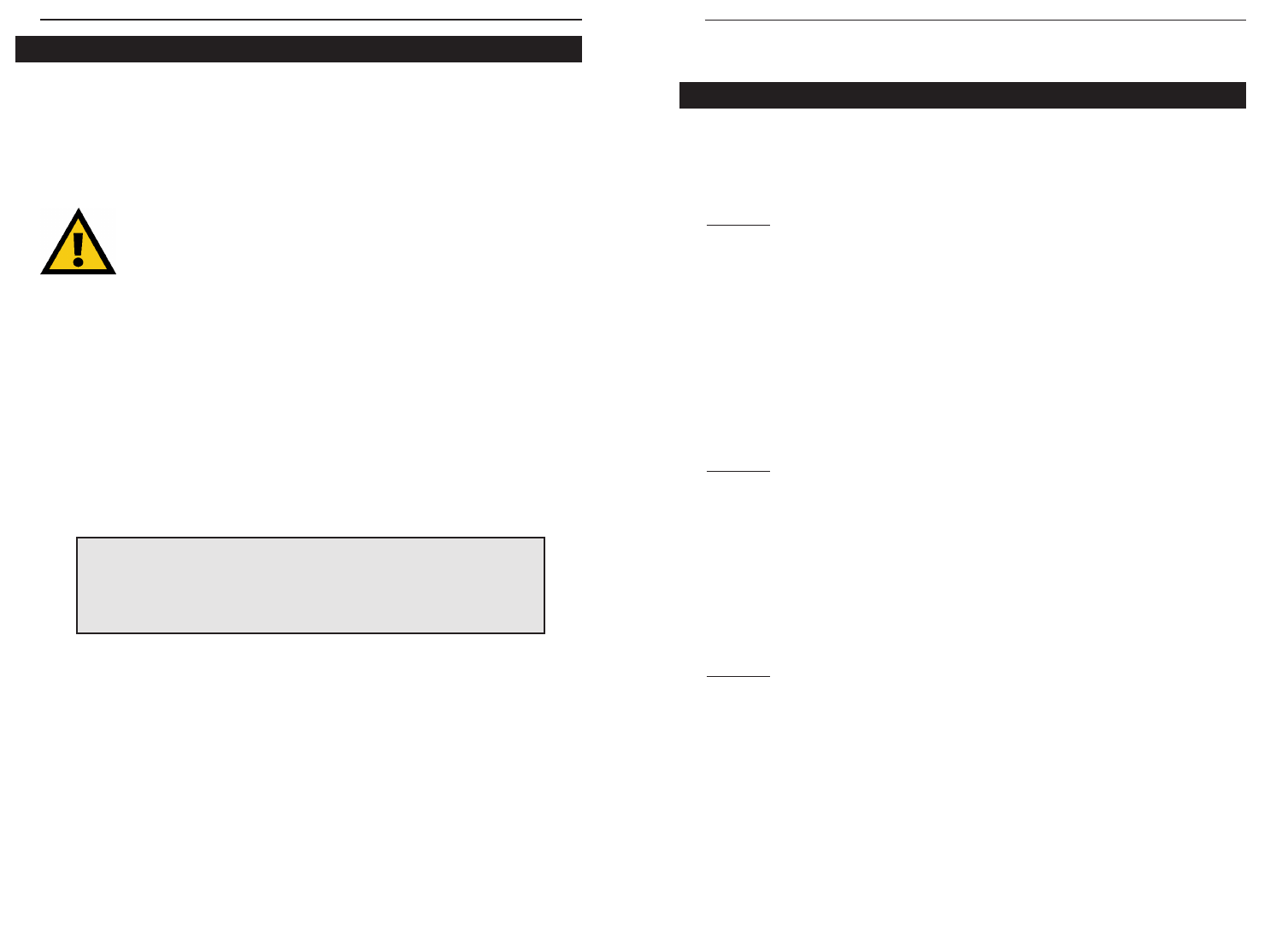
33
Troubleshooting
Troubleshooting Hints for Windows PCs
Problem 1
Windows doesn't detect new hardware when I plug in my HomeLink Card,
or it detects the card each time I restart my PC.
Solutions
- Check your HomeLink Card to see that it is inserted into the appropriate
PCI slot all the way, and that all the pins are making full contact with the PCI
slot.
- Your PC’s motherboard may not be Plug-and-Play compatible, or it might
have Plug-and-Play options not supported by Windows, or your PC's Plug-
and-Play settings may not have been enabled. If you need further help, con-
tact your PC's manufacturer.
Problem 2
Windows cannot locate the driver for the HomeLink Card device.
Solutions
- Check to see that the correct CD is inserted into your PC's CD-ROM drive.
- The CD may be defective, files may be missing, or you may be pointing
Windows to the wrong directory or to the wrong drive letter for the CD-ROM
drive.
- Make sure that your CD spins up before attempting to begin using it.
Problem 3
The Windows Logon screen does not appear when I restart my PC.
Solutions
- Click on Start, Shut Down, then Close All Programs and Logon as a
Different User.
- If the problem persists, your PC's manufacturer may have disabled
Windows' networking functionality.
- If you chose “Windows Logon” as your primary network logon and did not
choose a password for that user name, that will also keep your Windows
Logon screen from appearing. Choose Client for Microsoft Networks, or
contact your PC's manufacturer for help.
Phoneline Network Card & Network in a Box
WinGate and Other Internet Sharing Software
There are numerous Internet sharing software (also known as proxy server
software) packages on the market, most of which will not work with each
other. If you have previously installed WinGate or any other Internet sharing
software package on your networked computers, simply exit the LanBridge
installation and continue to use the WinGate CD from your original cards to
install the WinGate software instead.
If you are using an Internet sharing software other than LanBridge, you may
choose to either continue using that software for your entire network or
switch exclusively to the LanBridge software. To use the LanBridge software,
you must first uninstall the other Internet sharing software you are currently
using on each of your computers per the instructions from that software’s
manufacturer, then install LanBridge software on all of your computers.
The copy of Internet LanBridge on your HomeLink installation CD-ROM is
an unlimited users’ license, which means you may use it for as many comput-
ers as you like. This software automatically registers itself the first time your
server PC is connected to the Internet.
A Note to Windows NT Users
Internet LanBridge requires that Microsoft’s Remote Access Server (RAS)
software be installed for LanBridge to work properly. Consult your Windows
NT documentation and NT installation CD-ROM to install RAS. Linksys
does not provide technical support for the installation of RAS services.
Linksys HomeLink Series
32
Only change these settings if you know what you are doing.