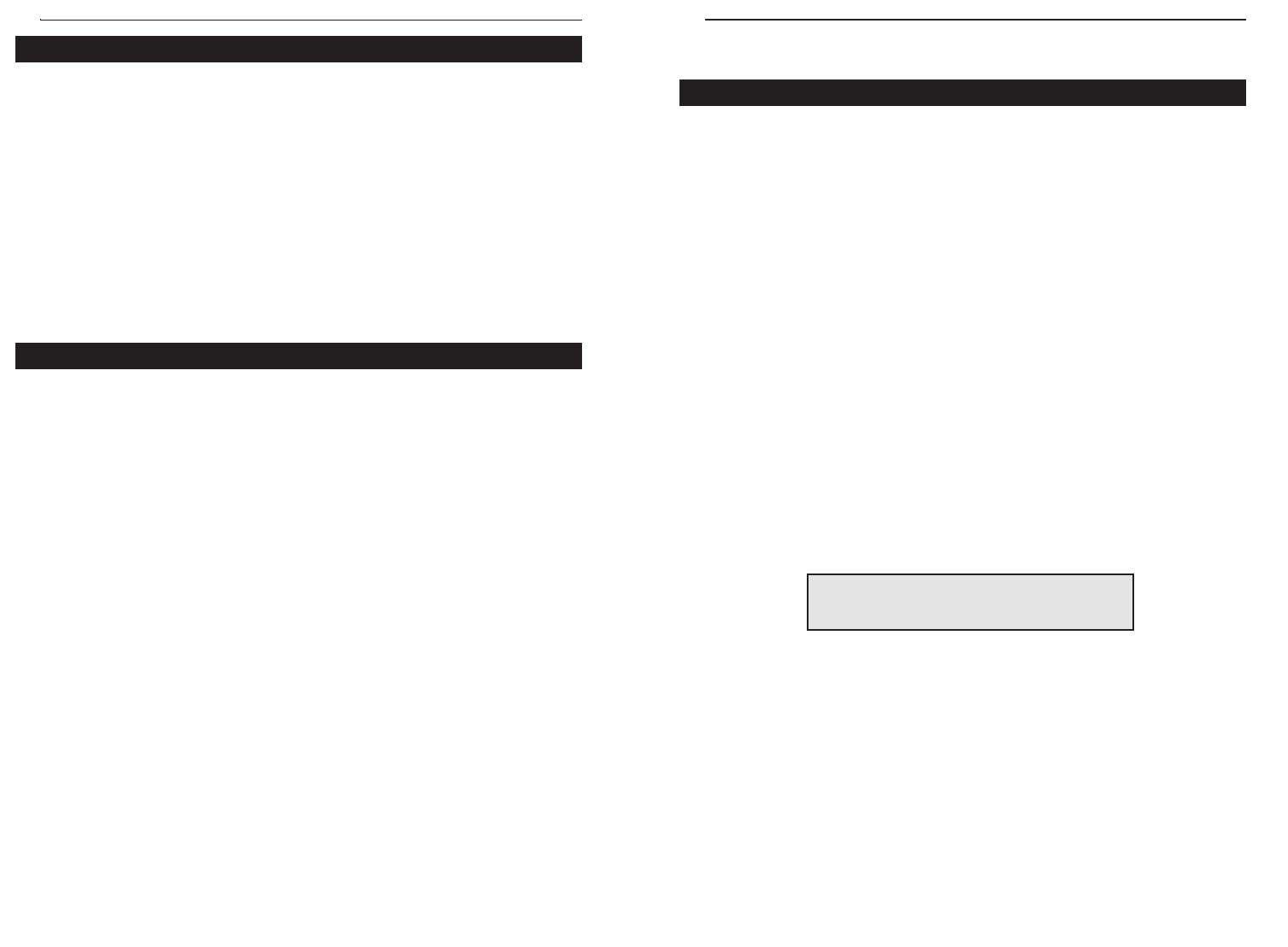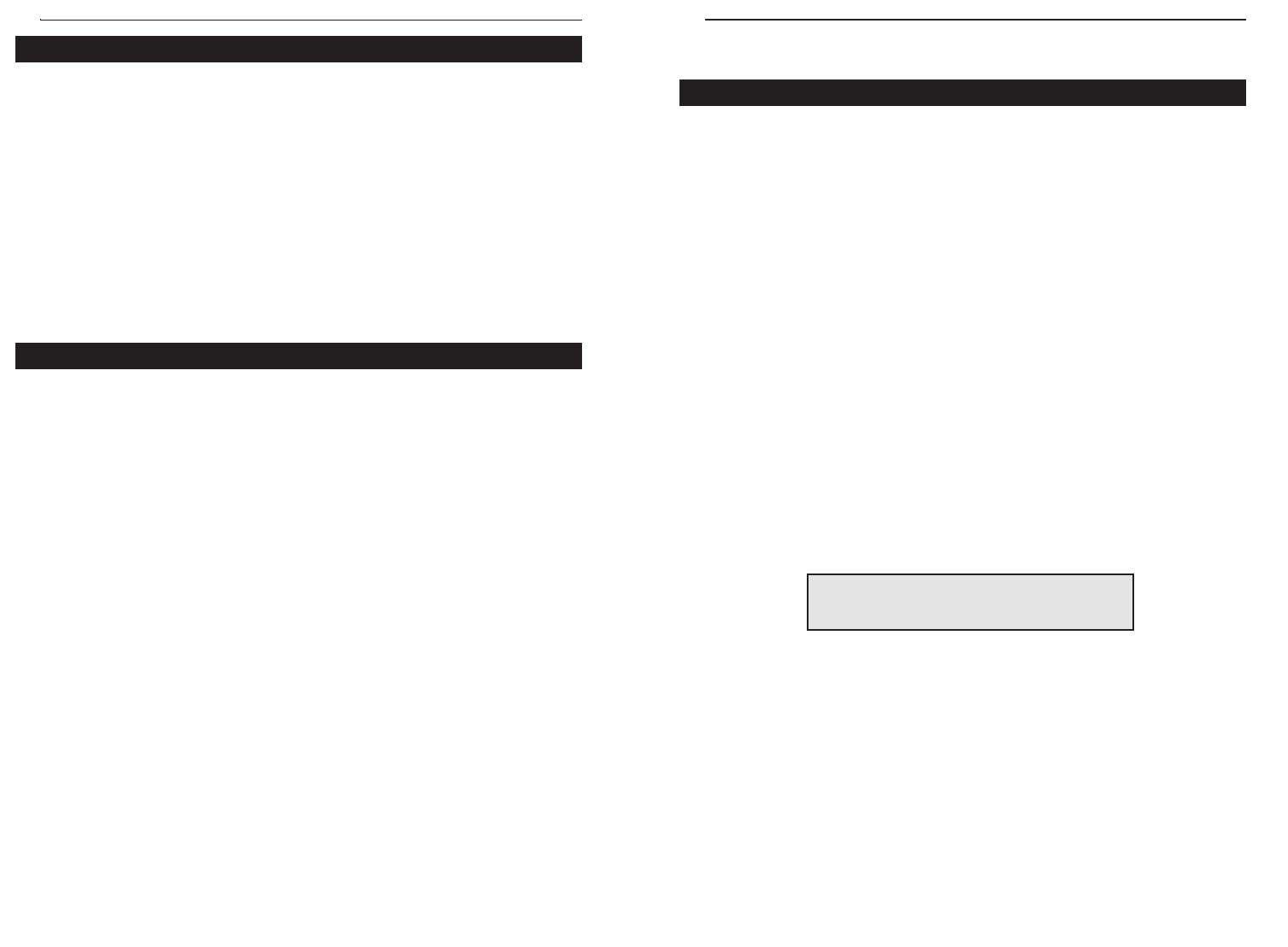
38
Linksys HomeLink Series
Connecting to an Existing Ethernet Network
If you want to add your HomeLink PC to an already existing Ethernet net-
work, you must use the HomeLink Card’s RJ-45 port to connect your PC to
that Ethernet network. It is not possible to connect the HomeLink Card via
the RJ-11 port directly to an Ethernet network. This can only be done through
the Instant Broadband Bridge (model number HPES03), or an operating sys-
tem that can route the packets from an Ethernet adapter to the HomeLink
Card. Otherwise, one Ethernet card and one HomeLink Card must coexist in
one PC. The operating system must be able to route packets between network
cards, otherwise the two different segments will not communicate with each
other. Cable modems are often an exception. See the section below for details
about cable modem sharing. For more information on the Broadband Bridge
(HPES03), visit www.linksys.com, or call us at 1-800-546-5797 (LINKSYS).
Using a Cable Modem with the HomeLink Card
If you currently use a network card with a cable modem, it is recommended
that you connect your cable modem to a 10BaseT hub for faster access
speeds. Keep in mind that some cable modems may not be connected to a hub
and require a direct connection to a network card. Contact your cable service
provider if you have any questions regarding this matter.
You can also add the HomeLink Card to a PC with an existing network card.
The Internet LanBridge software packaged with your HomeLink Card is
capable of sharing the Internet connection on the second card. For setup of
two network cards in your PC, see the operating system documentation.
Linksys does not provide any technical support in setting up multiple network
cards in a PC, and is not responsible for setting up or configuring routing or
filtering tables.
Some cable modem providers may prevent the use of Internet sharing soft-
ware to share Internet access. The best course of action would be to discuss
the matter with your cable service provider, then consult your Windows docu-
mentation to find out what is required to install multiple network cards.
Appendix
Changing Card Settings
For most users, the HomeLink default settings will be perfect for either
Phoneline or Ethernet networking. However, you can make any necessary
changes to your system's network settings by clicking on your Taskbar's Start
button, then Settings, then Control Panel, and then the Network icon.
1. To access your HomeLink driver, click on the Configuration tab, highlight
Linksys HomeLink Phoneline Network Card and click on Properties.
2. The Linksys HomeLink Properties window will open. Click on Advanced.
Ethernet Configuration
This option allows you to set the duplex mode and speed performance of the
RJ-45 Ethernet port on your HomeLink Card. To change port settings, the
Mode Selection option must be set to 10BaseT Only or 10/100BaseTX Only,
or the mode must be set at Auto Detect with a valid link to the 10BaseT Port.
• 10Mbps Half Duplex sets the 10BaseT port to half duplex mode. This is
the default setting.
• 10Mbps Full Duplex sets the 10BaseT port to full duplex mode.
Phoneline Network Card & Network in a Box
39
NNoottee::
Many hubs have a built-in uplink port that is
crossed internally, which allows you to uplink hubs
together with just a straight through cable instead.