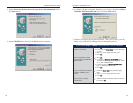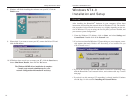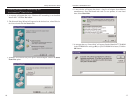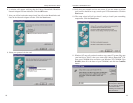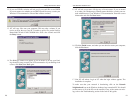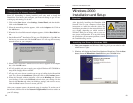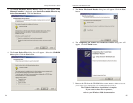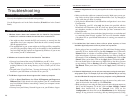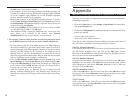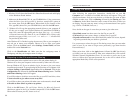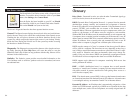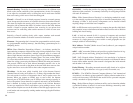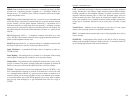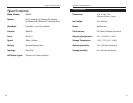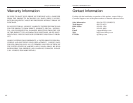2928
Appendix
There may be times when you might need to manually install missing Windows
networking components.
1. Click on the Start button, select Settings, Control Panel, and then double-
click on the Network icon.
2. Click on the Configuration tab. Make sure that the following network com-
ponents are installed.
• Client for Microsoft Networks
• Linksys Phoneline 10M Network Card
There may be other components listed in addition to the ones shown above. If
any of the above components are missing, add them as follows.
Client for Microsoft Networks
If you plan on connecting to an NT file server or peer-to-peer network, click on
the Add button. Highlight Client and click on the Add button. Choose
Microsoft as the manufacturer in the Network Client box. Highlight Client for
Microsoft Networks and click the OK button.
Client for NetWare Networks
If you plan on connecting to a Novell NetWare server, click on the Add button.
Highlight Client and click on the Add button. In the Network Client window,
select Manufacturer and choose Microsoft. Highlight Client for Microsoft
Networks. Click the OK button.
IPX/SPX-compatible Protocol
Click on the Add button. Choose Protocol and click on the Add button. Select
Manufacturer and choose Microsoft. Under the Network Protocol box, high-
light IPX/SPX-compatible protocol. Click the OK button.
TCP/IP Protocol
Click on the Add button. Select Protocol, then click the Add button again.
Under Manufacturer, highlight Microsoft. Under Network Protocol, highlight
TCP/IP. Click the OK button.
Manually Installing the Network Components in Windows
Phoneline 10M Network Card
the Add button in the Network window.
• If all computers are using the same protocol(s) and Workgroup name, and
Windows 95 computers can't see Windows 98 computers, enable NetBIOS
on all the computers using Windows 95 and 98. IPX/SPX-compatible
Protocol should be installed on all computers.
• Bring up the properties of the IPX/SPX-compatible Protocol. To do this,
click on Start, Settings, Control Panel, then open Network and click on
the Configuration tab. Highlight IPX/SPX-compatible Protocol (only one
of them) and click on Properties.
• Click on the NetBIOS tab. Put a check next to I want to enable NetBIOS
over IPX/SPX and click OK. Click OK again.
• After Windows finishes copying the appropriate files, restart your com-
puter. When you’ve returned to the desktop, open Network
Neighborhood and look for the other PCs on your network.
7. The workgroup, protocols, cabling and driver are all working properly, but the PC
uses an AMD processor and it can only see itself in Network Neighborhood.
• In some instances with PCs using AMD processors, the IRQ assigned to
the card by the BIOS (as it gets listed on the bootup screens of most PCs)
doesn't correspond to the IRQ assigned by Windows. This can be fixed by
disabling the IRQ holder for PCI Steering in the Windows Device
Manager. Refer to your PC's documentation for instructions or you can
follow the suggested instructions below. Keep in mind that this procedure
will vary depending on your computer’s configuration.
• Click on Start, Settings, Control Panel, and open System. Click on the
Device Manager tab. Open System Devices, then double-click PCI Bus.
• Click on the IRQ Steering tab. Remove the check from Use IRQ Holder
for PCI Steering and click OK. Windows will ask you to restart the PC (if
it doesn’t ask you, reboot the PC at this time).
• After the computer boots up, Windows will try to redetect the PCI
Steering. Continue rebooting the PC until Windows stops detecting new
hardware and settings for PCI Steering. This normally takes a total of four
reboots.
Linksys HomeLink
®
Series