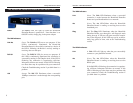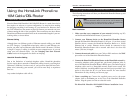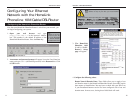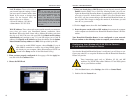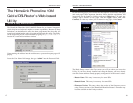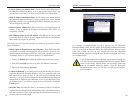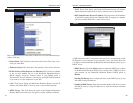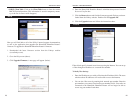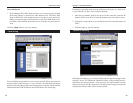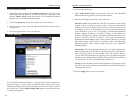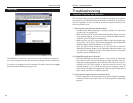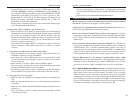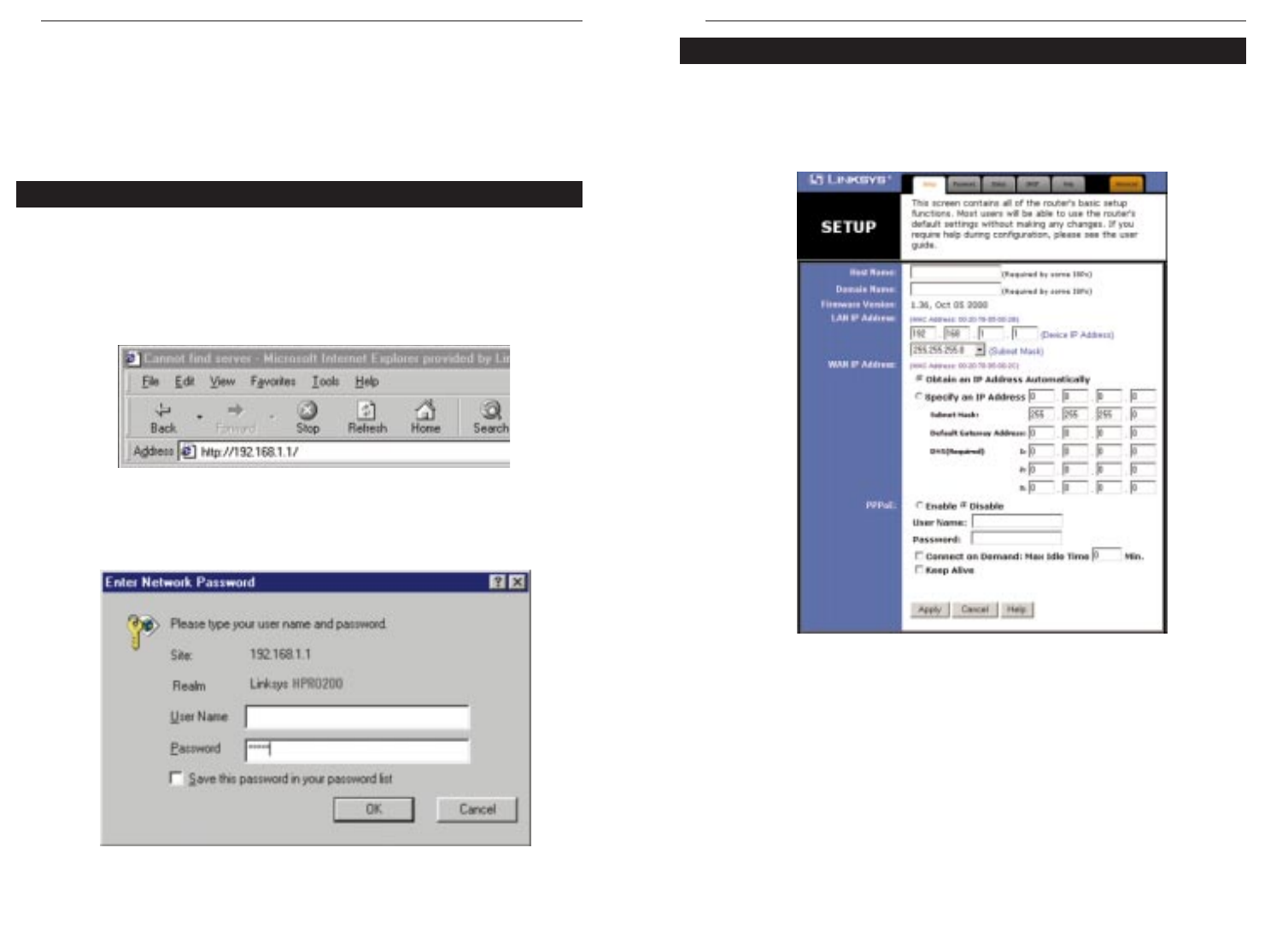
Phoneline 10M Cable/DSL Router
18
On the following pages you will find brief descriptions of each utility web-page
and each page’s more important functions. More detailed explanations and
instructions can be found by clicking each page’s Help button. To apply any
settings you’ve altered on any page, click the Apply button, then click
Continue. To clear any values you’ve entered on any page, click Cancel.
The Basic Setup screen is the first screen you will see when you access the
Utility. If you have already installed and setup the Router, you have already
seen this screen and have already properly configured all of the screen’s values.
• Router Name This entry is necessary for some ISPs.
• Domain Name This entry is necessary for some ISPs.
• Firmware Version This entry shows the version of the firmware you are
using. Future versions of the HomeLink Phoneline Router’s Firmware may
become available on the Linksys website.
Setup
17
HomeLink™ Series
The HomeLink Phoneline 10M
Cable/DSL Router’s Web-based
Utility
The HomeLink Phoneline 10M Cable/DSL Router has an internal integrated-
circuit chip but no keyboard, monitor or mouse capabilities. Because of these
limitations, an administrative utility has been programmed into that chip. All
router-based administrative tasks are performed through this utility. The utility
can be accessed by any PC on the network by typing http://192.168.1.1
into the PC’s web browser address window.
Upon entering the address into the web browser, a password request page will
pop up.
Leave the User Name field empty, but type “admin” into the Password field.
Quick & Easy Administration