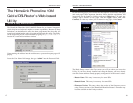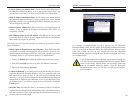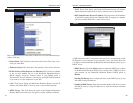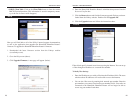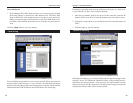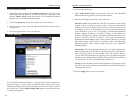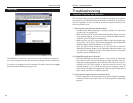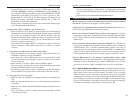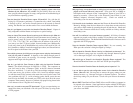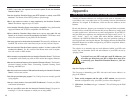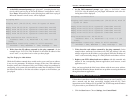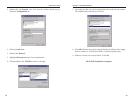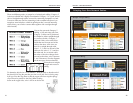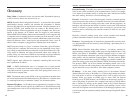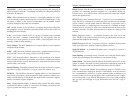• If you are connecting to a cable modem, try plugging the cable modem
into the HomeLink Phoneline Router’s uplink port rather than a 10BaseT
port.
• If all else fails, reset the HomeLink Phoneline Router.
What is the maximum number of IP addresses that the HomeLink Phoneline Router
will support? The Router will support to 253 IP addresses.
Is IPSec Pass-Thru supported by both the HomeLink Phoneline Router?Yes, it is a
built-in feature that the Router automatically enables.
Where is the HomeLink Phoneline Router installed on the network? In a typical
environment, the Router is installed between the Cable/DSL Modem and the
LAN. Plug the HomeLink Phoneline Router into the Cable/DSL Modem's
Ethernet port.
Does the HomeLink Phoneline Router support IPX or AppleTalk? No. TCP/IP is the
only protocol standard for the Internet and has become the global standard for
communications. IPX, a NetWare communications protocol used only to
route messages from one node to another, and AppleTalk, a communications
protocol used on Apple and Macintosh networks, can be used from LAN to
LAN connections, but those protocols cannot connect from WAN to LAN.
Does the WAN connection of the HomeLink Phoneline Router support 100Mb
Ethernet? Because of the speed limitations of broadband Internet connections,
the Router’s current hardware design supports 10Mb Ethernet on its WAN
port. It does, of course, support 100Mbps on the LAN side of the Router.
What is Network Address Translation and what is it used for? Network Address
Translation (NAT) translates multiple IP addresses on the private LAN to one
public address that is sent out to the Internet. This adds a level of security
since the address of a PC connected to the private LAN is never transmitted
on the Internet. Furthermore, NAT allows the HomeLink Phoneline Router to
be used with low cost Internet accounts, such as DSL or cable modems, where
only one TCP/IP address is provided by the ISP. The user may have many pri-
vate addresses behind this single address provided by the ISP.
• If using Windows 95, 98, or ME, check the TCP/IP setup on the client
side. Run "winipcfg" by clicking on the Start button, selecting Run, typ-
ing “winipcfg” into the empty field and pressing the Enter key. The PC
should have an IP address of 192.168.1.xxx ("xxx" is from 2 to 254.)
Subnet Mask is 255.255.255.0, the default gateway IP should be the
Router’s IP Address, and DNS. If using Windows NT or 2000, use
IPCONFIG to obtain this information.
• Same as above, check the same setup values in the Status Monitor page
of the HomeLink Phoneline Router.
4. When I enter a URL or IP address, I get a time out error.
• Check if other PCs work. If they do, make sure that your workstations IP
settings are correct (IP address, Subnet Mask, Default gateway and DNS)
• If the PCs are configured correctly, but still not working, check the
HomeLink Phoneline Router. Make sure that it is connected and ON.
Connect to it and check its settings. (If you cannot connect to it, check
the LAN and power connections.)
• If the HomeLink Phoneline Router is configured correctly, check your
Internet connection. (DSL/Cable modem etc.) to see that it is working
correctly.
5. I can’t obtain an IP address from my cable or DSL modem.
• Make sure that all of your cabling is properly connected and that all of
the Router’s LEDs are correctly illuminated.
• Power down your cable or DSL modem for a few seconds. Turn it back
on. After the modem goes through its self-test, check to see if you now
have an IP address.
• Make sure that your cable or DSL modem is DHCP-capable.
• You may have to enter the router or host name in the Setup page of the
HomeLink Phoneline Router’s web-based utility.
• Your ISP may require Mac Addresses. Check with your ISP. This address
can be obtained in the Status screen of the Router’s Web-based Utility.
6. I can’t get a link for one of my ports.
• Make sure that your cabling is not damaged and that it is connected prop-
erly.
• Make sure that the network card you are connecting to has been proper-
ly installed.
• Make sure that both the HomeLink Phoneline Router and the device are
powered on.
• If you are linking to a hub or a switch, make sure that the hub or switch
is functioning correctly.
Phoneline 10M Cable/DSL Router
32
Frequently Asked Questions
31
HomeLink™ Series