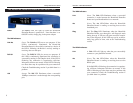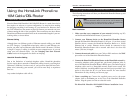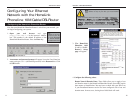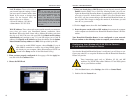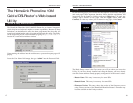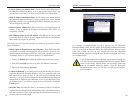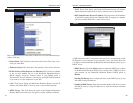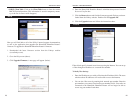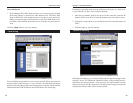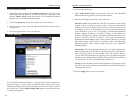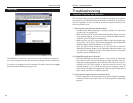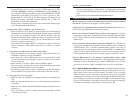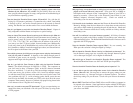Phoneline 10M Cable/DSL Router
20
It is strongly recommended that you set a password for the HomeLink
Phoneline Router. When you first power up the HomeLink Phoneline Router,
you will notice that the Password setting has been left blank. When the pass-
word field is blank, all users on your network can access the HomeLink
Phoneline Router simply by entering the unit's IP address into their web brows-
er's location window.
If you set the Restore Factory Default option and click Apply, you
will clear all of the HomeLink Phoneline Router’s settings. Do not
restore to the factory defaults unless you are having difficulties
with the HomeLink Phoneline Router. Once the HomeLink
Phoneline Router is reset, you will have to re-enter your configura-
tion information.
Password
19
HomeLink™ Series
• LAN IP Address and Subnet Mask The IP Address and Subnet Mask of
the HomeLink Phoneline Router as it is seen on the internal LAN. The
default value is 192.168.1.1 for IP and 255.255.255.0 for Subnet Mask.
• WAN IP Address and Subnet Mask The IP Address and Subnet Mask of
the HomeLink Phoneline Router as seen by external users on the Internet
(including your ISP). If set to Obtain an IP address automatically, these val-
ues are assigned by your ISP.
• Default Gateway Address Your ISP will provide you with the Gateway IP
Address. If set to Obtain an IP address automatically, these values are
assigned by your ISP.
• DNS (Domain Name Server) IP Address Your ISP will provide you with
at least one DNS IP Address. If set to Obtain an IP address automatically,
these values are assigned by your ISP.
You can test and see if the above settings are correct by successfully connect-
ing to the Internet.
• PPPoE (Point-to-Point Protocol over Ethernet) Some DSL-based ISPs
use PPPoE to establish communications with an end-user. If you are con-
nected to the Internet through a DSL line, check with your ISP to see if they
use PPPoE. If they do, you will have Enable it. To enable PPPoE:
1. Choose the Enable option within the PPPoE area of the Setup screen.
2. Enter the User Name you use to log onto your Internet connection.
3. Enter your corresponding Password.
• Connect on Demand If you aren’t actively using the Internet, you can con-
figure the HomeLink Phoneline Router to cut your connection with your
ISP after a certain period of time. If you have been disconnected due to
inactivity, Connect on Demand enables the HomeLink Phoneline Router to
automatically re-establish your connection as soon as you attempt to access
the Internet again. If you wish to activate Connect on Demand, choose the
Enable option.
• Max Idle Time The Max Idle Time is the amount of time you would like
to pass before the HomeLink Phoneline Router drops your Internet connec-
tion due to inactivity. If you want your Internet connection to remain on at
all times, enter zero in this field.