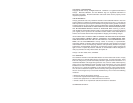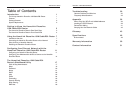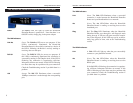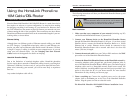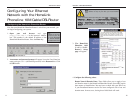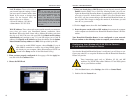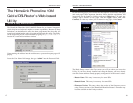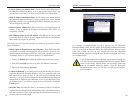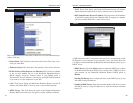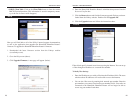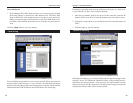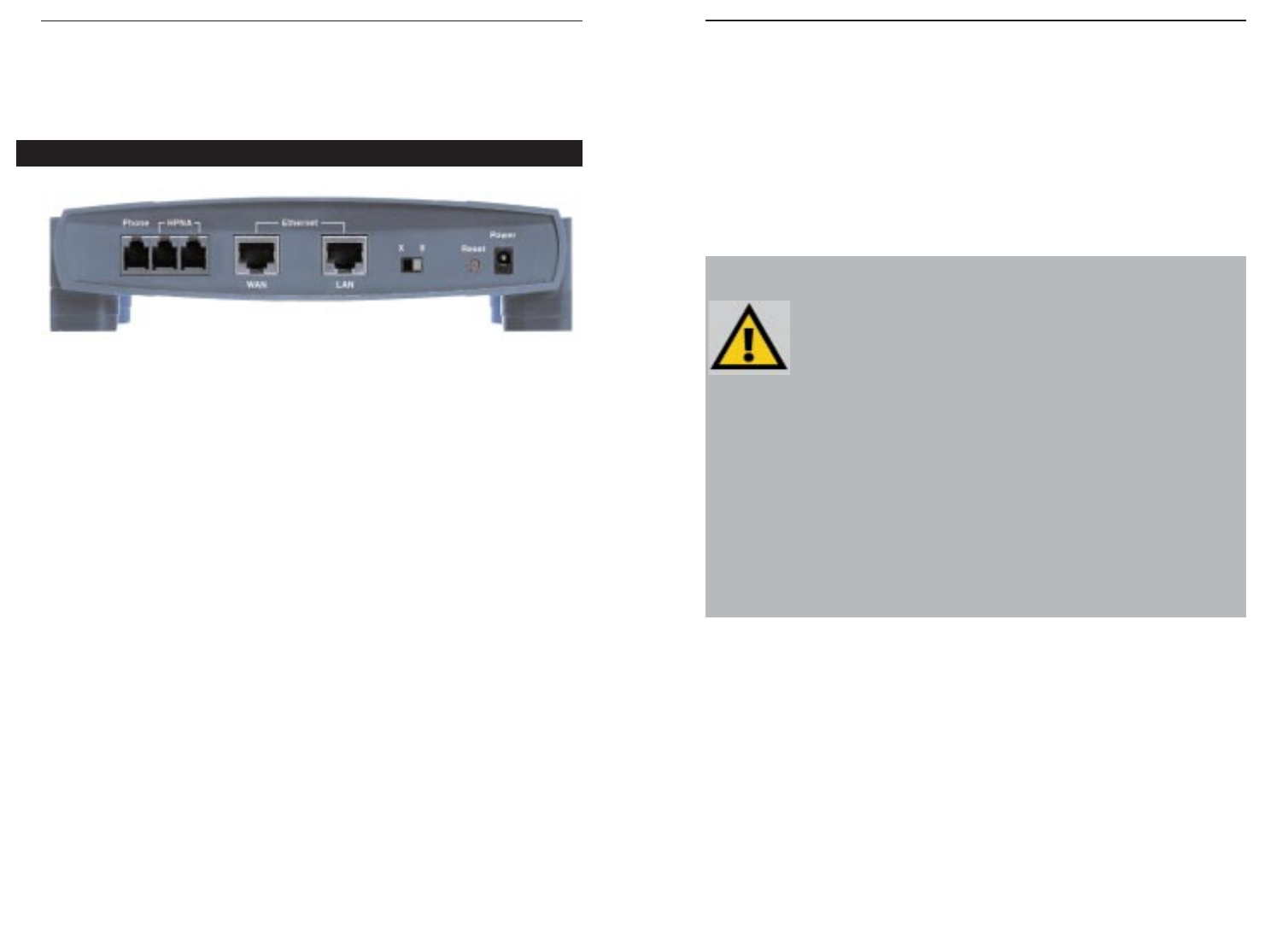
Phoneline 10M Ethernet Bridge
4
Getting to Know the HomeLink
Phoneline 10M Cable/DSL
Router
Rear Panel Ports
Phone Use this port for connecting your telephone. It employs a
microfilter for signal clarity. Do not plug your telephone into
any of the other ports.
HPNA Use the HPNA ports to connect your Home Phoneline Router
to your HomeLink network. These ports are configured as
pass-through ports, meaning that the network data travels into
the Home Phoneline Router through one of the HomeLink
ports, then continues out the other. Connect one HomeLink
telephone cable into one of the ports, then continue (with
another cable) to your next HomeLink device through the
port's other side.
LAN Connect an Ethernet PC (or an Ethernet device) to your
HomeLink phoneline network through one of the HomeLink
Phoneline Router’s 10BaseT ports.
WAN Share your Internet access over your entire Home Phoneline or
Ethernet network by connecting to your DSL or Cable modem
through the Home Phoneline Router’s WAN port. The Uplink
port can also connect to Ethernet devices such as hubs, routers,
and switches. If the Uplink port is used, the port right next to
it (LAN) will be inoperable. Any connections made through a
LAN will be lost.
3
HomeLink™ Series
The HomeLink Phoneline Router’s Rear Panel Ports
Crossover Switch The Crossover Switch (X II) toggles the LAN port
between crossover mode (X) and straight-through mode
(II). If you are connecting the Router directly to a com-
puter or to an Uplink port, choose crossover (X). For any-
thing else, choose straight-through (II).
Power Connect your power adapter to your HomeLink
Phoneline Router through the Power port.
The Reset Button
*
Briefly pressing the Reset Button will refresh the HomeLink
Phoneline Router’s connections, potentially clearing any jammed
links.
Pressing the Reset Button and holding it in for a few seconds will clear all of
the HomeLink Phoneline Router’s data and settings. This should be done only
if you are experiencing heavy routing problems, and only after you have
exhausted all of the other troubleshooting options. By resetting the HomeLink
Phoneline Router, you run the risk of creating conflicts between your PCs’
actual IP Addresses and what the HomeLink Phoneline Router thinks their IP
Addresses should be. You may be forced to reboot the entire system(s).
If your HomeLink Phoneline Router locks up, simply power it down for 3 to 5
seconds by removing the power cable from the Router’s Power Port. Leaving
the power off for too long could result in the loss of network connections.