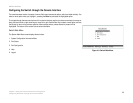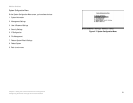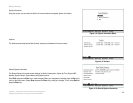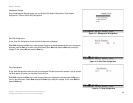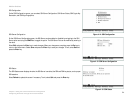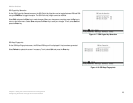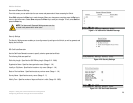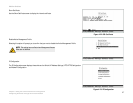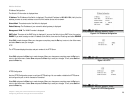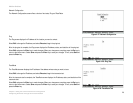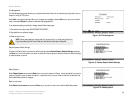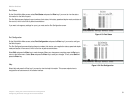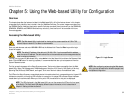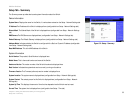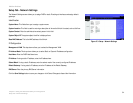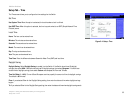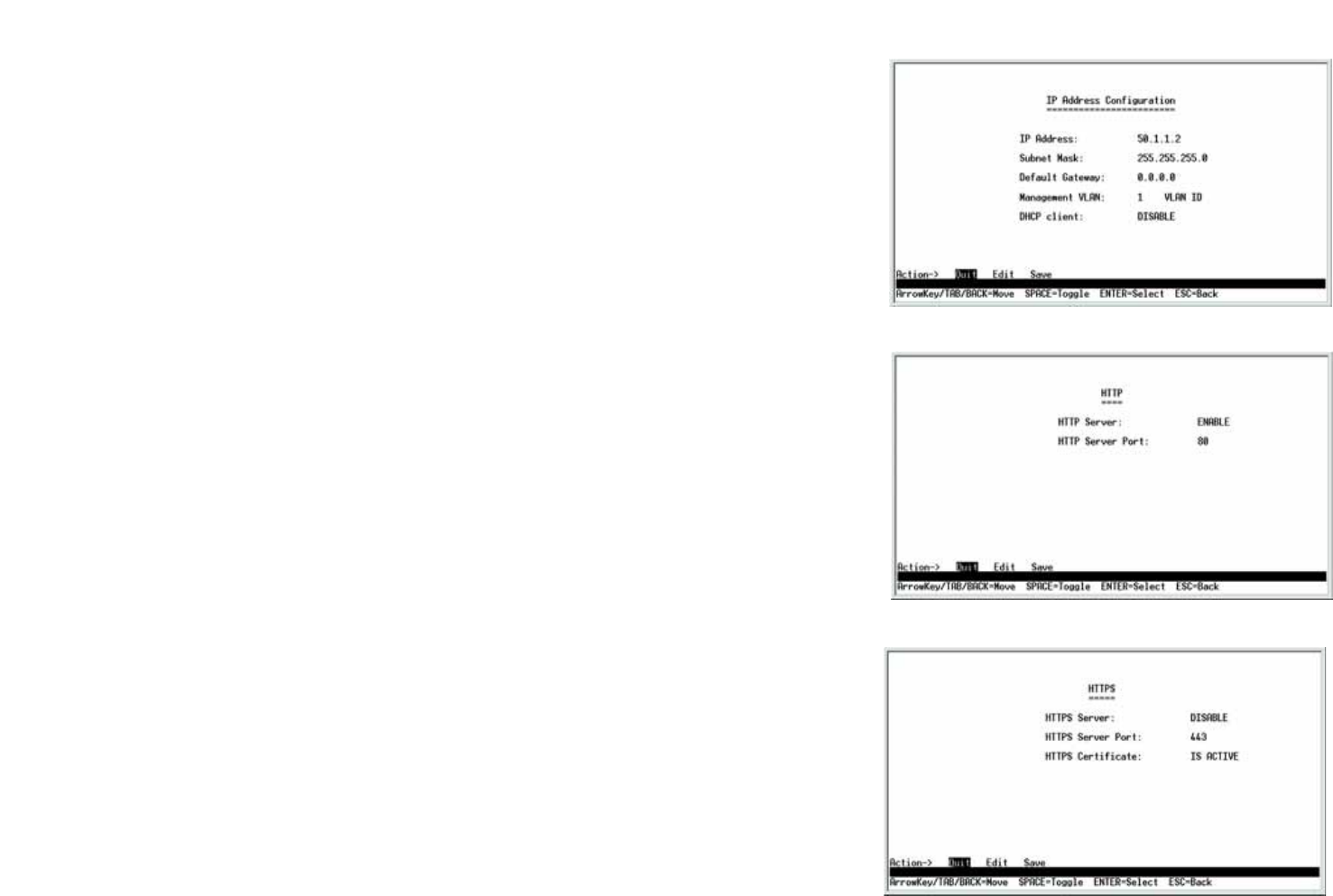
28
Chapter 4: Using the Console Interface for Configuration
Configuring the Switch through the Console Interface
WebView Switches
IP Address Configuration
The Switch’s IP information is displayed here.
IP Address. The IP Address of the Switch is displayed. (The default IP address is 192.168.1.254.) Verify that the
address you enter is correct and does not conflict with another device on the network.
Subnet Mask. The subnet mask of the Switch is displayed.
Default Gateway. The IP address of your network’s default gateway is displayed.
Management VLAN. The VLAN ID number is displayed.
DHCP client. The status of the DHCP client is displayed. If you want the Switch to be a DHCP client, then select
ENABLE. If you want to assign an static IP address to the Switch, then enter the IP settings and select DISABLE.
Select Edit to make changes. When your changes are complete, press the Esc key to return to the Action menu,
and select Save to save your changes.
HTTP
The HTTP screen displays the status and port number of the HTTP Server.
Select Edit and press the Enter key to make changes. When your changes are complete, press the Esc key to
return to the Action menu. Select Save and press the Enter key to save your changes. To exit, select Quit and
press the Enter key.
HTTPS Configuration
Use the HTTPS Configuration screen to configure HTTPS settings. You can enable or disable the HTTPS server
and configure the port on which the session is enabled.
Select Edit and press the Enter key to make changes. When your changes are complete, press the Esc key to
return to the Action menu. Select Save and press the Enter key to save your changes. To exit, select Quit and
press the Enter key.
Figure 4-24: IP Address Configuration
Figure 4-25: HTTP
Figure 4-26: HTTPS Configuration