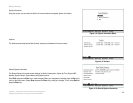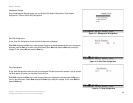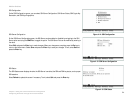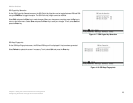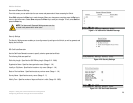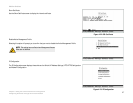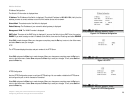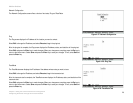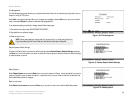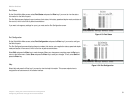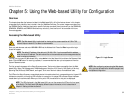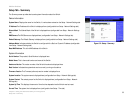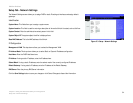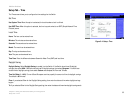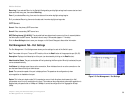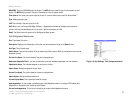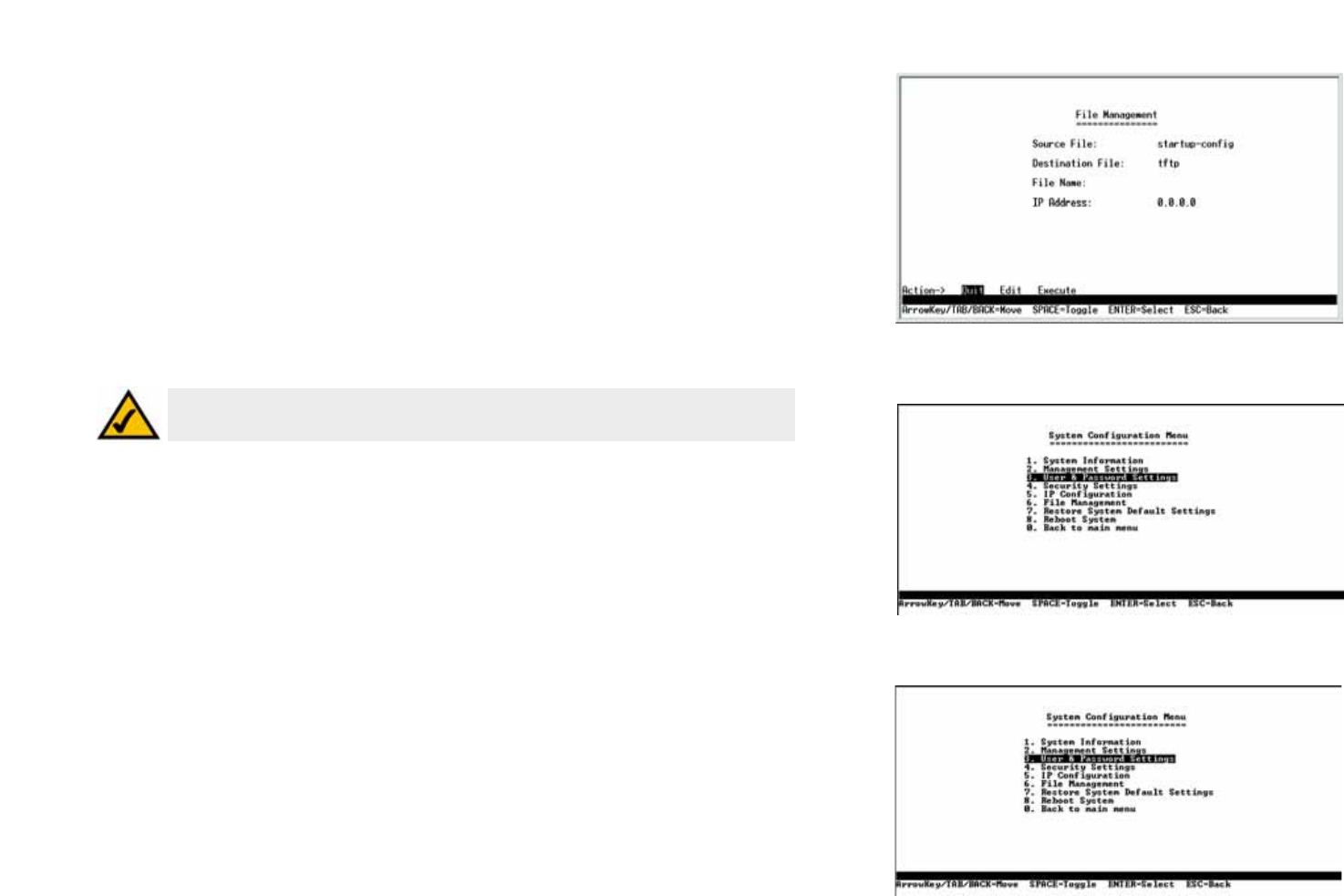
30
Chapter 4: Using the Console Interface for Configuration
Configuring the Switch through the Console Interface
WebView Switches
File Management
The File Management screen allows you to upload or download files, such as the startup configuration, boot, or
image file, using a TFTP server.
Select Edit to change the settings. When your changes are complete, press the Esc key to return to the Action
menu, and select Execute to upload or download the designated file.
If you are downloading a new boot & image, please follow these steps:
1. Download the new boot code. DO NOT RESET THE DEVICE!
2. Download the new software image.
3. Reset the device now.
Restore System Default Settings
To restore the Switch back to the factory default settings, select Restore System Default Settings and press
the Enter key. You will be asked if you want to continue. Press the y key to restore the Switch’s default settings,
or press the n key to cancel.
Reboot System
Select Reboot System and press the Enter key if you want to restart the Switch. You will be asked if you want to
continue. Press the y key to reboot the Switch, or press the n key to cancel. After the Switch has rebooted, the
Switch Main Menu screen will appear.
Back to main menu
Select Back to main menu and press the Enter key if you want to return to the Switch Main Menu screen.
Figure 4-31: Restore System Default Settings
Figure 4-30: File Management
Figure 4-32: Reboot System
NOTE: When downloading a configuration file, be sure that it is a valid configuration file.
If you have edited the file, ensure that only valid entries have been configured.