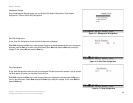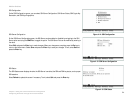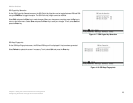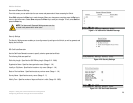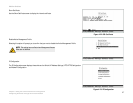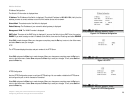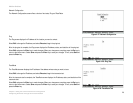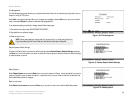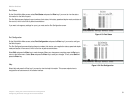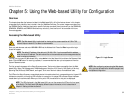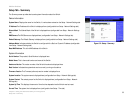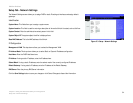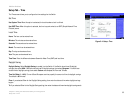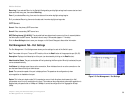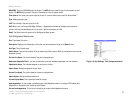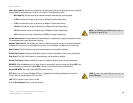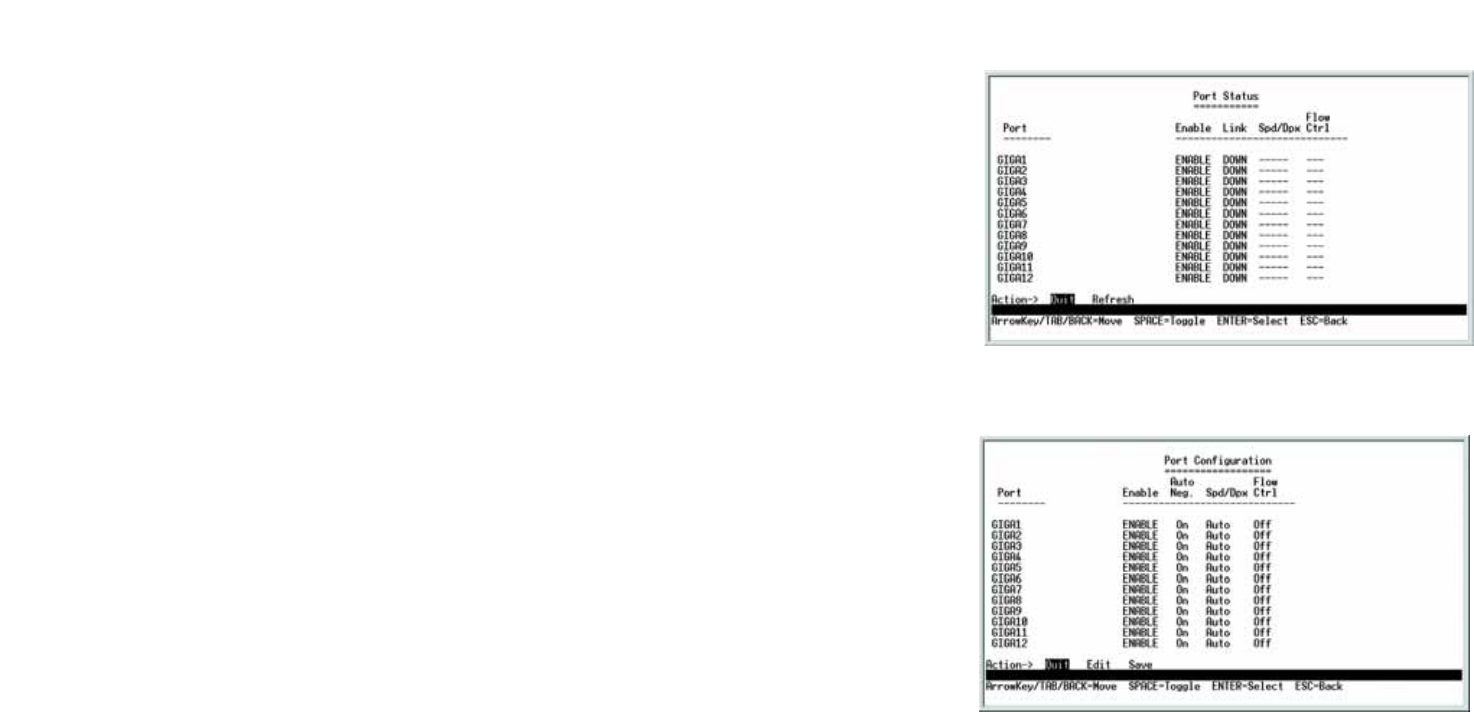
31
Chapter 4: Using the Console Interface for Configuration
Configuring the Switch through the Console Interface
WebView Switches
Port Status
On the Switch Main Menu screen, select Port Status and press the Enter key if you want to view the status
information for the Switch’s ports.
The Port Status screen displays the port numbers, their status, Link status, speed and duplex mode, and status of
flow control, which is the flow of packet transmissions.
If you want to change any settings for a port, you must use the Port Configuration screen.
Port Configuration
On the Switch Main Menu screen, select Port Configuration and press the Enter key if you want to configure
the Switch’s ports.
The Port Configuration screen displays the port numbers, their status, auto-negotiation status, speed and duplex
mode, and status of flow control, which is the flow of packet transmissions.
Select Edit and press the Enter key to make changes. When your changes are complete, press the Esc key to
return to the Action menu. Select Save and press the Enter key to save your changes. To exit, select Quit and
press the Enter key.
Help
Select Help and press the Enter key if you want to view the help information. This screen explains how to
navigate the various screens of the console interface.
Figure 4-33: Port Status
Figure 4-34: Port Configuration