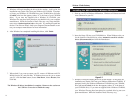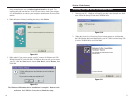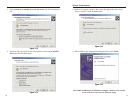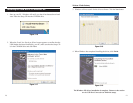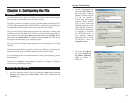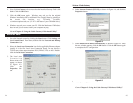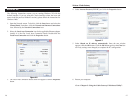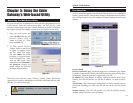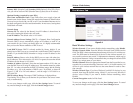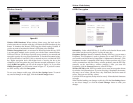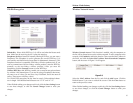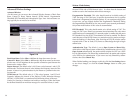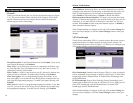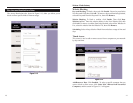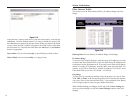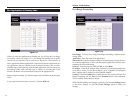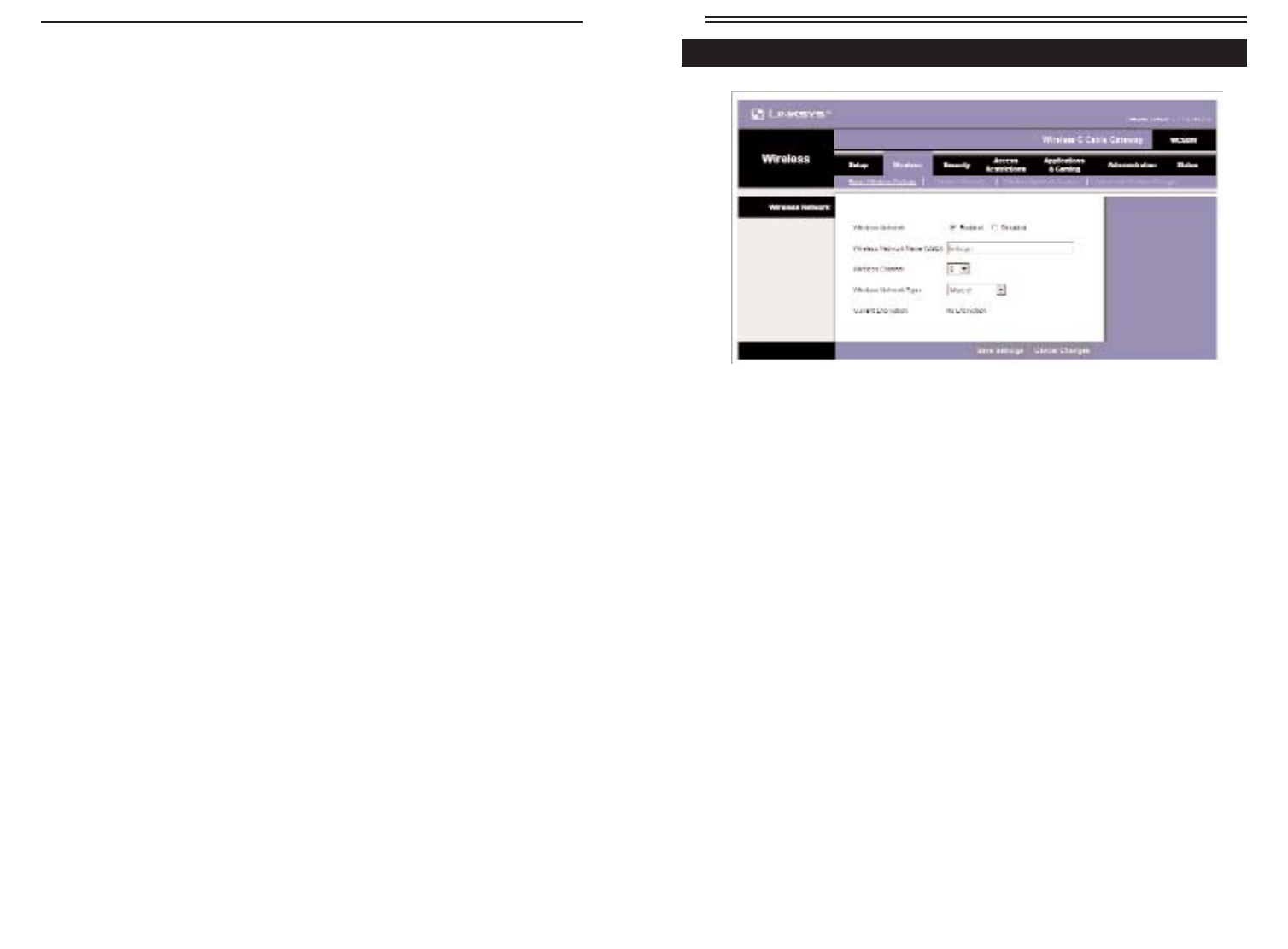
Basic Wireless Settings
Wireless Network. If you want to disable wireless networking, select Disable.
Wireless Network Name. Enter the Wireless Network Name (SSID) into the
field. The SSID is the network name shared among all devices in a wireless net-
work. The SSID must be identical for all devices in the wireless network. It is
case-sensitive and must not exceed 32 alphanumeric characters, which may be
any keyboard character. Linksys recommends that you change the default SSID
(linksys) to a unique name of your choice.
Wireless Channel. Select the appropriate channel from the list provided to cor-
respond with your network settings, between 1 and 11 (in North America). All
devices in your wireless network must use the same channel in order to func-
tion correctly.
Wireless Network Type. If you have Wireless-G and 802.11b devices in your
network, then keep the default setting, Mixed. If you have only Wireless-G
devices, select G-Only. If you want to disable wireless networking, select
Disable.
Current Encryption method will be listed.
To save your changes on this page, click the Save Settings button. To cancel
any unsaved changes on this page, click the Cancel Changes button.
31
Wireless-G Cable Gateway
Primary DNS. (Required) and Secondary DNS (Optional). Your ISP will pro-
vide you with at least one DNS (Domain Name System) Server IP Address.
Optional Settings (required by some ISPs)
Host Name and Domain Name. These fields allow you to supply a host and
domain name for the Router. Some ISPs require these names as identification.
You may have to check with your ISP to see if your broadband Internet service
has been configured with a host and domain name. In most cases, leaving these
fields blank will work.
Network Setup
Gateway IP. The values for the Router’s Local IP Address is shown here. In
most cases, keeping the default value will work.
Local IP Address The default value is 192.168.0.1.
Network Address Server Settings (DHCP) A Dynamic Host Configuration
Protocol (DHCP) server automatically assigns an IP address to each PC on
your network for you. Unless you already have one, it is highly recommended
that you leave the Router enabled as a DHCP server.
Local DHCP Server. DHCP is already enabled by factory default. If you
already have a DHCP server on your network, set the Router’s DHCP option to
Disable. If you disable DHCP, remember to assign a static IP address to the
Router.
Start IP Address. Enter a value for the DHCP server to start with when issu-
ing IP addresses. This value must be 192.168.0.2 or greater, because the default
IP address for the Router is 192.168.0.1.
Number of Address (Optional). Enter the maximum number of PCs that you
want the DHCP server to assign IP addresses to. This number cannot be greater
than 253. In order to determine the DHCP IP Address range, add the starting
IP address (e.g., 10) to the number of DHCP users. By default, as shown in
Figure 5-3, add 10 to 245 and subtract 1, and the range is 192.168.0.1o to
192.168.0.254.
DHCP Address Range. The range of DHCP addresses is displayed here.
Time Setting. This is where you set the time for your Router. You can set it man-
ually or automatically.
To save your changes on this page, click the Save Settings button. To cancel
any unsaved changes on this page, click the Cancel Changes button.
30
The Wireless Tab
Figure 5-4