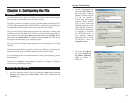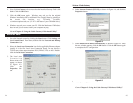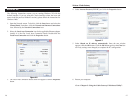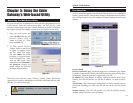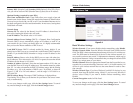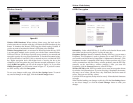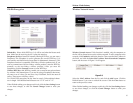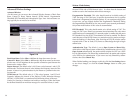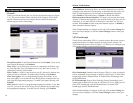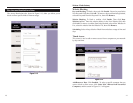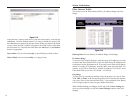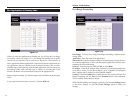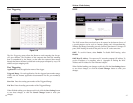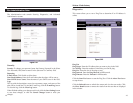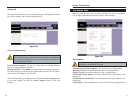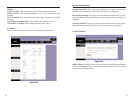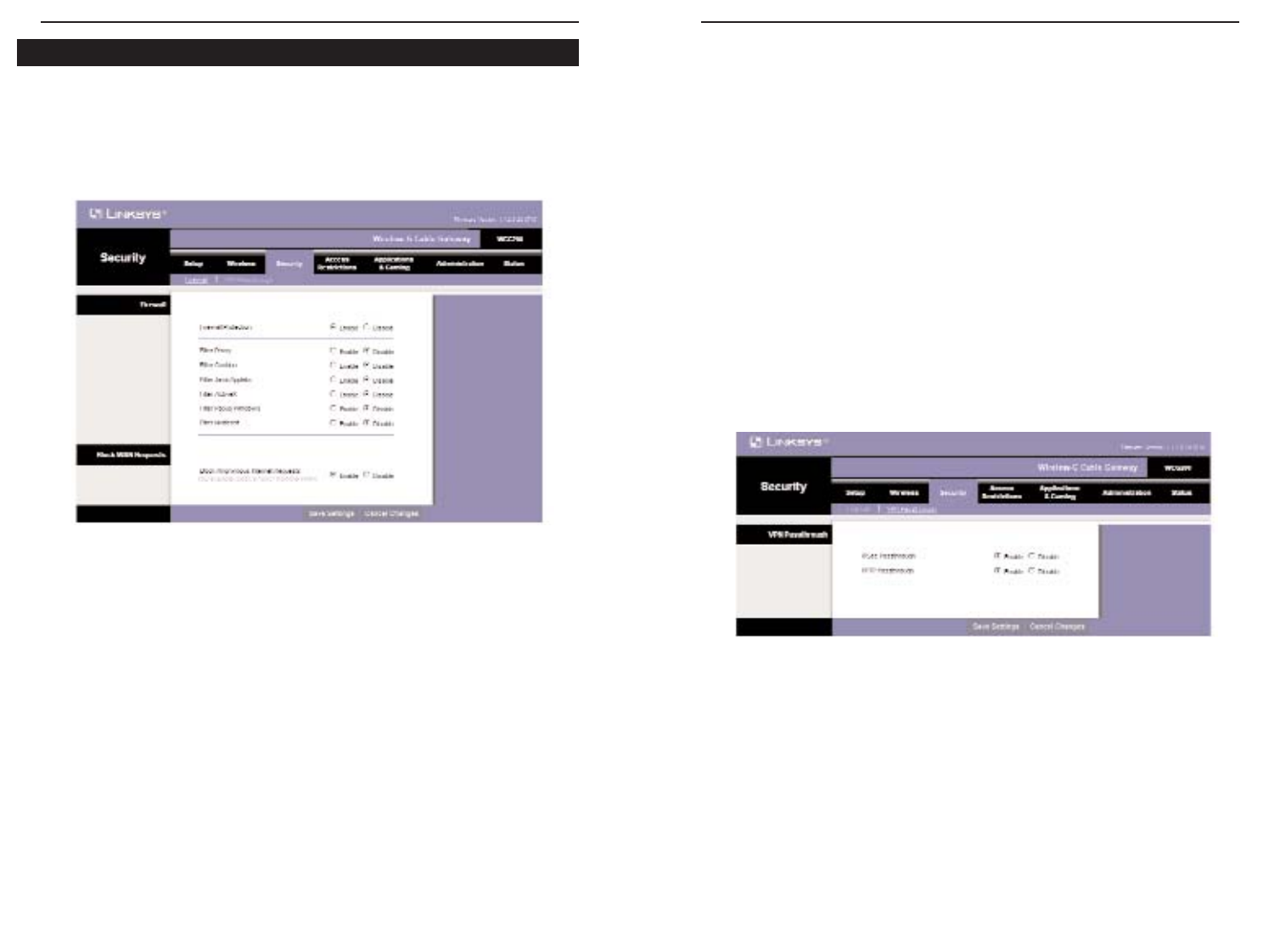
39
Wireless-G Cable Gateway
Firewall
When you click the Security tab, you will see the Firewall screen (see Figure
5-11). This screen contains Filters and Block WAN Requests. Filters block
specific internal users from accessing the Internet and block anonymous
Internet requests and/or multicasting.
Firewall Protection. To add Firewall Protection, click Enabled. If you do not
want Firewall Protection, click Disabled.
Filter Proxy. Use of WAN proxy servers may compromise the Router's secu-
rity. Denying Filter Proxy will disable access to any WAN proxy servers. To
enable proxy filtering, click Enabled.
Filter Cookies. A cookie is data stored on your PC and used by Internet sites
when you interact with them. To enable cookie filtering, click Enabled.
Filter Java Applets. Java is a programming language for websites. If you
deny Java Applets, you run the risk of not having access to Internet sites cre-
ated using this programming language. To enable Java Applet filtering, click
Enabled.
Filter ActiveX. ActiveX is a programming language for websites. If you deny
ActiveX, you run the risk of not having access to Internet sites created using
this programming language. To enable ActiveX filtering, click Enabled.
38
Filter Multicast. Multicasting allows for multiple transmissions to specific
recipients at the same time. If multicasting is permitted, then the Router will
allow IP multicast packets to be forwarded to the appropriate computers.
Select Enable to filter multicasting, or Disable to disable this feature.
Block Anonymous Internet Requests. This keeps your network from being
“pinged” or detected and reinforces your network security by hiding your net-
work ports, so it is more difficult for intruders to work their way into your
network. Select Enable to block anonymous Internet requests, or Disable to
allow anonymous Internet requests.
When finished making your changes on this tab, click the Save Settings but-
ton to save these changes, or click the Cancel Changes button to undo your
changes.
VPN Passthrough
Virtual Private Networking (VPN) is a security measure that creates a secure
connection between two remote locations by using specific settings. The
VPN Passthrough screen, shown in Figure 5-12, allows you to configure your
VPN settings to make your network more secure.
IPSec Passthrough. Internet Protocol Security (IPSec) is a suite of protocols
used to implement secure exchange of packets at the IP layer. To allow IPSec
Passthrough, click the Enabled button. To disable IPSec Passthrough, click
the Disabled button.
PPTP Passthrough. Point-to-Point Tunneling Protocol Passthrough is the
method used to enable VPN sessions to a Windows NT 4.0 or 2000 server. To
allow PPTP Passthrough, click the Enabled button. To disable PPTP
Passthrough, click the Disabled button.
When finished making your changes on this tab, click the Save Settings but-
ton to save these changes, or click the Cancel Changes button to undo your
changes.
Figure 5-12
Figure 5-11
The Security Tabs