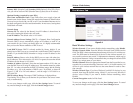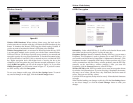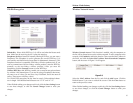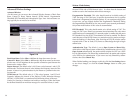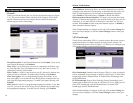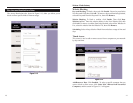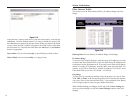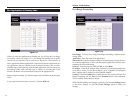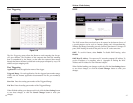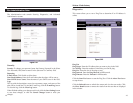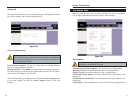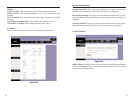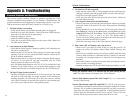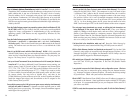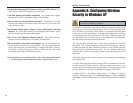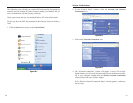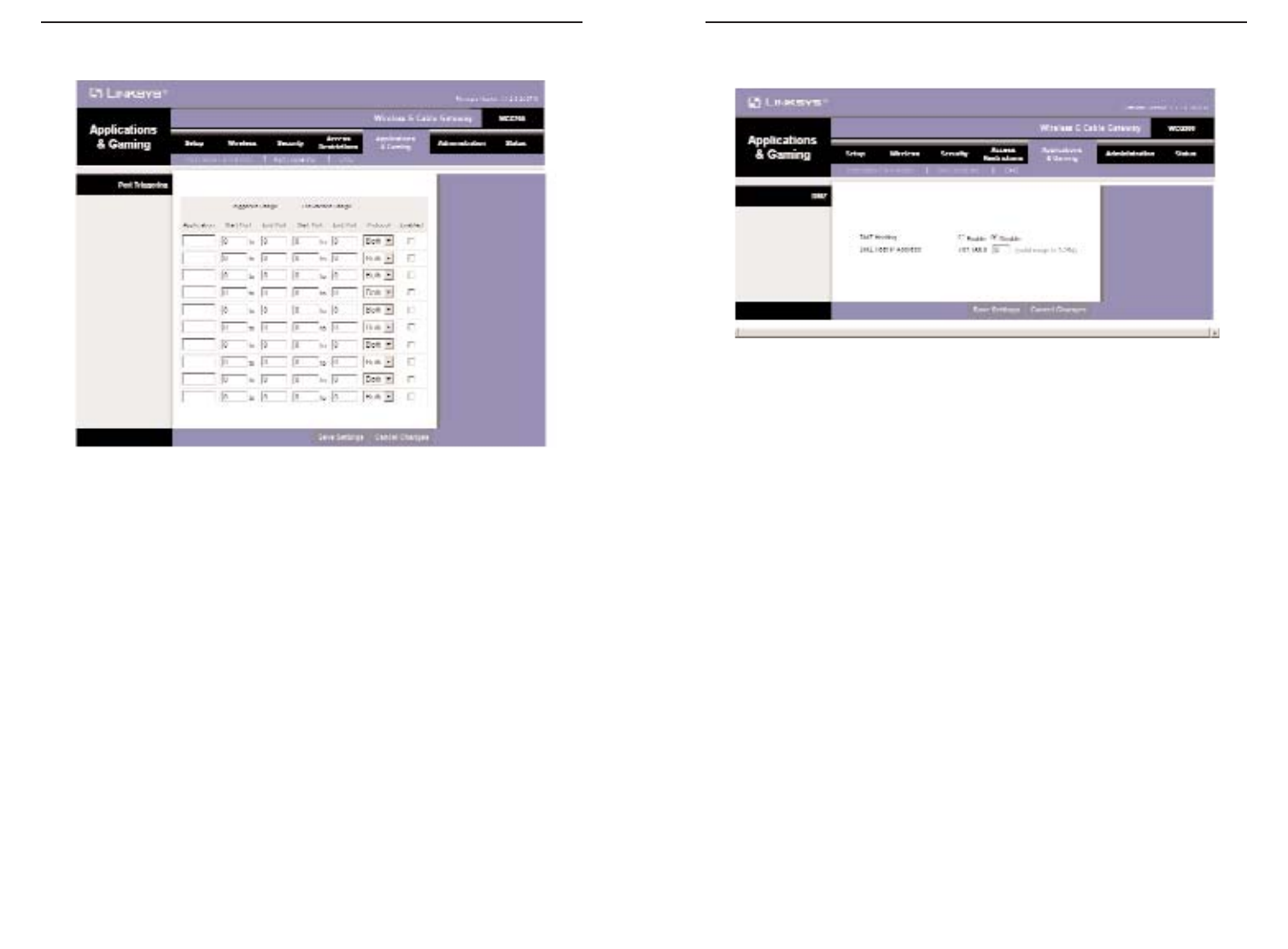
DMZ
The DMZ screen allows one local user to be exposed to the Internet for use of
a special-purpose service such as Internet gaming and videoconferencing.
Whereas Port Range Forwarding can only forward a maximum of 10 ranges of
ports, DMZ hosting forwards all the ports for one PC at the same time.
DMZ. To use this feature, select Enable. To disable DMZ hosting, select
Disable.
DMZ Host IP Address. To expose one PC, enter the computer’s IP address. To
get the IP address of a computer, refer to “Appendix D: Finding the MAC
Address and IP Address for Your Ethernet Adapter.”
When finished making your changes on this tab, click the Save Settings button
to save these changes, or click the Cancel Changes button to undo your
changes.
47
Wireless-G Cable Gateway
46
Figure 5-20
Port Triggering
The Port Triggering screen allows the Router to watch outgoing data for spe-
cific port numbers. The IP address of the computer that sends the matching
data is remembered by the Router, so that when the requested data returns
through the Router, the data is pulled back to the proper computer by way of IP
address and port mapping rules.
Port Triggering
Application Enter the application name of the trigger.
Triggered Range For each application, list the triggered port number range.
Check with the Internet application documentation for the port number(s)
needed.
Start Port Enter the starting port number of the Triggered Range.
End Port Enter the ending port number of the Triggered Range.
When finished making your changes on this tab, click the Save Settings button
to save these changes, or click the Cancel Changes button to undo your
changes.
Figure 5-19