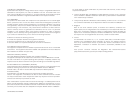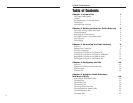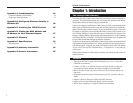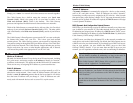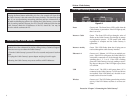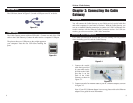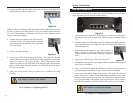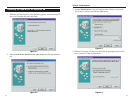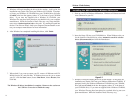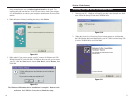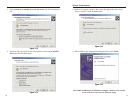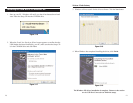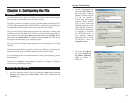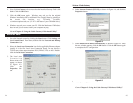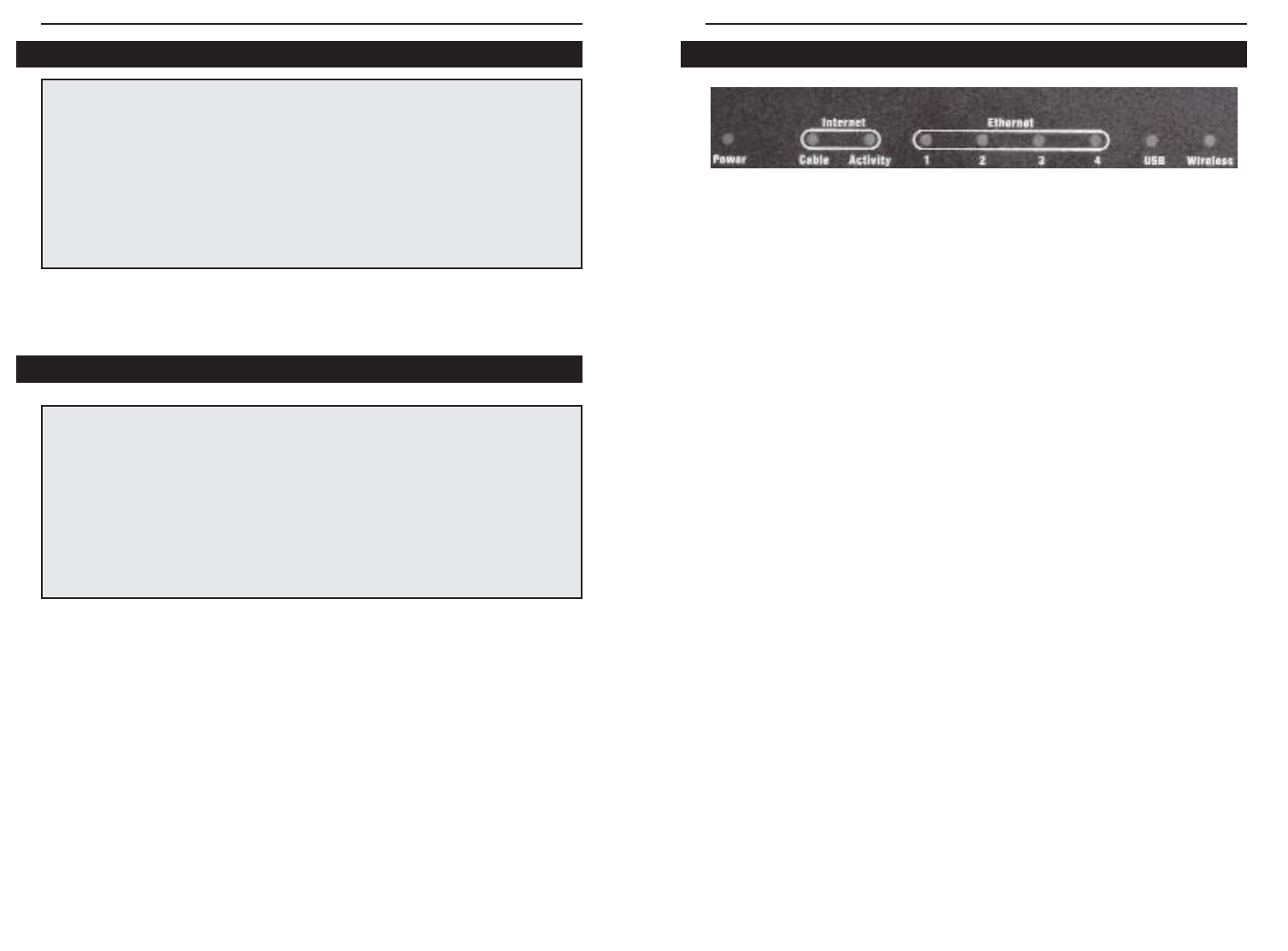
76
Power Green or red. The Green Power LED is solid when the
Cable Gateway is powered on. If the LED lights up red,
there is an error.
Internet - Cable Green. The Green LED will go through a series of
flashes as the Cable Gateway goes through its startup
and registration process. It will remain solid when
registration is complete and the Cable Gateway is
operational.
Internet -Activity Green. This LED flashes when data is being sent or
received through the cable Gateway interface.
Ethernet-1-4 Green or red. Ethernet 1-4 LED serves multiple pur-
poses. If the LED is solid green, the Cable Gateway is
successfully connected to a device through the corre-
sponding port (1, 2, 3, or 4). If the LED is flashing
green, the Cable Gateway is actively sending or receiv-
ing data over that port. If the LED lights up red, there
is a collision.
USB Green or red. The LED is solid green when a PC is
connected to the Cable Gateway via USB, and drivers
are installed. If the LED flashes red, the cable is con-
nected, but the driver isn’t loaded.
Wireless Green or red. The LED flashes green during wireless
activity. If the LED flashes red, there is an error con-
dition.
Proceed to “Chapter 3: Connecting the Cable Gateway.”
The Cable Gateway’s Front Panel LEDs
Figure 2-2
Pressing the Reset Button and holding it in for a few seconds will clear all of
the Cable Gateway’s data and restore the factory defaults. This should be done
only if you are experiencing networking problems and have exhausted all of
the other troubleshooting options. By resetting the Cable Gateway, you run the
risk of creating conflicts between your PCs’ actual IP Addresses and what the
Cable Gateway thinks the IP Addresses of the PCs should be. You may be
forced to reboot each network PC.
The Reset Button
You should only reboot the Cable Gateway after all other troubleshooting
methods have been exhausted but before calling Linksys Technical Support.
There are two ways to reboot the Cable Gateway:
1) Turn the Cable Gateway’s power off for a few seconds and power it back on
again.
2) Unplug the Cable Gateway’s power adapter and plug it back in again.
Rebooting the Cable Gateway may cause conflicts with IP Addresses.
Rebooting the Cable Gateway
Wireless-G Cable Gateway