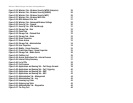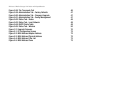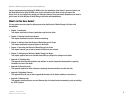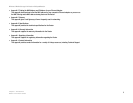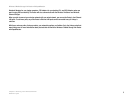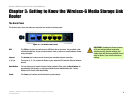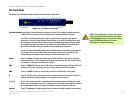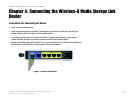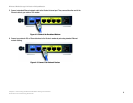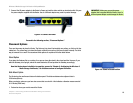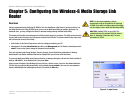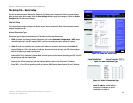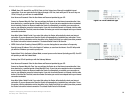7
Chapter 3: Getting to Know the Wireless-G Media Storage Link Router
The Front Panel
Wireless-G Media Storage Link Router with SpeedBooster
The Front Panel
The Router’s SecureEasySetup button and LEDs are located on the front panel.
SecureEasySetupOrange/White. SecureEasySetup configures the Router with a wireless network name (also
called an SSID) and wireless security settings using a method called WPA-Personal.
The Router’s SecureEasySetup button lights up and will stay orange when the Router is
powered on. The color orange indicates that the Router is not using SecureEasySetup, while
the color white indicates that the Router is using SecureEasySetup. When the Router enters
SecureEasySetup mode, the button will turn white and start flashing. After the Router has
generated new wireless settings, the button will stop flashing and stay white.
To clear the SecureEasySetup settings, press and hold down the SecureEasySetup button for
five seconds. The button will flash slowly as the Router resets its wireless settings to the
factory defaults. The button will turn orange to indicate a successful reset.
Power Green. The Power LED lights up and will stay on while the Router is powered on. When the
Router goes through its self-diagnostic mode during every boot-up, this LED will flash. When
the diagnostic is complete, the LED will be solidly lit.
USB Green. The USB LED lights up when a USB drive is connected through the USB port. If the LED
is flashing, the Router is actively sending or receiving data over the USB connection.
DMZ Green. The DMZ LED lights up and will stay on while the DMZ function is being used.
G Green. The G LED lights up whenever there is a successful wireless connection. If the LED is
flashing, the Router is actively sending or receiving data over the network.
1, 2, 3, 4 Green. These numbered LEDs, corresponding with the numbered ports on the Router’s back
panel, serve two purposes. If the LED is continuously lit, the Router is successfully connected
to a device through that port. A flashing LED indicates network activity over that port.
Internet Green. The Internet LED lights up when there is a connection made through the Internet port.
Figure 3-2: The Router’s Front Panel
NOTE: SecureEasySetup is a feature that makes it
easy to set up your wireless network. If you have
SecureEasySetup devices, run the Router’s Setup
Wizard CD-ROM and follow the on-screen
instructions to use SecureEasySetup.