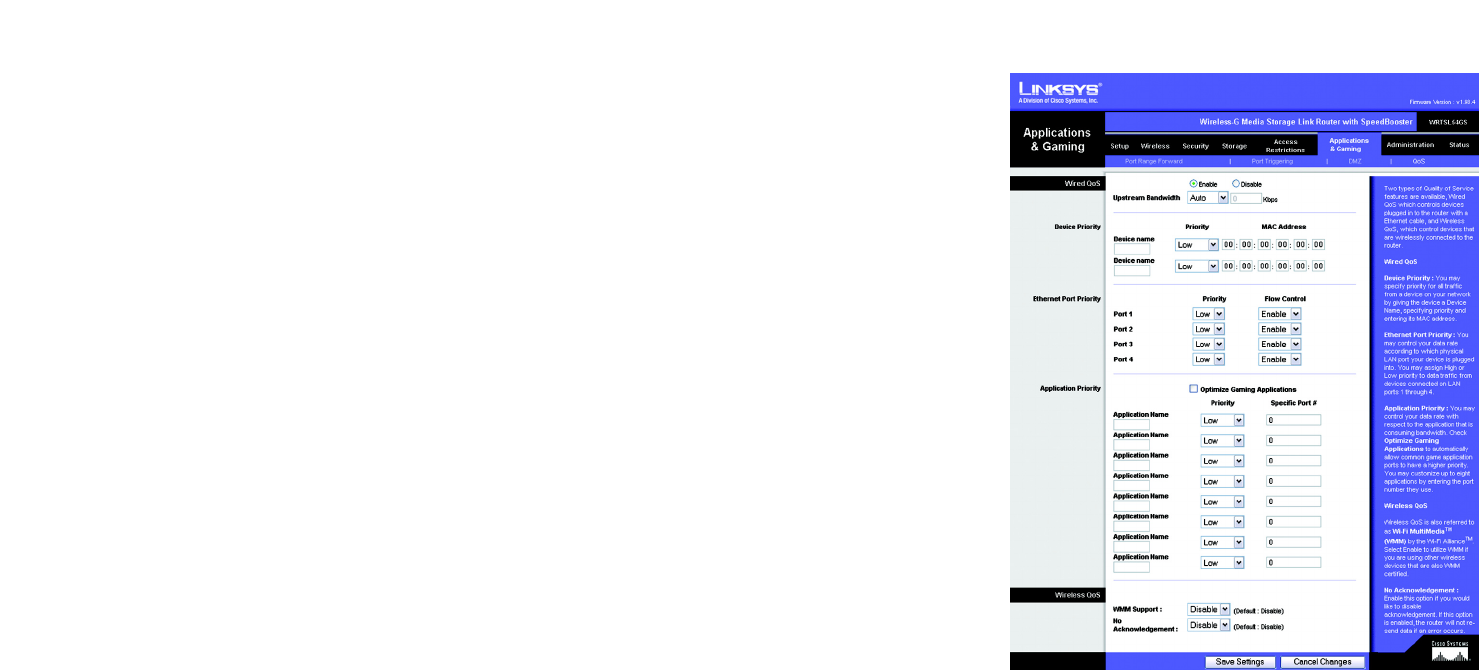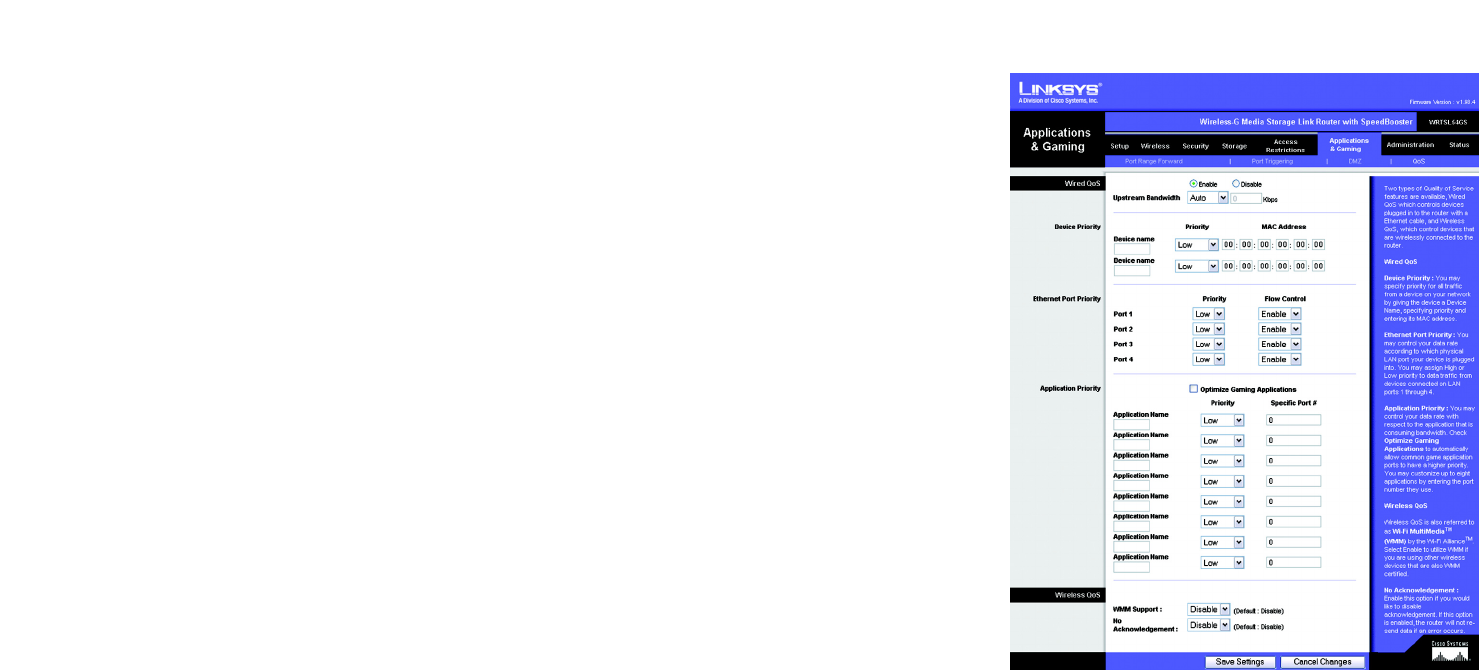
42
Chapter 6: Configuring the Wireless-G Media Storage Link Router
The Applications and Gaming Tab - QoS
Wireless-G Media Storage Link Router with SpeedBooster
The Applications and Gaming Tab - QoS
Quality of Service (QoS) ensures better service to high-priority types of network traffic, which may involve
demanding, real-time applications, such as videoconferencing.
There are three types of Wired QoS available, Device Priority, Application Priority, and Ethernet Port Priority. You
can also configure Wireless QoS on this page.
Wired QoS
Enable/Disable. To limit outgoing bandwidth for the QoS policies in use, select Enable. Otherwise, select
Disable.
Upstream Bandwidth. Select the bandwidth to be used from the drop-down menu. This setting allows you to
limit the outgoing bandwidth for the QoS policies in use, so you can control how much bandwidth a particular
application is allowed to use.
Device Priority
Device name. Enter the name of your network device in the Device name field.
Priority. Select its priority level from the drop-down menu.
MAC Address. Enter its MAC Address in the fields provided.
Ethernet Port Priority
Ethernet Port Priority QoS allows you to prioritize performance for four of the Router’s ports, LAN Ports 1-4.
(Ethernet Port Priority QoS does not require support from your ISP because the prioritized ports are LAN ports
going out to your network.)
Priority. For each port, select its priority level from the drop-down menu.
Flow Control. If you want the Router to control the transmission of data between network devices, select Enable.
To disable this feature, select Disable.
Application Port Priority
Application Port Priority QoS manages information as it is transmitted and received. Depending on the settings of
the QoS screen, this feature will assign information a high or low priority for up to eight applications.
Figure 5-51: Applications and Gaming Tab - QOS