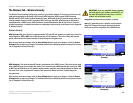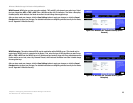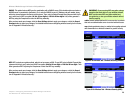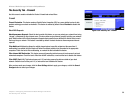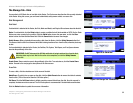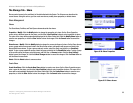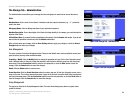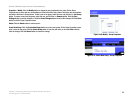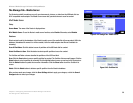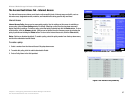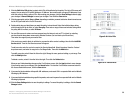32
Chapter 6: Configuring the Wireless-G Media Storage Link Router
The Storage Tab - Disk
Wireless-G Media Storage Link Router with SpeedBooster
The Storage Tab - Disk
You can attach a USB flash drive or hard disk to the Router. The Disk screen describes the disk currently attached
to the Router. Using this screen, you can format a blank disk, safely remove a disk, or erase a disk.
Disk Management
Disk Detail
If a blank disk is attached to the Router, the Disk, Make and Model, and Physical Size columns describe the disk.
Claim. For a blank disk, click the Claim button to create a partition that will be formatted as FAT32. On the Claim
Disk screen, enter a name for the partition. Click the Claim button to save the new name, or click the Clear
button to clear the New Partition Name field. Click the Cancel button to cancel the changes.
Safely Remove. Before physically disconnecting a disk from the Router, click the Safely Remove button first.
This ensures that the disk is not removed while data is being transferred to or from the disk; otherwise, data may
be lost.
If a formatted disk is attached to the Router, the Partition, File System, Total Space, and Free Space columns
describe the partition(s) of the disk.
Create Share. Shares control access to the partition(s) of the disk. To create shares, click the Create Share
button. Proceed to the next page for descriptions of the Share screen.
Erase Disk
To erase a disk, click the checkbox next to the name of the disk.
Quick Erase. To quickly free up space on the disk, click the Quick Erase button to remove the table of contents
from the disk. (This is less secure than the Full Erase option.)
Full Erase. Click the Full Erase button to initiate complete removal of data from the disk. Once the removal is
complete, the data cannot be recovered. The Full Erase option is recommended if the disk holds sensitive data.
Click the Refresh button to update the on-screen information.
Figure 5-32: Storage Tab - Disk
Figure 5-33: Claim Disk
Figure 5-34: Storage Tab - Claimed Disk
IMPORTANT: Do NOT disconnect the USB disk while data is being transferred to or from the disk;
otherwise, data may be lost. Wait for the action to be completed, or click the Safely Remove
button first.