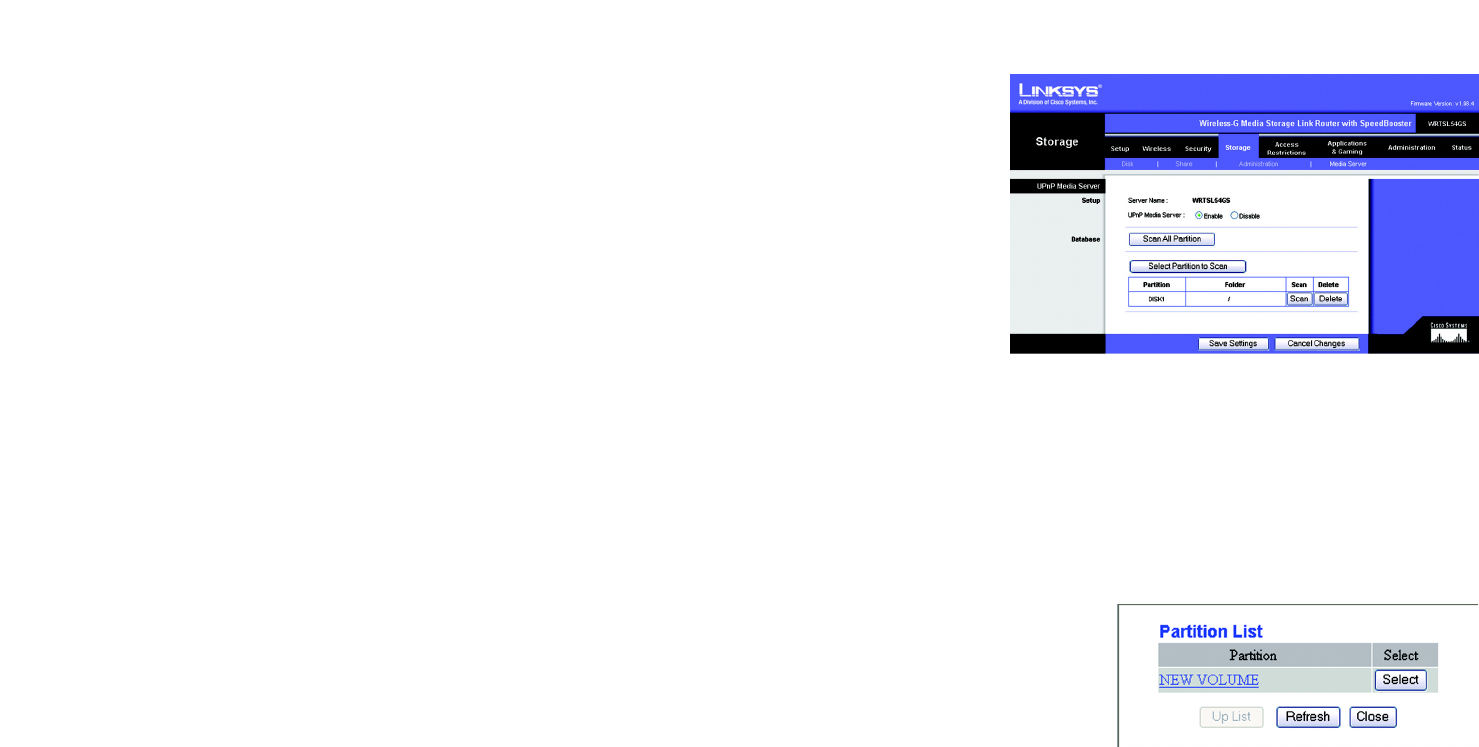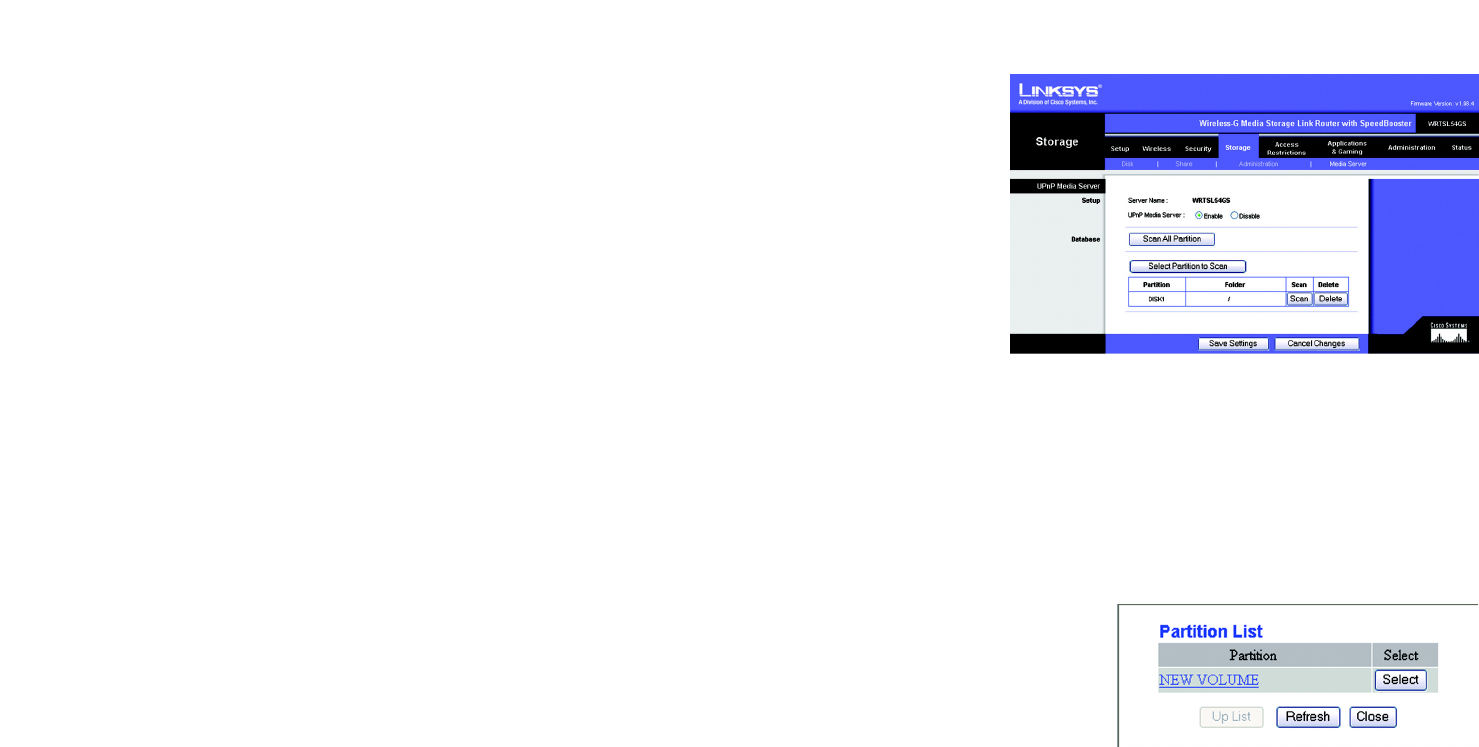
36
Chapter 6: Configuring the Wireless-G Media Storage Link Router
The Storage Tab - Media Server
Wireless-G Media Storage Link Router with SpeedBooster
The Storage Tab - Media Server
The Router has a built-in media server, so it can stream music, pictures, or video from the USB hard disk to a
UPnP-compatible media adapter. The Media Server screen lets you select shares to scan for content.
UPnP Media Server
Setup
Server Name. The name of the Router is displayed here.
UPnP Media Server. To use the Router’s media server function, select Enable. Otherwise, select Disable.
Database
Select content to add to the database of the Router’s media server. (One media file will occupy about 1KB in the
database.) A database file named d.s. will be created; it tells the media adapter what files are available for
streaming.
Scan All Partitions. Click this button to scan all partitions of the USB hard disk for content.
Select Partitions to Scan. Click this button to select specific partitions to scan for content.
The Partition and Folder columns describe the partitions of the USB hard disk.
Scan. Click the Scan button to scan a specific partition for content. The Partition List screen will appear. Click the
Select button to select a partition for scanning. Click the Up List button to move up one level in the file structure.
Click the Refresh button to update the on-screen information. Click the Close button to exit the Partition List
screen.
Delete. Click the Delete button to delete a specific partition from the Router’s database.
After you have made your changes, click the Save Settings button to apply your changes, or click the Cancel
Changes button to cancel your changes.
Figure 5-42: Storage Tab - Media Server
Figure 5-43: Partition List