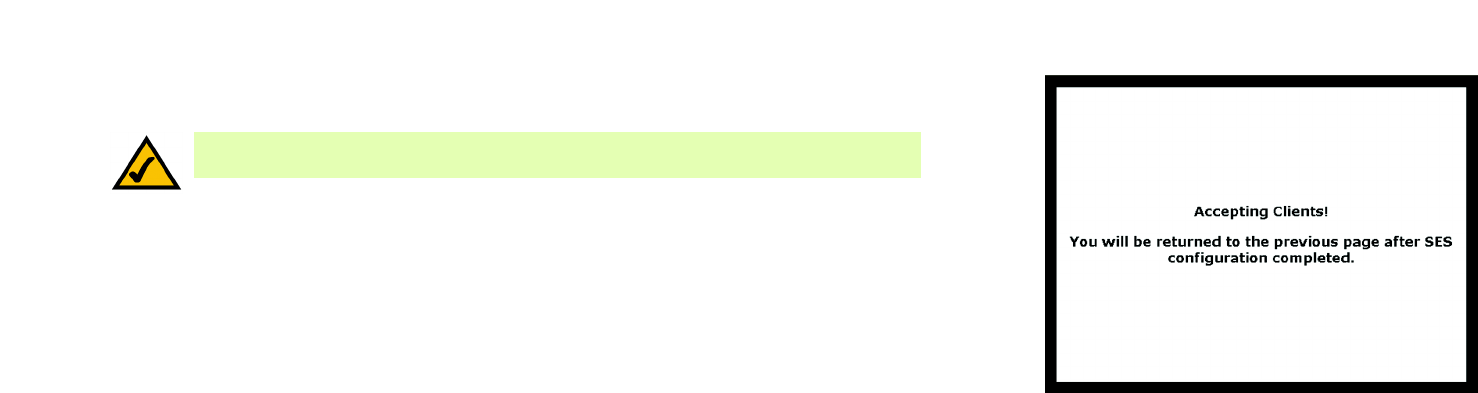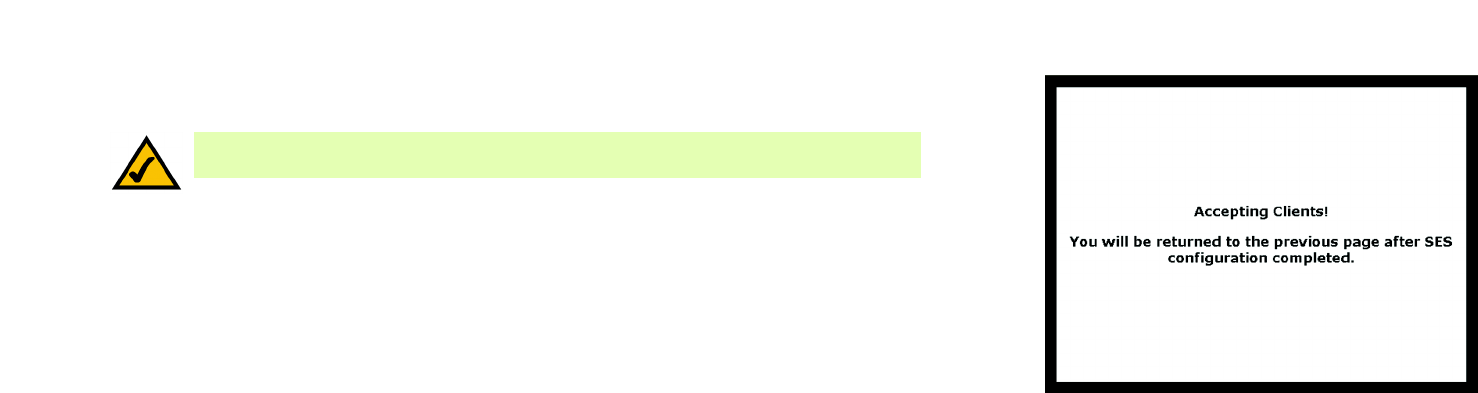
23
Chapter 6: Configuring the Wireless-G Media Storage Link Router
The Wireless Tab - Basic Wireless Settings
Wireless-G Media Storage Link Router with SpeedBooster
A new screen will be displayed while the Router is waiting for you to push the SecureEasySetup button on your
wireless client.
When the SecureEasySetup process is complete, the Basic Wireless Settings screen will appear, and the Status
information will be updated. The Router is now configured with a new wireless network name (SSID) and wireless
security settings (WPA-Personal).
Reset Security. If you already set up the network using the Router’s SecureEasySetup feature and you want to
replace the current settings with the Router’s factory defaults, click the Reset Security button. A new screen will
appear. You will be asked to confirm that you want to reset the wireless security settings. Click the OK button to
continue.
The Router will be reset to its factory default wireless settings (the SSID is linksys, and wireless security is
disabled). To configure your wireless network using SecureEasySetup, return to the previous page of this User
Guide and follow the instructions for the SecureEasySetup button.
After you have made your changes, click the Save Settings button to apply your changes, or click the Cancel
Changes button to cancel your changes.
Figure 5-20: SecureEasySetup Ready Screen
NOTE: You can only add one SecureEasySetup device at a time. For additional devices, click
the SecureEasySetup button on the Basic Wireless Settings screen and repeat the process.