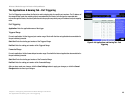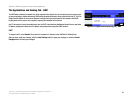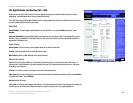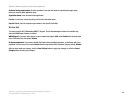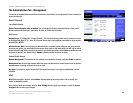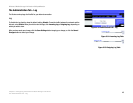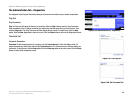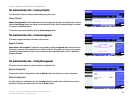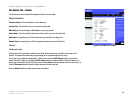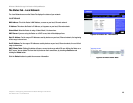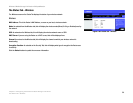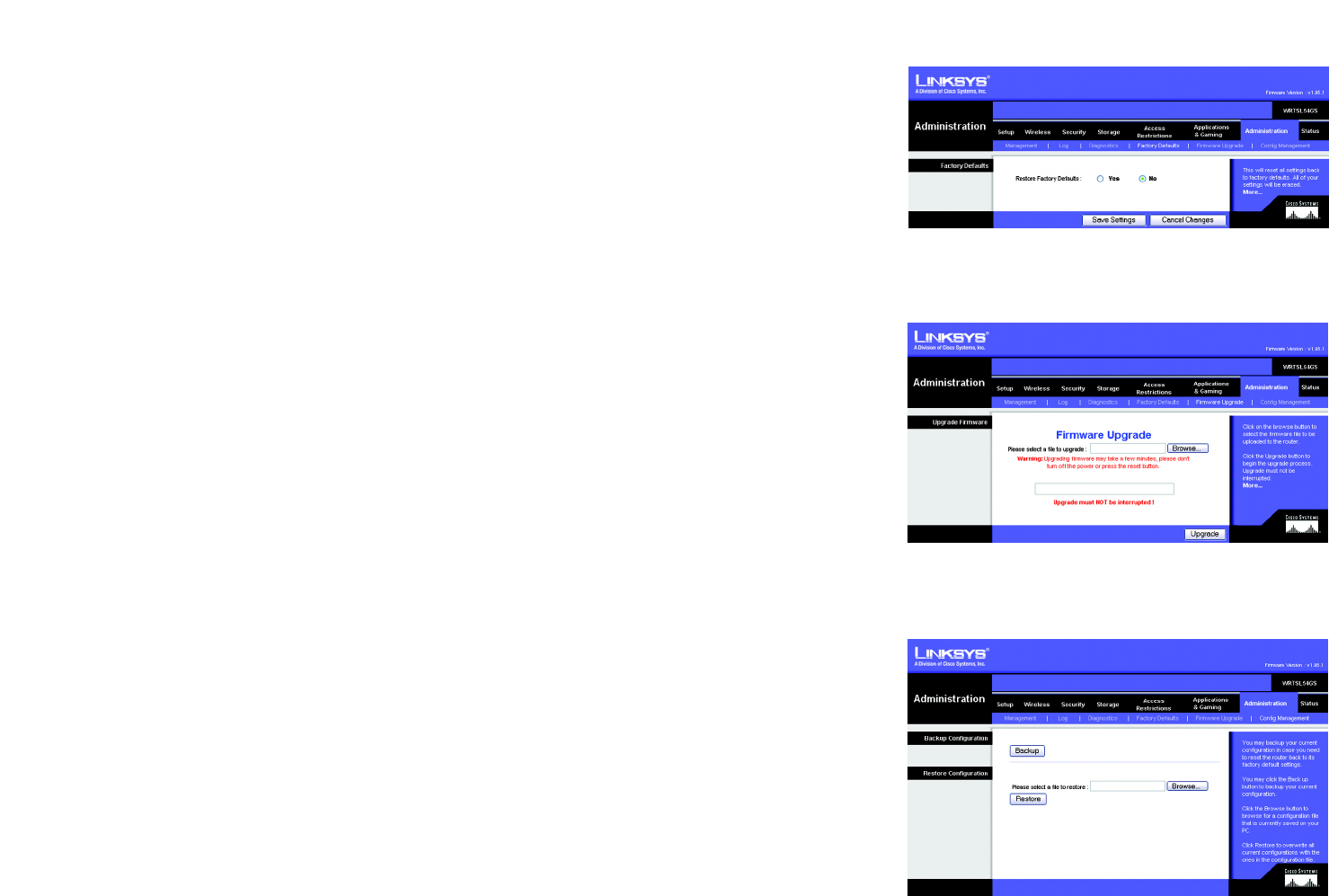
47
Chapter 6: Configuring the Wireless-G Media Storage Link Router
The Administration Tab - Factory Defaults
Wireless-G Media Storage Link Router with SpeedBooster
The Administration Tab - Factory Defaults
You can reset the Router to its factory default settings using this screen.
Factory Defaults
Restore Factory Defaults. Click the Yes button to reset all configuration settings to their default values, and then
click the Save Settings button. Any settings you have saved will be lost when the default settings are restored.
This feature is disabled by default.
To cancel the reset to factory defaults, click the Cancel Changes button.
The Administration Tab - Firmware Upgrade
If you want to upgrade the Router’s firmware, use this screen.
Upgrade Firmware
Please select a file to upgrade. Firmware can be upgraded by clicking the Upgrade button after browsing for
the firmware, which you can download from the Linksys website. Do not upgrade your firmware unless you are
experiencing problems with the Router. For more information about upgrading firmware, refer to “Appendix C:
Upgrading Firmware”.
The Administration Tab - Config Management
This screen is used to back up or restore the Router’s configuration file.
Backup Configuration
To back up the Router’s configuration file, click the Backup button. Then follow the on-screen instructions.
Restore Configuration
To restore the Router’s configuration file, click the Browse button to locate the file, and follow the on-screen
instructions. After you have selected the file, click the Restore button.
Figure 5-60: Administration Tab - Firmware Upgrade
Figure 5-59: Administration Tab - Factory Defaults
Figure 5-61: Administration Tab - Config Management