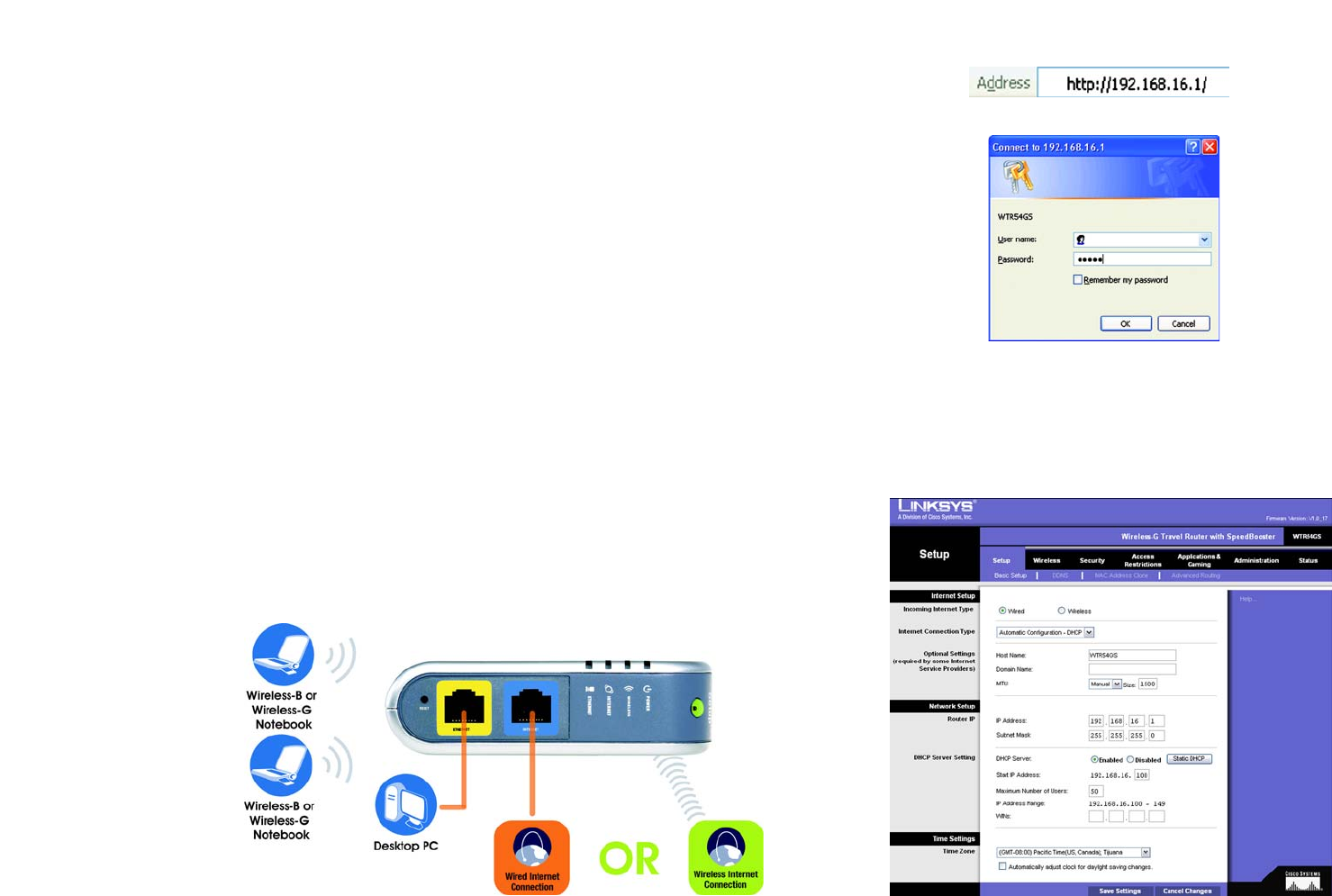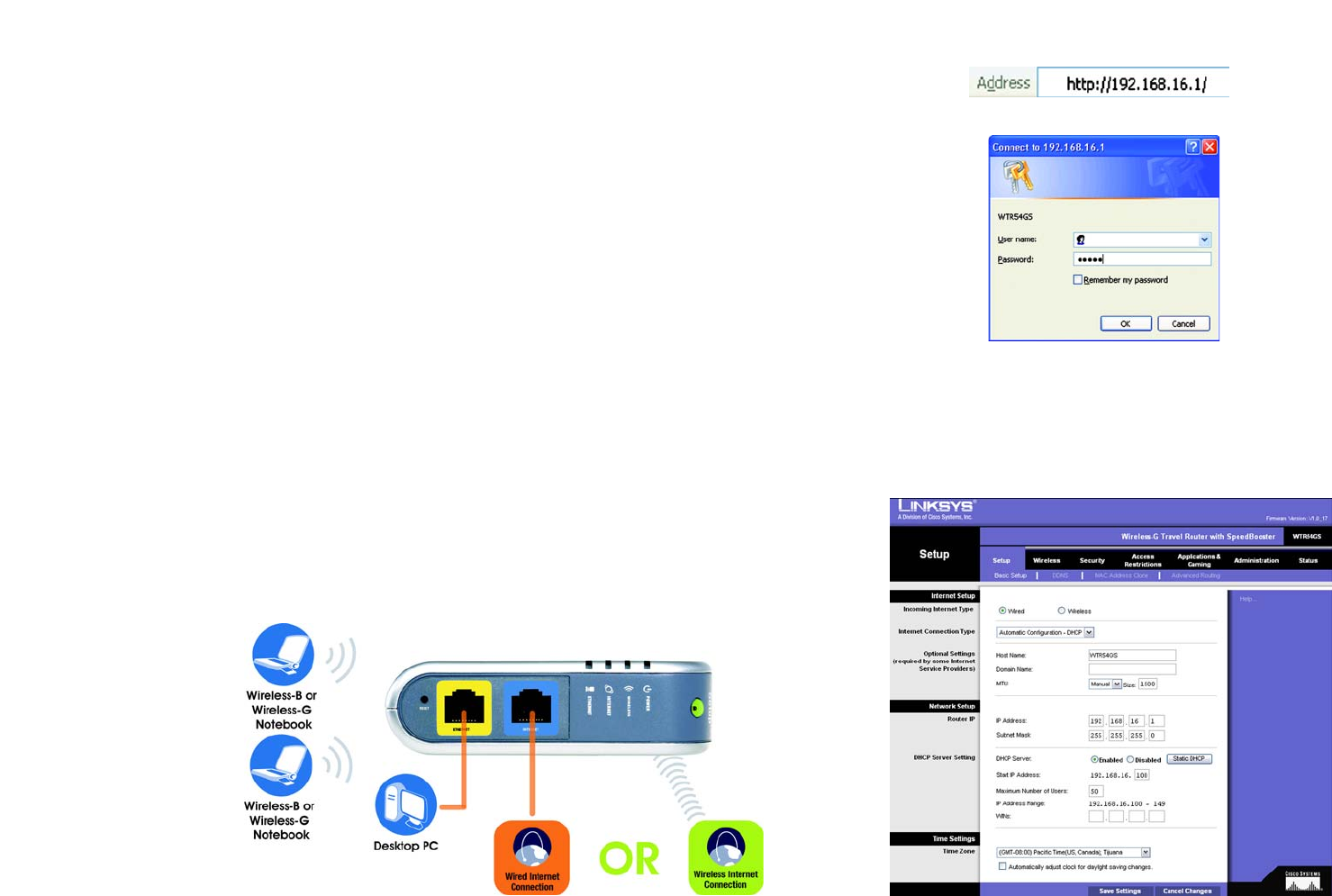
11
Chapter 5: Configuring the Wireless-G Travel Router with SpeedBooster
How to Access the Web-based Utility
Wireless-G Travel Router with SpeedBooster
How to Access the Web-based Utility
To access the Web-based Utility, launch Internet Explorer or Netscape Navigator, and enter the Router’s default IP
address, 192.168.16.1, in the Address field. Then press Enter.
A password request page will appear. Leave the User Name field blank. The first time you open the Web-based
Utility, use the default password admin. (You can set a new password from the Administration tab’s Management
screen.) Then click the OK button.
The Setup Tab - Basic Setup
The first screen that appears displays the Setup tab. This allows you to change the Router's general settings.
Internet Setup
The Internet Setup section configures the Router to your Internet connection. Most of this information can be
obtained from your ISP.
Incoming Internet Type
There are two options for Internet connection. You can use a wired connection or a wireless connection. The
wireless connection can be used as a single incoming wireless connection that others can share. Select the type
of connection you want to use, Wired or Wireless, then continue to the section for that option.
Figure 5-1: Router’s IP Address
Figure 5-2: Router Login Screen
ip (internet protocol): a protocol used to send data
over a network.
ip address: the address used to identify a computer
or device on a network.
Figure 5-3: Basic Setup
Figure 5-4: Connecting the Travel Router