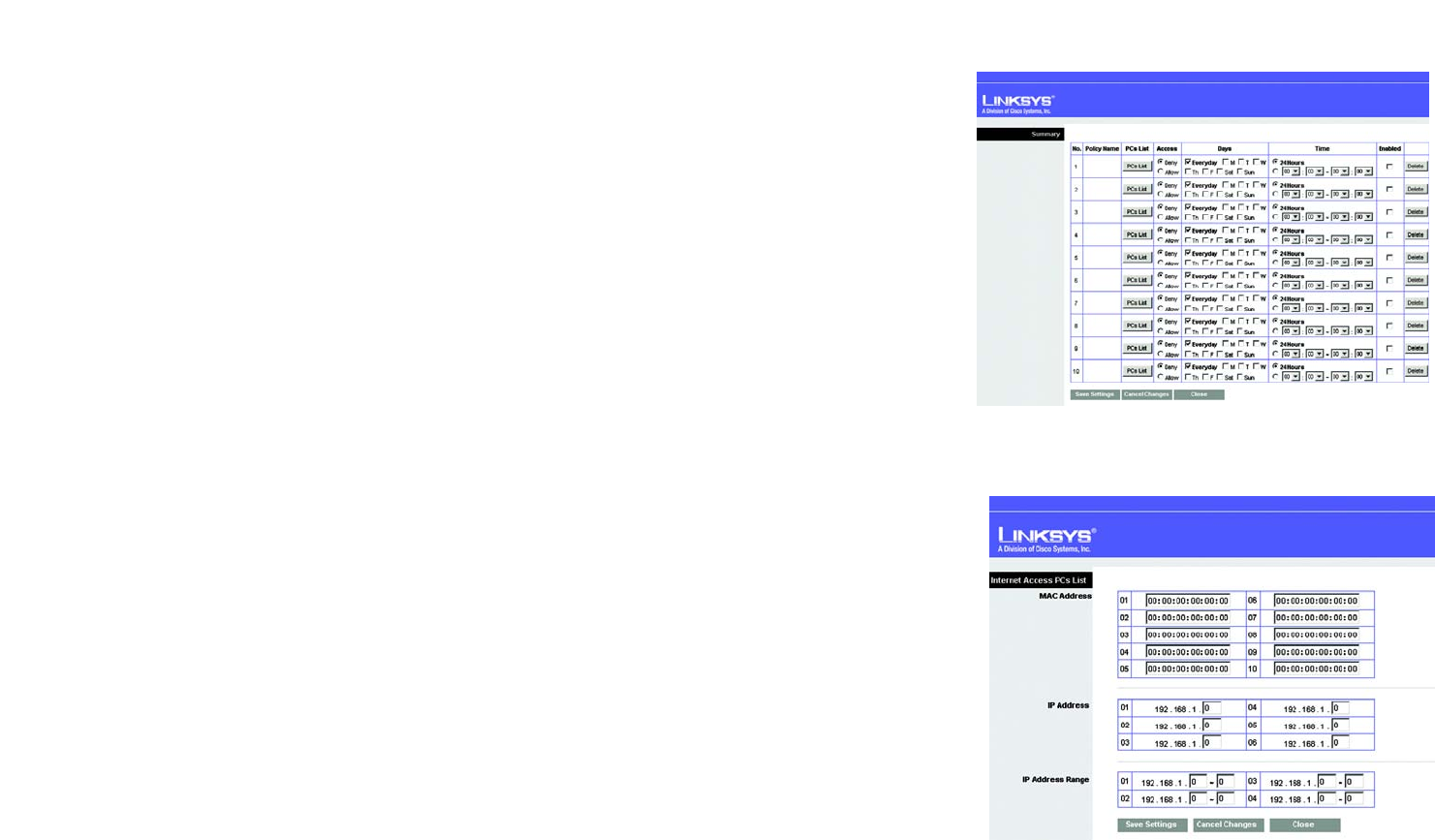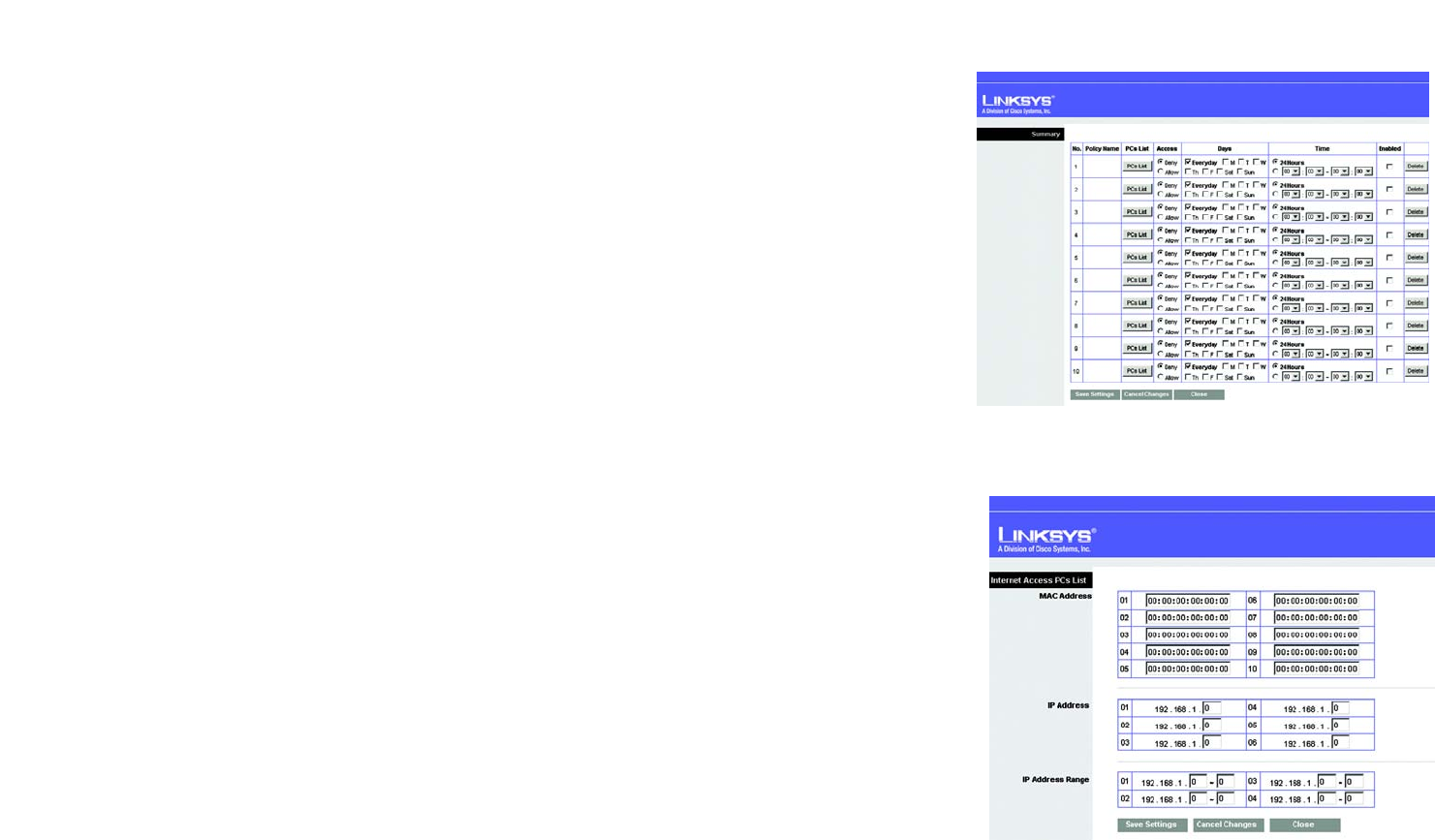
29
Chapter 5: Configuring the Wireless-G Travel Router with SpeedBooster
The Access Restrictions Tab - Internet Access Policy
Wireless-G Travel Router with SpeedBooster
Figure 5-28: Access Restrictions Tab - Summary
Figure 5-29: Access Restrictions Tab - Internet Access
PCs List
6. Decide which days and what times you want this policy to be enforced. Select the individual days during
which the policy will be in effect, or select Everyday. Then enter a range of hours and minutes during which
the policy will be in effect, or select 24 Hours.
7. You can filter access to various applications accessed over the Internet, such as FTP or telnet, by selecting up
to three applications from the drop-down menus under Applications.
The Blocked List menu offers a choice of ten preset applications. For the preset applications you select, the
appropriate range of ports will automatically be displayed. Click the >> button to add to the Blocked Services
list.
If the application you want to block is not listed or you want to edit an application’s settings, then create a
new one by entering an Application Name, Port Range, and Protocol. Then, click Add.
8. You can also block access by URL address by entering it in the Website Blocking by URL Address field or by
Keyword by entering it in the Website Blocking by Keyword field.
9. Click the Save Settings button to save the policy’s settings. To cancel the policy’s settings, click the Cancel
Changes button.