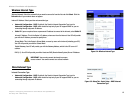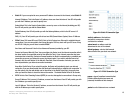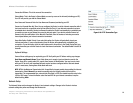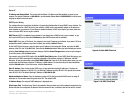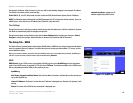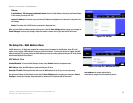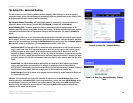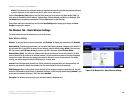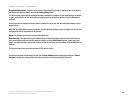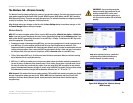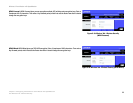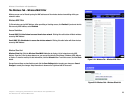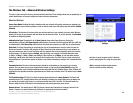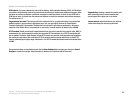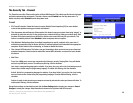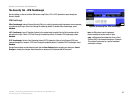20
Chapter 5: Configuring the Wireless-G Travel Router with SpeedBooster
The Wireless Tab - Basic Wireless Settings
Wireless-G Travel Router with SpeedBooster
SecureEasySetup Button. The status of the Router’s SecureEasySetup feature is displayed here. If you want to
use the SecureEasySetup feature, click the SecureEasySetup button.
You will be asked to press the SecureEasySetup button (hardware or software) on your wireless client (computer
or other network device) within two minutes to complete the SecureEasySetup process. Click the OK button to
continue.
A new screen will be displayed while the Router is waiting for you to push the SecureEasySetup button on your
wireless client.
When the SecureEasySetup process is complete, the Basic Wireless Settings screen will appear, and the Current
Encryption and Status information will be updated.
Status. The status of your wireless security is displayed here.
Reset Security. If you already set up the network using the SecureEasySetup feature and you want to replace
your current settings with new SecureEasySetup settings, click the Reset Security button. A new screen will
appear. You will be asked to confirm that you want to reset your wireless security settings. Click the OK button to
continue.
The Router will generate a new network name (SSID) and set of keys.
Change these settings as described here and click the Save Settings button to apply your changes or Cancel
Changes to cancel your changes. Help information is shown on the right-hand side of the screen.