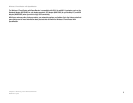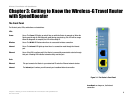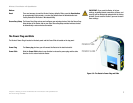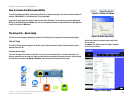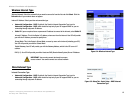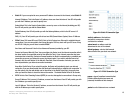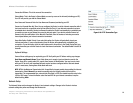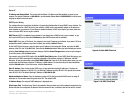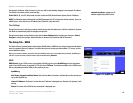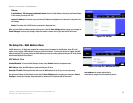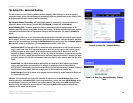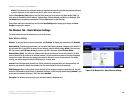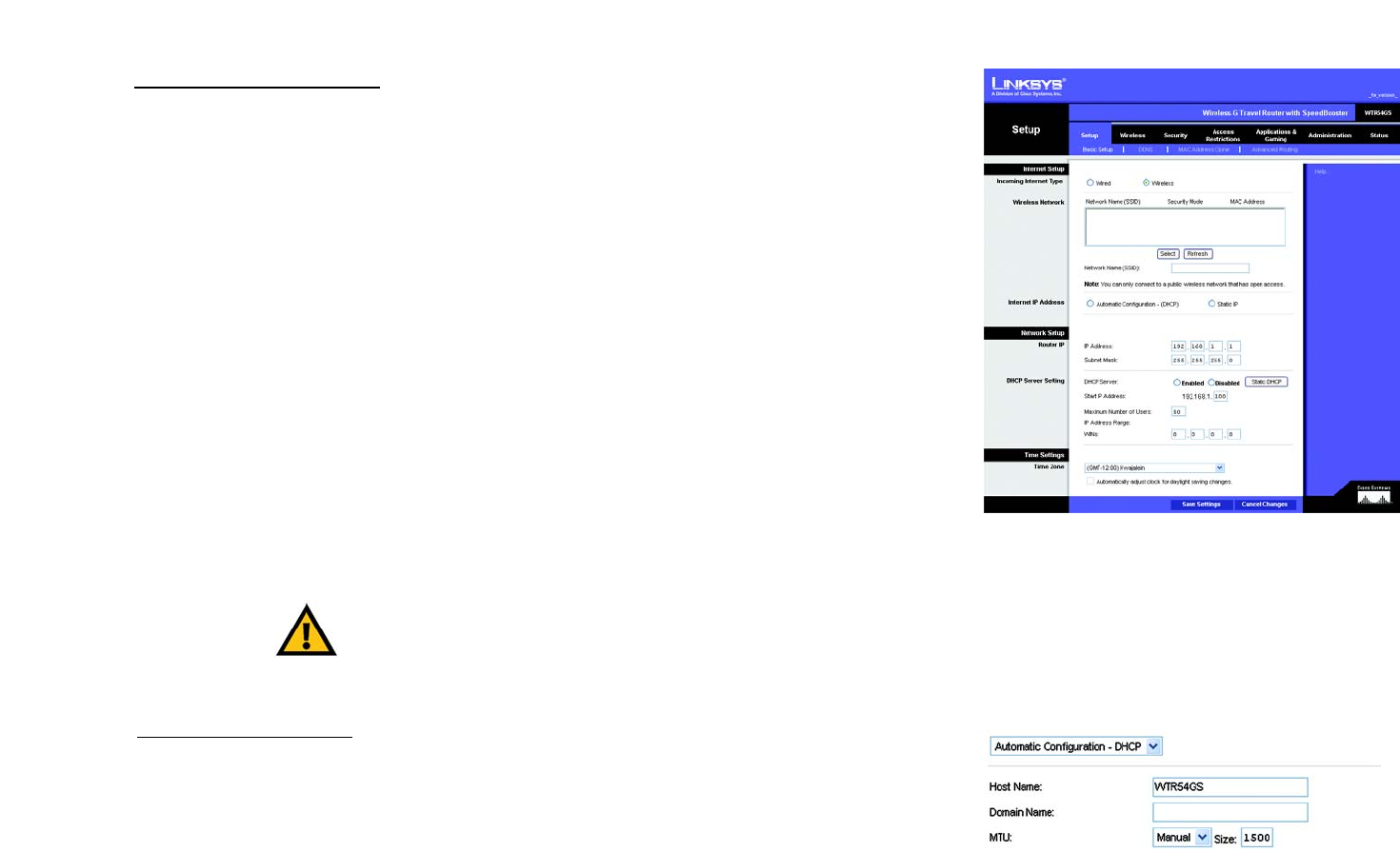
12
Chapter 5: Configuring the Wireless-G Travel Router with SpeedBooster
The Setup Tab - Basic Setup
Wireless-G Travel Router with SpeedBooster
Wireless Internet Type
Wireless Network. Select the network that you want to connect to from the list and click Select. Click the
Refresh button if your network does not appear.
Internet IP Address. Select your Internet connection type.
• Automatic Configuration - DHCP. By default, the Router’s Internet Connection Type is set to
Automatic Configuration - DHCP, which should be kept only if your ISP supports DHCP or you are
connecting through a dynamic IP address.
• Static IP. If you are required to use a permanent IP address to connect to the Internet, select Static IP.
Internet IP Address. This is the Router’s IP address, when seen from the Internet. Your ISP will provide
you with the IP Address you need to specify here.
Subnet Mask. This is the Router’s Subnet Mask, as seen by users on the Internet (including your ISP).
Your ISP will provide you with the Subnet Mask.
Default Gateway. Your ISP will provide you with the Gateway Address, which is the ISP server’s IP
address.
DNS (1-3). Your ISP will provide you with at least one DNS (Domain Name System) Server IP Address.
Wired Internet Type
Internet Connection Type
• Automatic Configuration - DHCP. By default, the Router’s Internet Connection Type is set to
Automatic Configuration - DHCP, which should be kept only if your ISP supports DHCP or you are
connecting through a dynamic IP address.
Figure 5-5: Setup Tab - Basic Setup - DHCP Internet
Connection Type
Figure 5-4: Wireless Internet Type
IMPORTANT: You can only connect wirelessly to an open
access network. You cannot connect to a secured network.