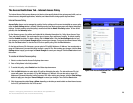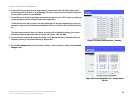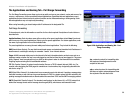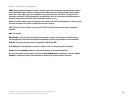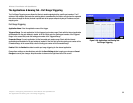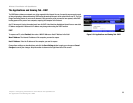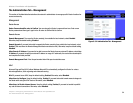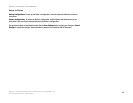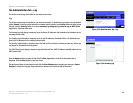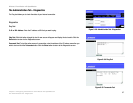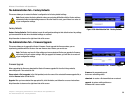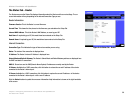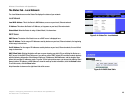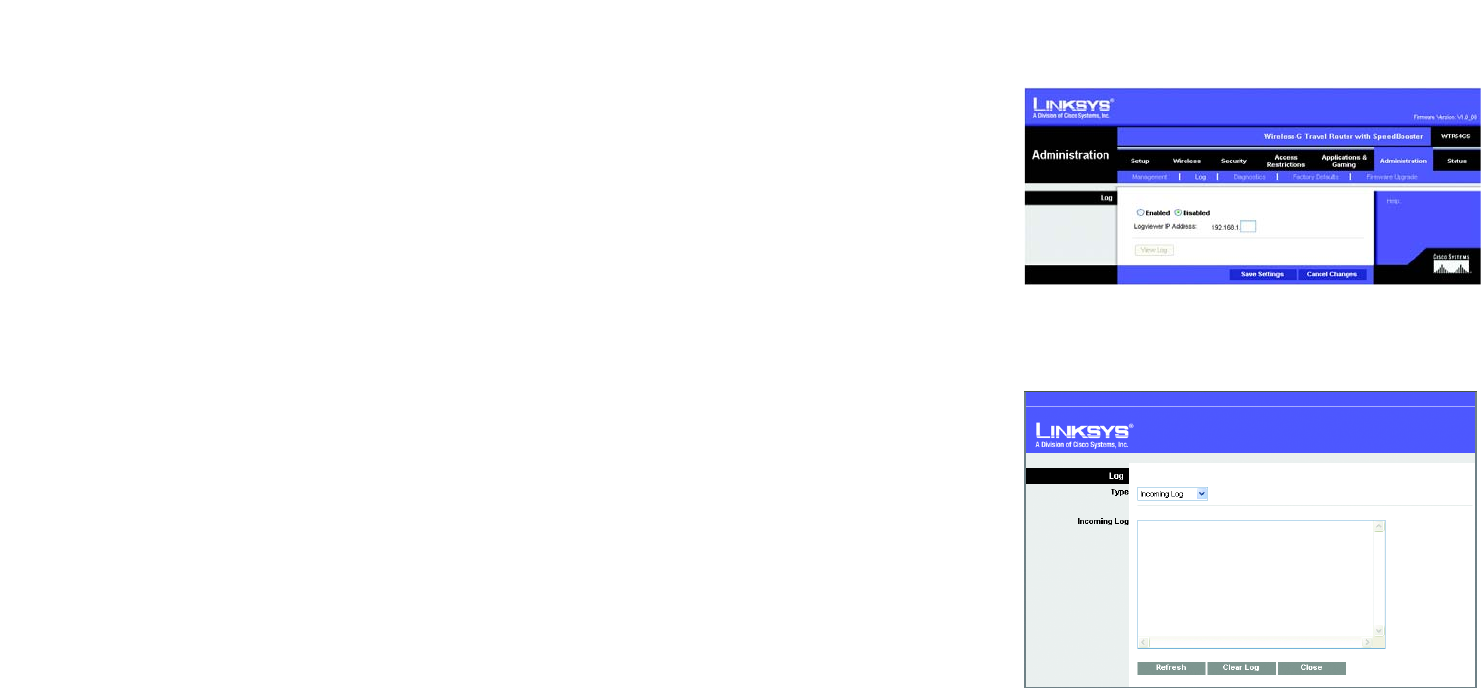
36
Chapter 5: Configuring the Wireless-G Travel Router with SpeedBooster
The Administration Tab - Log
Wireless-G Travel Router with SpeedBooster
The Administration Tab - Log
The Router can keep logs of all traffic for your Internet connection.
Log
The Router can keep logs of all traffic for your Internet connection. To disable the Log function, keep the default
setting, Disable. To monitor traffic between the network and the Internet, select Enable. When you wish to view
the logs, click the View Log button, then select Incoming Log, Outgoing Log, Security Log, or DHCP Client
Log from the Type drop-down menu.
The Incoming Log will display a temporary log of the Source IP Addresses and Destination Port Numbers for the
incoming Internet traffic.
The Outgoing Log will display a temporary log of the LAN IP Addresses, Destination URLs or IP Addresses, and
Service or Port Numbers for the outgoing Internet traffic.
The Security Log will display a temporary log of the Date and Time, Direction, Packets (to and from), Action, and
the Reason for the selected security options.
The DHCP Client Log will display a temporary log of the Date and Time, DHCP IP Address, and MAC Address for the
DHCP client traffic.
Click the Refresh button to update the log. Click the Clear Log button to clear all the information that is
displayed. Click the Close button to close the screen.
Change these settings as described here and click the Save Settings button to apply your changes or Cancel
Changes to cancel your changes. Help information is shown on the right-hand side of the screen.
Figure 5-34: Incoming Log
Figure 5-33: Administration Tab - Log