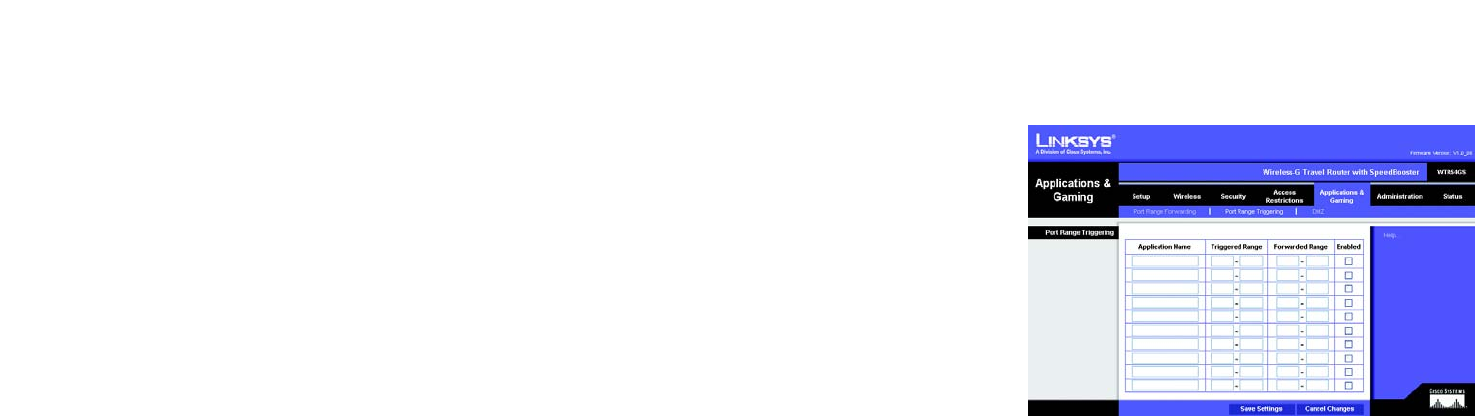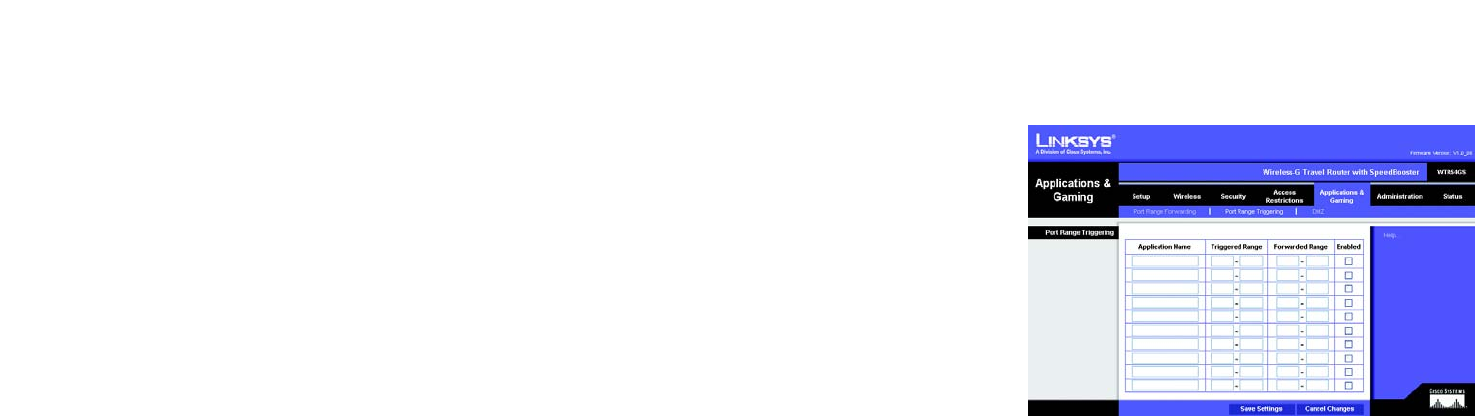
32
Chapter 5: Configuring the Wireless-G Travel Router with SpeedBooster
The Applications & Gaming Tab - Port Range Triggering
Wireless-G Travel Router with SpeedBooster
The Applications & Gaming Tab - Port Range Triggering
The Port Range Triggering screen allows the Router to watch outgoing data for specific port numbers. The IP
address of the computer that sends the matching data is remembered by the Router, so that when the requested
data returns through the Router, the data is pulled back to the proper computer by way of IP address and port
mapping rules.
Port Range Triggering
Application Name. Enter the application name of the trigger.
Triggered Range. For each application, list the triggered port number range. Check with the Internet application
documentation for the port number(s) needed. In the first field, enter the starting port number of the Triggered
Range. In the second field, enter the ending port number of the Triggered Range.
Forwarded Range. For each application, list the forwarded port number range. Check with the Internet
application documentation for the port number(s) needed. In the first field, enter the starting port number of the
Forwarded Range. In the second field, enter the ending port number of the Forwarded Range.
Enabled. Click the Enabled checkbox to enable port range triggering for the relevant application.
Change these settings as described here and click the Save Settings button to apply your changes or Cancel
Changes to cancel your changes. Help information is shown on the right-hand side of the screen.
Figure 5-31: Applications and Gaming Tab -
Port Range Triggering