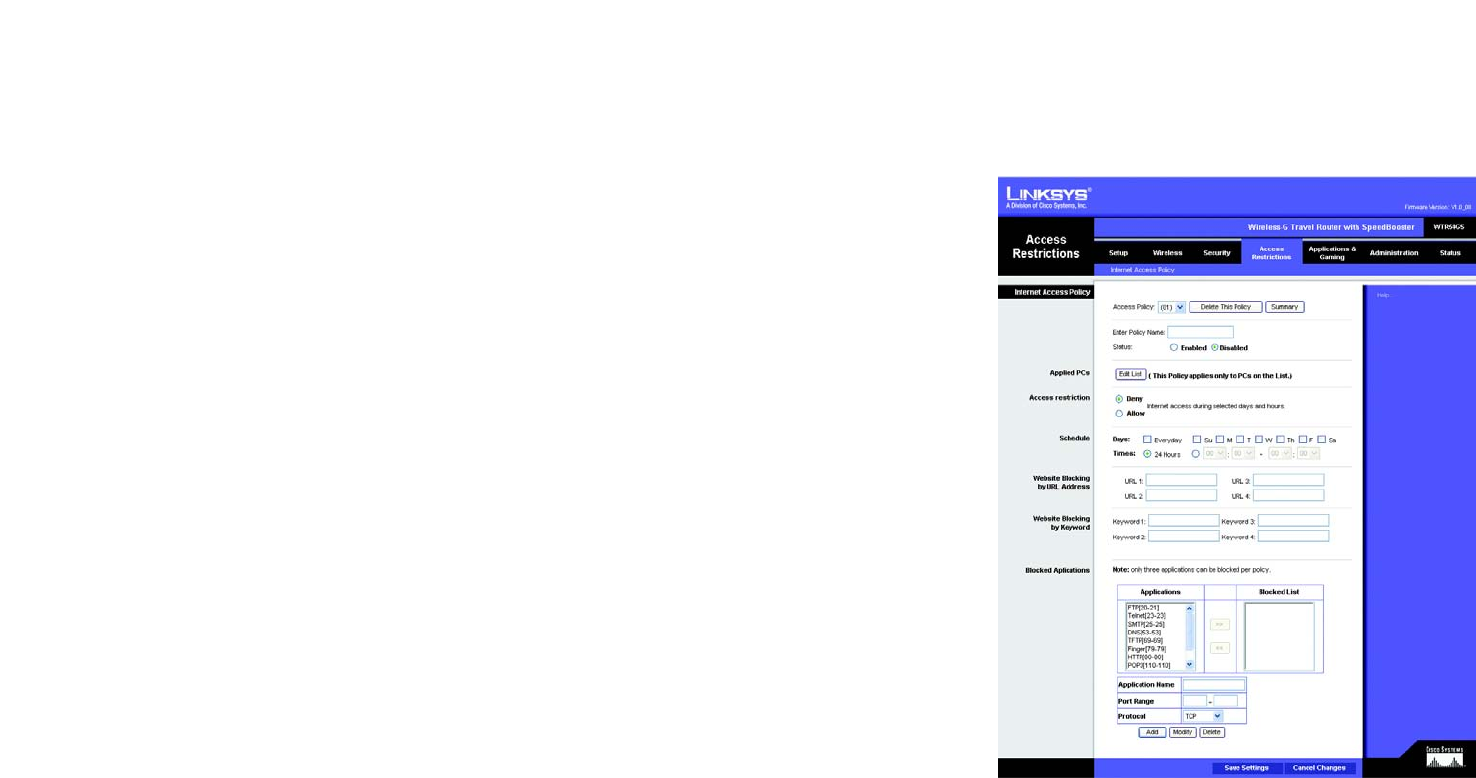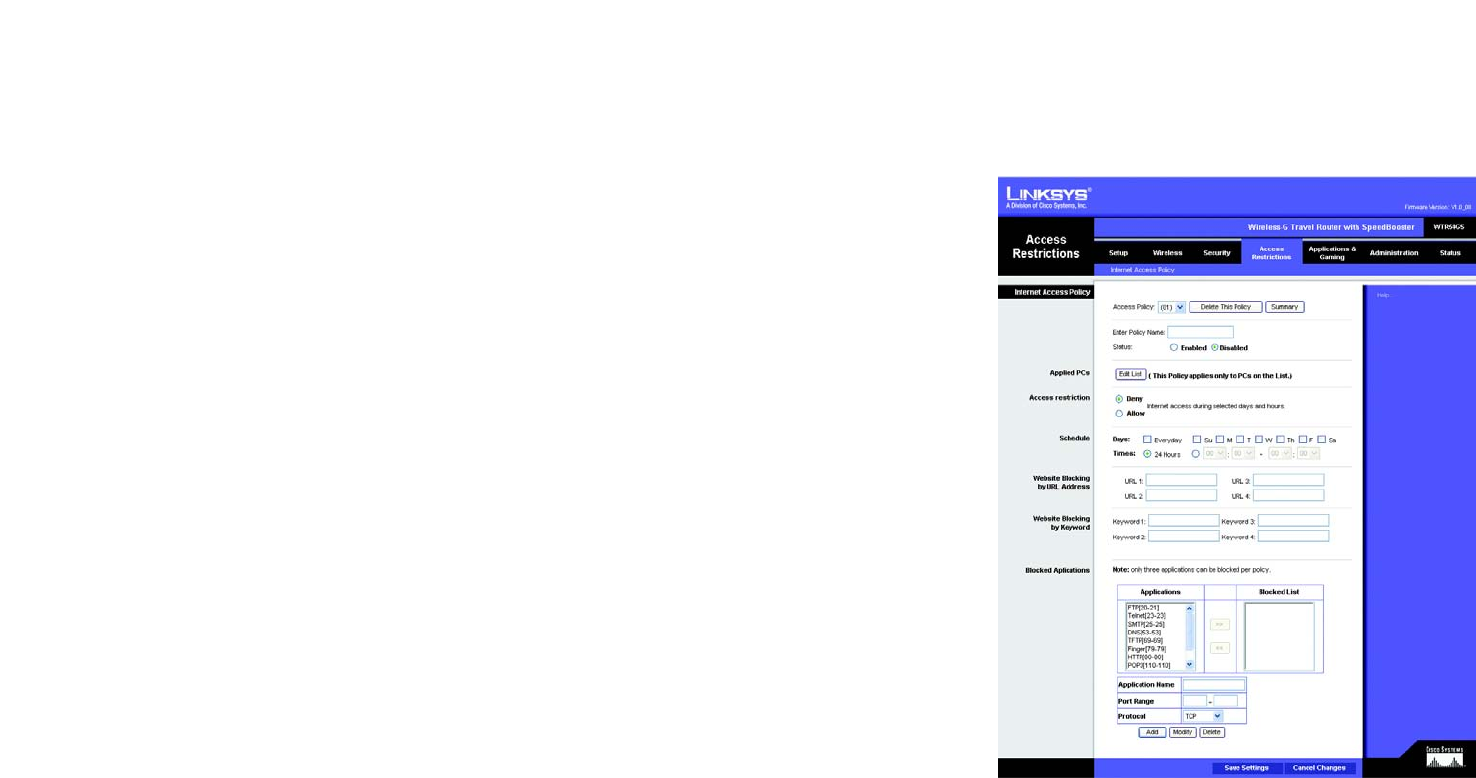
28
Chapter 5: Configuring the Wireless-G Travel Router with SpeedBooster
The Access Restrictions Tab - Internet Access Policy
Wireless-G Travel Router with SpeedBooster
The Access Restrictions Tab - Internet Access Policy
The Internet Access Policy screen allows you to block or allow specific kinds of Internet usage and traffic, such as
Internet access, designated applications, websites, and inbound traffic during specific days and times.
Internet Access Policy
Access Policy. Access can be managed by a policy. Use the settings on this screen to establish an access policy
(after the Save Settings button is clicked). Selecting a policy from the drop-down menu will display that policy’s
settings. To delete a policy, select that policy’s number and click the Delete This Policy button. To view all the
policies, click the Summary button.
On the Summary screen, the policies are listed with the following information: No., Policy Name, Access, Days,
Time, and status (Enabled). You can change the type of access, days, and times of a policy. To activate a policy,
click the Enabled checkbox. To delete a policy, click its Delete button. Click the Save Settings button to save
your changes, or click the Cancel Changes button to cancel your changes. To return to the Internet Access Policy
tab, click the Close button. To view the list of PCs for a specific policy, click the PCs List button.
On the Internet Access PCs List screen, you can select a PC by MAC Address or IP Address. You can also enter a
range of IP Addresses if you want this policy to affect a group of PCs. After making your changes, click the Save
Settings button to apply your changes or Cancel Changes to cancel your changes. Click the Close button to exit
this screen.
To create an Internet Access policy:
1. Select a number from the Access Policy drop-down menu.
2. Enter a Policy Name in the field provided.
3. To enable this policy, select Enable from the Status drop-down menu.
4. Click the Edit List button to select which PCs will be affected by the policy. The Internet Access PCs List
screen will appear. You can select a PC by MAC Address or IP Address. You can also enter a range of IP
Addresses if you want this policy to affect a group of PCs. After making your changes, click the Save Settings
button to apply your changes or Cancel Changes to cancel your changes. Then click the Close button.
5. Click the appropriate option, Deny or Allow, depending on whether you want to block or allow Internet access
for the PCs you listed on the List of PCs screen.
Figure 5-27: Access Restrictions Tab - Internet Access
Policy