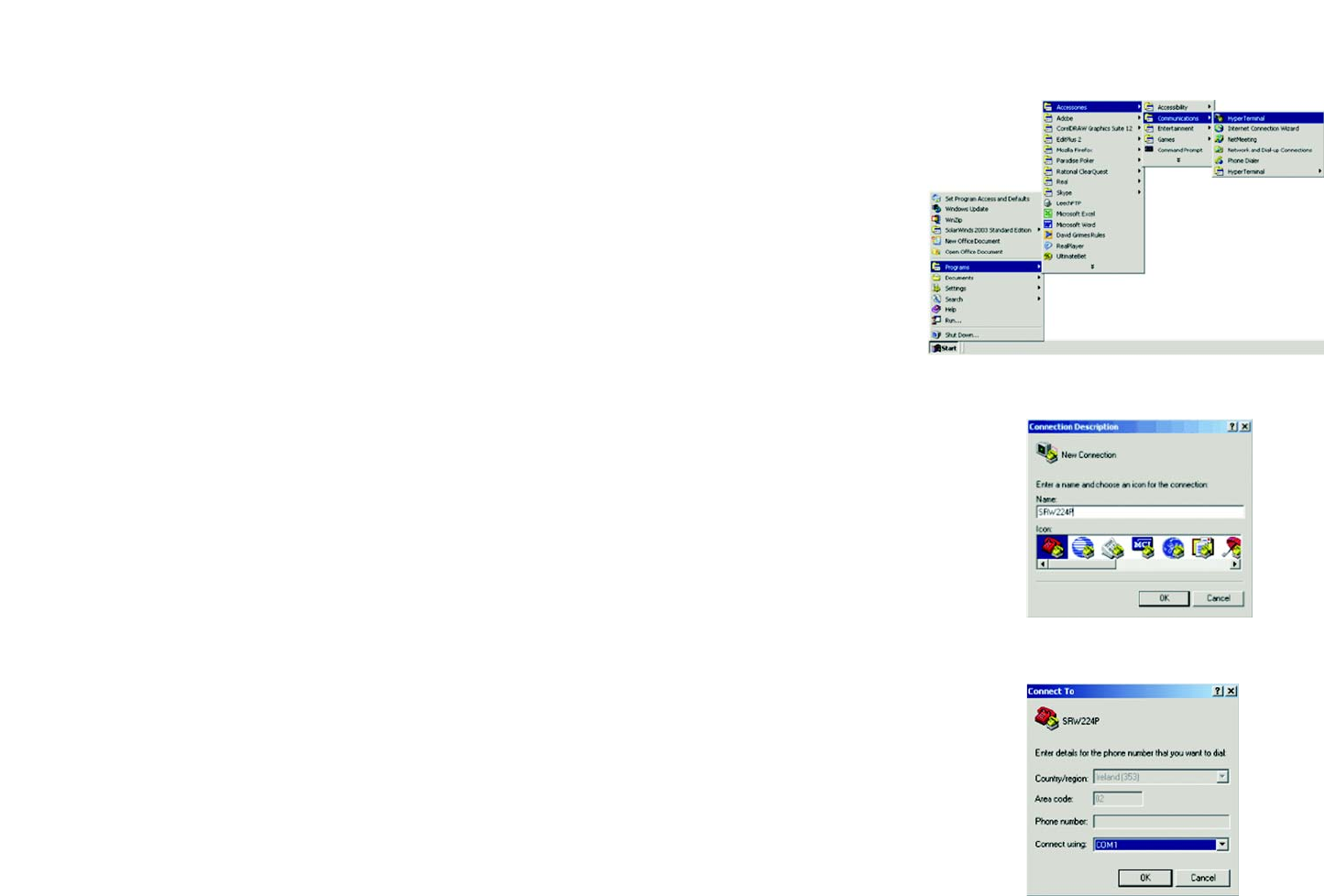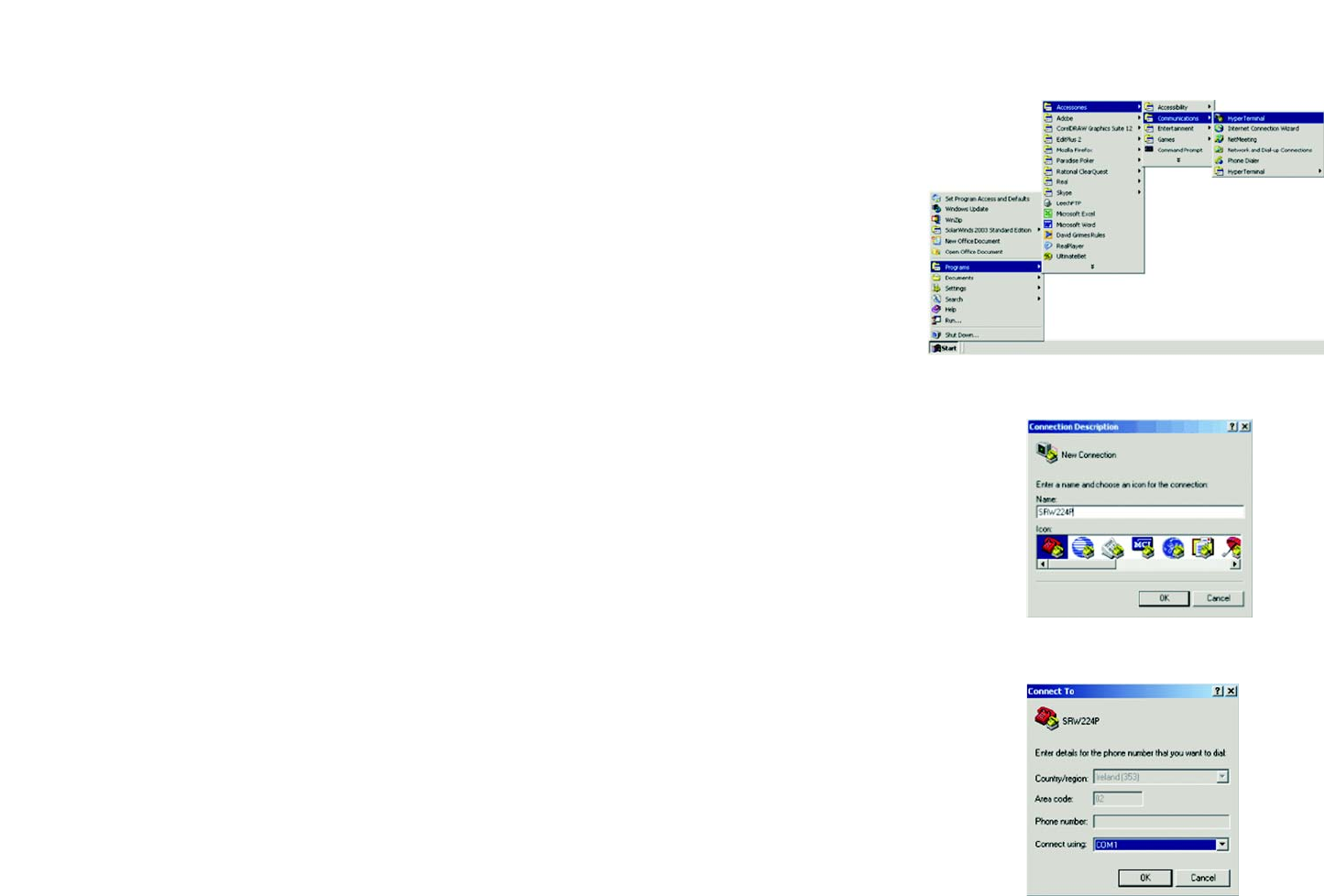
10
Chapter 4: Configuration using the Console Interface
Overview
24-Port 10/100 + 2-Port Gigabit Switch with Webview and Power over Ethernet
Chapter 4: Configuration using the
Console Interface
Overview
The Switch features a menu-driven console interface for basic configuration. You can easily manage your
network from the screens through the console port. Before you can use the console interface, you will need to
configure the HyperTerminal application.
Configuring the HyperTerminal Application
1. Click the Start button. Select Accessories and then select Communications. HyperTerminal should be one
of the options listed in the next menu. Select HyperTerminal to run the utility program.
2. Enter a name for this connection. In the example shown, the name of connection is SRW224P. Select an icon
for the application. Click OK.
3. Select a port to communicate with the Switch. Select COM1 or COM2.
4. Set the serial port settings, as follows, then click OK. These settings should be:
• Bits per Second: 38400
• Databits: 8
• Parity: None
• Stop bits: 1
• Flow control: None
Figure 4-1: Finding Hyperterminal
Figure 4-2: Connection Description
Figure 4-3: Password Screen