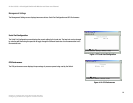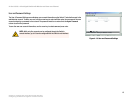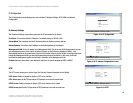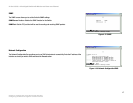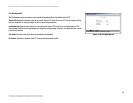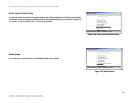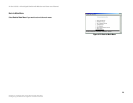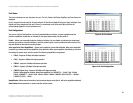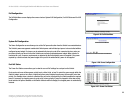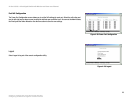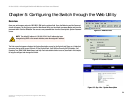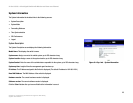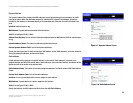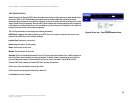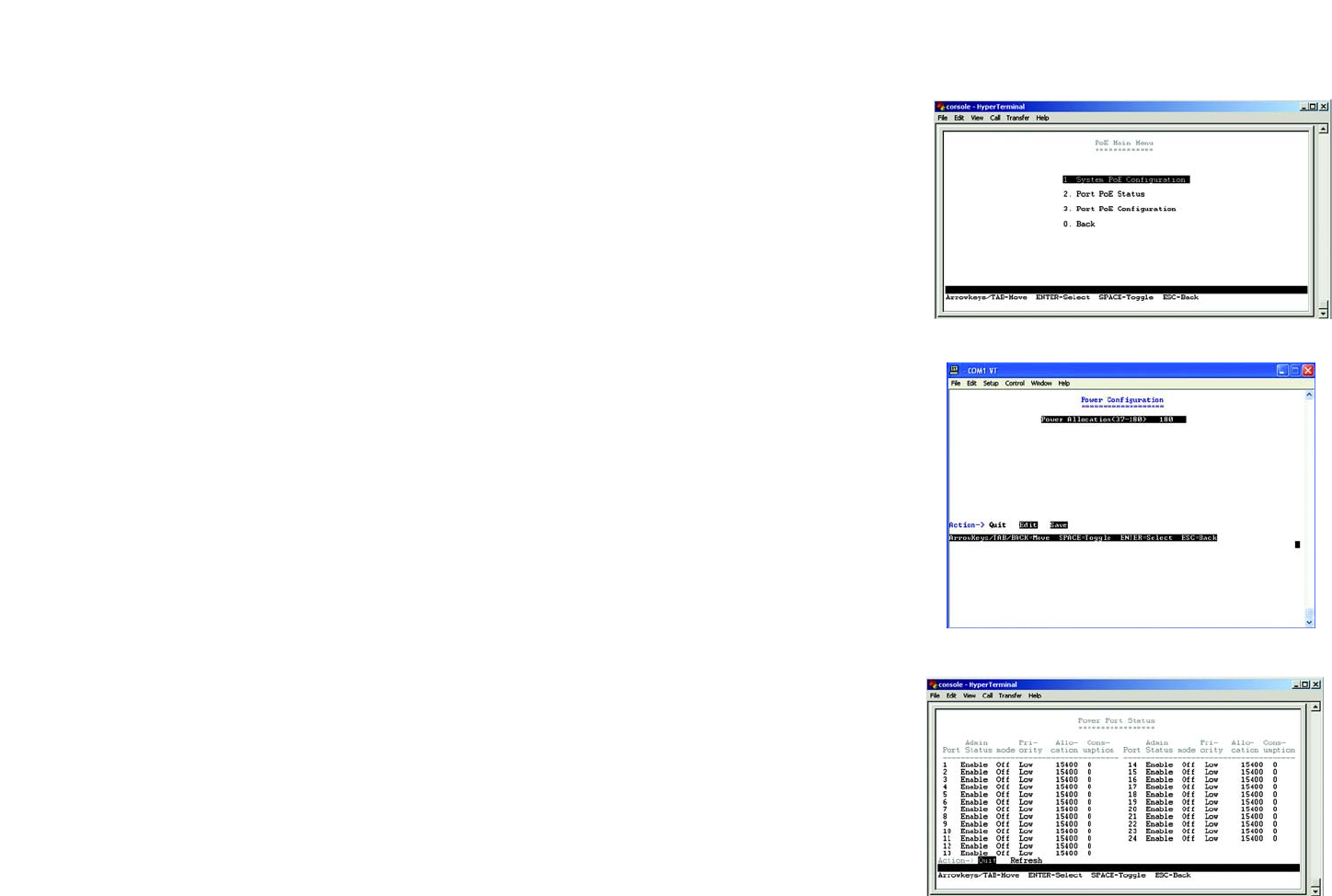
22
Chapter 4: Configuration using the Console Interface
Configuring the Switch through the Console Interface
24-Port 10/100 + 2-Port Gigabit Switch with Webview and Power over Ethernet
PoE Configuration
The PoE Main Menu screen displays three menu choices: System PoE Configuration, Port PoE Status and Port PoE
Configuration.
System PoE Configuration
The Power Configuration screen allows you to set the PoE power allocation from the Switch to connected devices.
The Switch’s power management enables total Switch power and individual port power to be controlled within a
configured power budget. Port power can be automatically turned on and off for connected devices, and a per-
port power priority can be set so that the Switch never exceeds its allocated power budget. When a device is
connected to a port, its power requirements are detected by the Switch before power is supplied. If the power
required by a device exceeds the power budget of the port or the whole Switch, power is not supplied.
Port PoE Status
The Power Port Status screen allows you to view the current PoE settings for each port on the Switch.
Ports can be set to one of three power priority levels, critical, high, or low. To control the power supply within the
Switch’s budget, ports set at critical or high priority have power enabled in preference to those ports set at low
priority. For example, when a device is connected to a port set to critical priority, the Switch supplies the required
power, if necessary by dropping power to ports set for a lower priority. If power is dropped to some low-priority
ports and later the power demands on the Switch fall back within its budget, the dropped power is automatically
restored.
Figure 4-25: PoE Main Menu
Figure 4-26: Power Configuration
Figure 4-27: Power Port Status