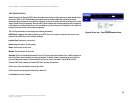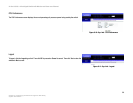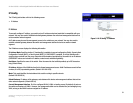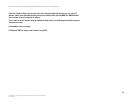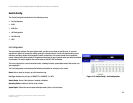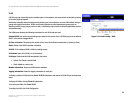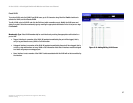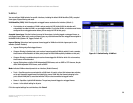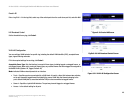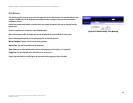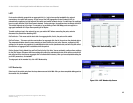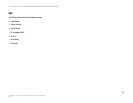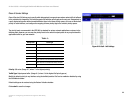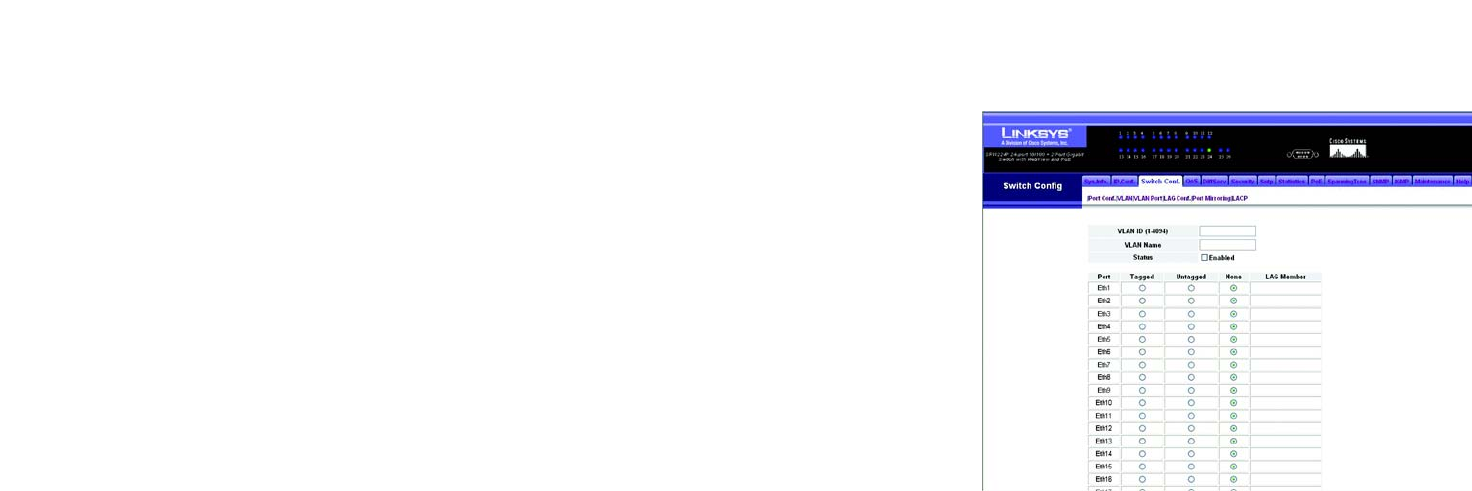
37
Chapter 5: Configuring the Switch through the Web Utility
Switch Config
24-Port 10/100 + 2-Port Gigabit Switch with Webview and Power over Ethernet
Create VLAN
To create a VLAN, enter the VLAN ID and VLAN name, up to 32 characters long. Mark the Enable checkbox to
activate the VLAN, and click Create VLAN.
To edit a VLAN, select a VLAN ID and click the Edit icon (which resembles a pen). Modify the VLAN name and
status if required. Select the membership type by marking the appropriate radio button in the list of ports or lags.
Click Submit.
Membership Type. Select VLAN membership for each interface by marking the appropriate radio button for a
port or LAG:
• Tagged. Interface is a member of the VLAN. All packets transmitted by the port will be tagged, that is,
carry a tag and therefore carry VLAN or CoS information.
• Untagged. Interface is a member of the VLAN. All packets transmitted by the port will be untagged, that is,
not carry a tag and therefore not carry VLAN or CoS information. Note that an interface must be assigned
to at least one group as an untagged port.
• None. Interface is not a member of the VLAN. Packets associated with this VLAN will not be transmitted by
the interface.
Figure 5-16: Adding/Editing VLAN Screen