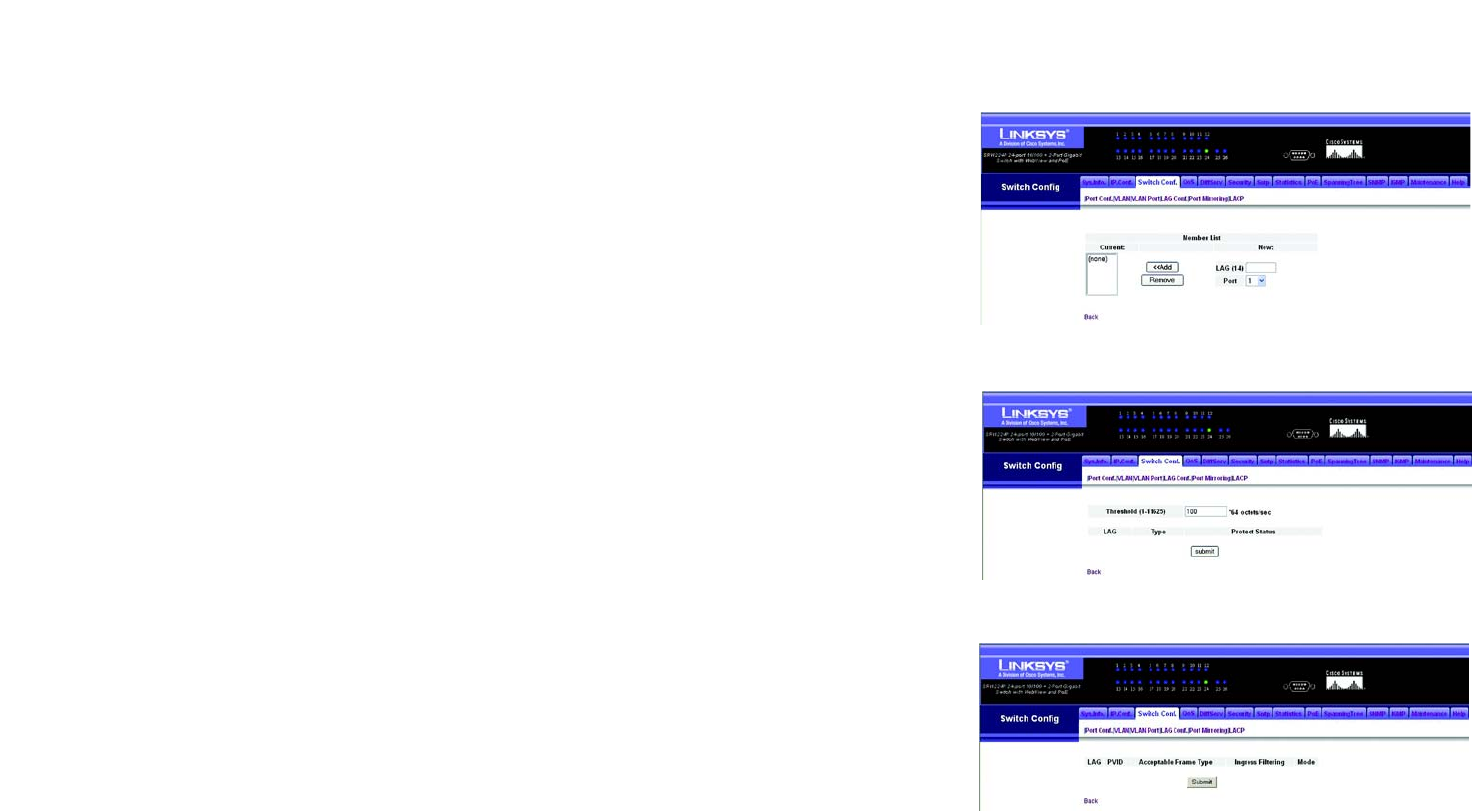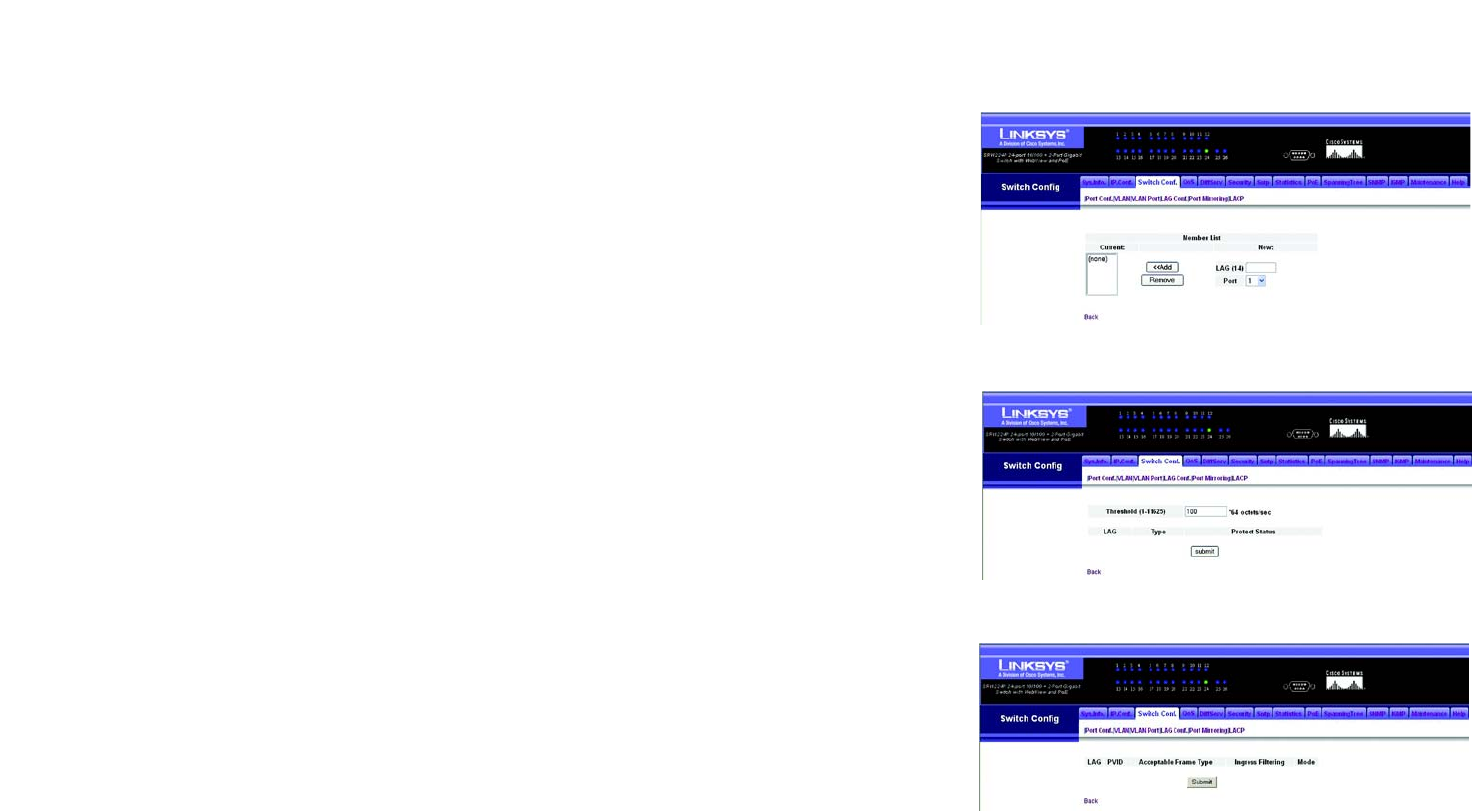
40
Chapter 5: Configuring the Switch through the Web Utility
Switch Config
24-Port 10/100 + 2-Port Gigabit Switch with Webview and Power over Ethernet
Create LAG
Enter a lag ID of 1-4 in the Lag field, select any of the switch ports from the scroll-down port list, and click Add.
LAG Broadcast Control
Set the threshold for any lag, click Submit.
VLAN LAG Configuration
You can configure VLAN behavior for specific lag, including the default VLAN identifier (PVID), accepted frame
types, ingress filtering and mode.
Fill in the required settings for each lag, click Submit.
Acceptable Frame Type. Sets the interface to accept all frame types, including tagged or untagged frames, or
only tagged frames. When set to receive all frame types, any received frames that are untagged are assigned to
the default VLAN. (Options: All, Tagged; Default: All)
Mode. Indicates VLAN membership mode for an interface.
• Trunk – Specifies a port as an end-point for a VLAN trunk. A trunk is a direct link between two switches,
so the port transmits tagged frames that identify the source VLAN. Note that frames belonging to the
port’s default VLAN (that is, associated with the PVID) are also transmitted as tagged frames.
• General – Specifies a hybrid VLAN interface. The port may transmit tagged or untagged frames.
• Access – Is the default setting for all ports.
Figure 5-19: Create LAG Screen
Figure 5-20: LAG Broadcast Control Screen
Figure 5-21: VLAN LAG Configuration Screen