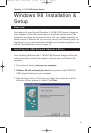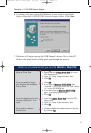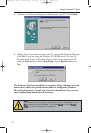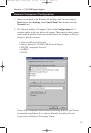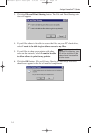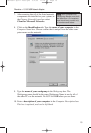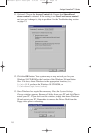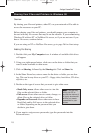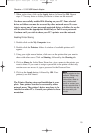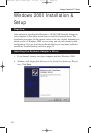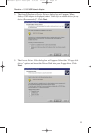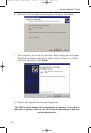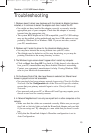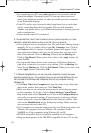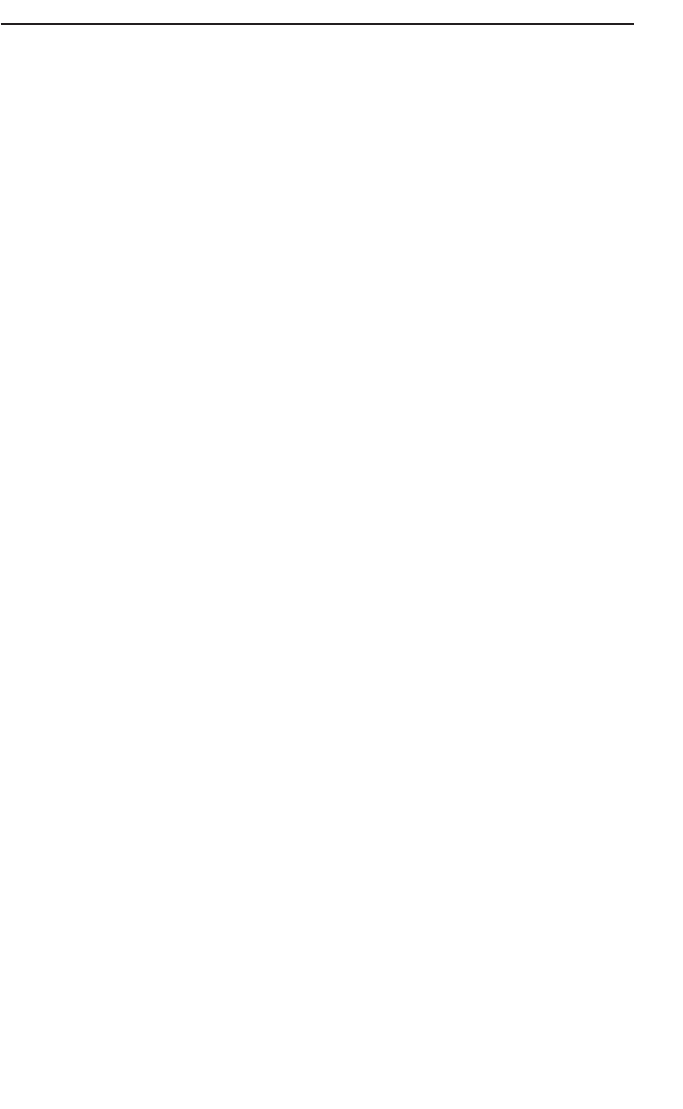
Phoneline + 10/100 USB Network Adapter
17
14. A Logon window will appear, requiring you to enter a User name and
Password. Make up a user name and password (if you haven’t already)
and click OK. Do not click the Cancel button or Escape [ESC] key.
Clicking either of these buttons will prevent you from logging into the
network. If the logon does not appear or if it does not allow you to log on,
refer to problem 3 in the Troubleshooting section on page 23.
15. Once you are at the Windows 98 desktop, double-click on the Network
Neighborhood icon. You should see one icon for the entire network and
the names of the other PCs on the network.
• If you can see your computer along with all the other computers on
the network in Network Neighborhood, then the Windows 98 net-
work configuration is complete. Continue with Sharing Your Files
and Printers in Windows 98 on the next page if you want data from
your PC to be available to others on the network.You may stop
here, however, if you wish to configure File and Print Sharing at a
later time.
• If you don't see anything at all in Network Neighborhood, press the F5
key on your keyboard a few times to refresh the screen. If that doesn’t
work, go to Troubleshooting problem 9 on page 25.
• If you only see your own computer in Network Neighborhood, skip to
problem 5 of the Troubleshooting section on page 23.
• If you see all computers on the network except yours, press the F5 key
a few times. If, after a minute or so, you still can’t see your own PC, see
problem 8 on page 25 of the Troubleshooting section.
• If you only see computers that are running the same operating system
as you and you don’t see any others, go to problem 7 on page 24.
usb100h1 April 2000.qxd 4/4/00 11:16 AM Page 17