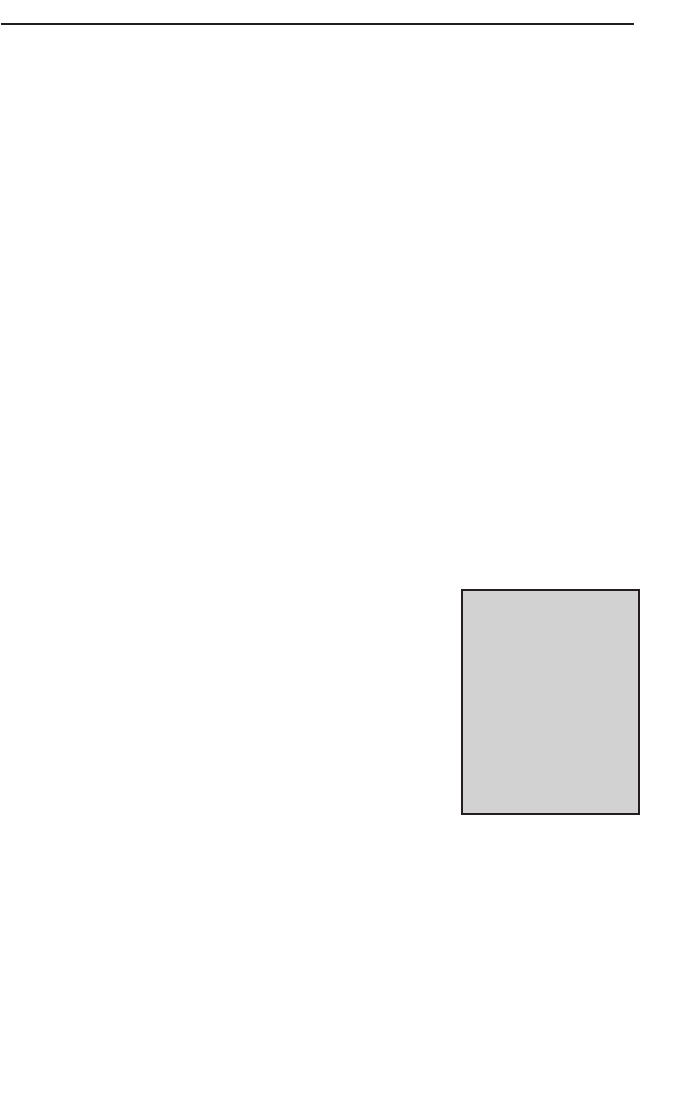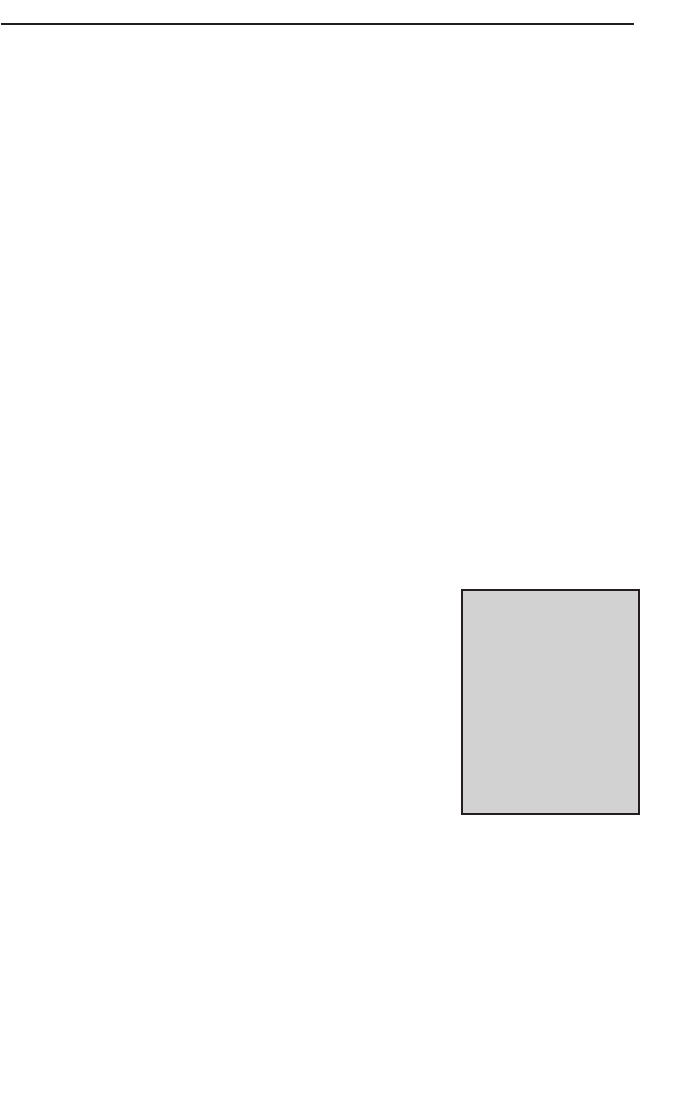
Phoneline + 10/100 USB Network Adapter
7. When you're done, click on the Apply button, followed by OK. Repeat
steps 1-7 for any drive or folder you desire to share on the network.
You have successfully enabled File Sharing on your PC.Your selected
drives or folders can now be accessed by other network users. If a user
tries to access one of your password-protected drives or folders, he or she
will be asked for the appropriate Read-Only or Full-Access password.
Continue on if you wish to share your PC’s printer over the network.
Enabling Printer Sharing
1. Double-click on the My Computer icon.
2. Double-click the Printers folder. A window of available printers will
appear.
3. Using your right mouse button, click once on the printer that you want to
share with other users. Click on Sharing, followed by the Sharing tab.
4. Click on Share As. In the Share Name box, give a name to the printer you
want to share. If you want to assign a password to the printer so that only
certain users can access it, type a password in the Password box.
5. Click on the Apply button, followed by OK. Your
printer(s) are now shared.
The Printer Sharing setup and installation is com-
plete. Your printer can now be accessed by other
network users. The printer’s driver may have to be
installed on other PCs. Consult your printer’s docu-
mentation.
19
NNoottee::
Not all printers
may be shared on the
network. Others may
require special
instructions. Refer to
your printer’s user
guide or contact your
printer manufacturer if
you think this may be
the case with your
printer.
usb100h1 April 2000.qxd 4/4/00 11:16 AM Page 19