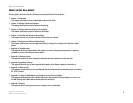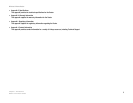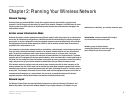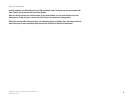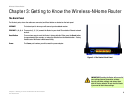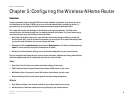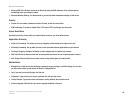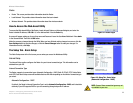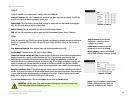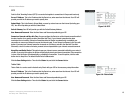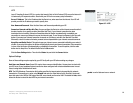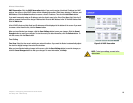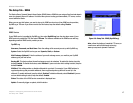10
Chapter 5: Configuring the Wireless-N Home Router
Overview
Wireless-N Home Router
• Wireless MAC Filter. Wireless access can be filtered by using the MAC addresses of the wireless devices
transmitting within your network’s radius.
• Advanced Wireless Settings. For advanced users, you can alter data transmission settings on this screen.
Security
• Firewall. You can enable or disable the Router’s firewall, as well as various filters.
• VPN Passthrough. To enable or disable IPSec, L2TP, and/or PPTP Passthrough, use this screen.
Access Restrictions
Internet Access Policy. Create policies to control Internet access for your local network users.
Applications & Gaming
• Single Port Forwarding. This allows you to do port mapping and forwarding for a single service port.
• Port Range Forwarding. Set up public services or other specialized Internet applications on your network.
• Port Range Triggering. Configure the Router to watch outgoing data for specific port numbers.
• DMZ. Click this tab to allow one local user to be exposed to the Internet for use of special-purpose services.
• QoS. Quality of Service (QoS) ensures better service to high-priority types of network traffic.
Administration
• Management. On this screen, alter the Router’s password, access privileges, and UPnP settings. You can also
use this screen to back up and restore the Router’s configuration file.
• Log. If you want to view activity logs, click this tab.
• Diagnostics. If you want to run a ping or traceroute test, then use this screen.
• Factory Defaults. If you want to restore the Router’s factory defaults, then use this screen.
• Firmware Upgrade. Click this tab if you want to upgrade the Router’s firmware.