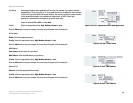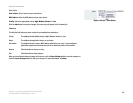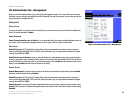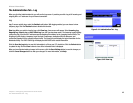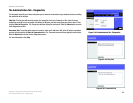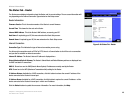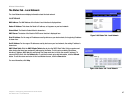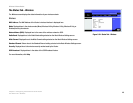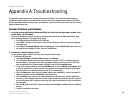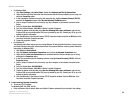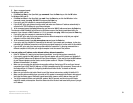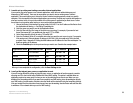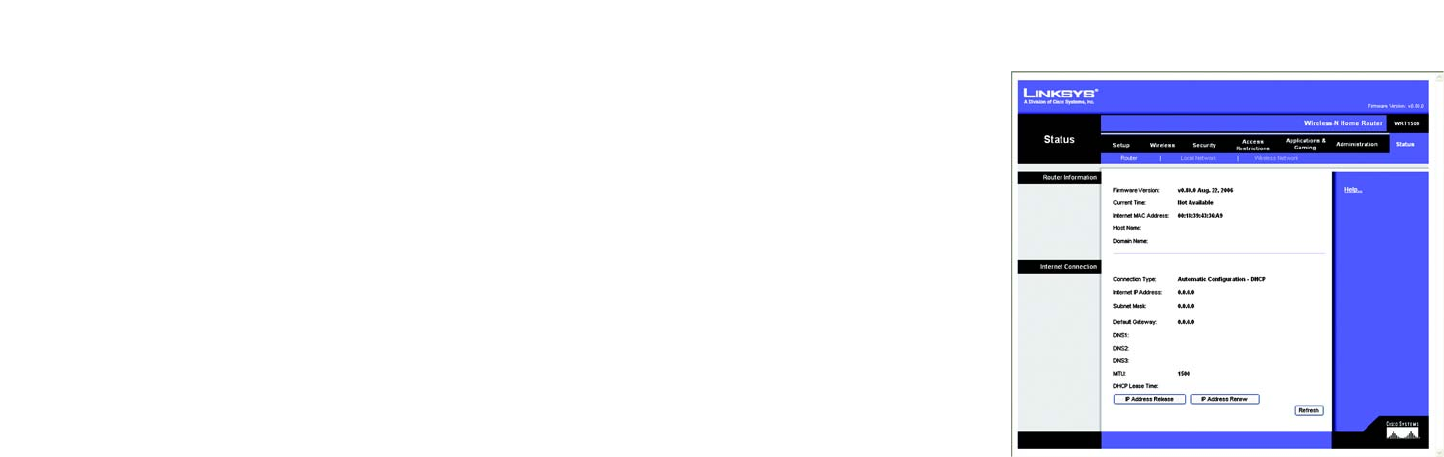
46
Chapter 5: Configuring the Wireless-N Home Router
The Status Tab - Router
Wireless-N Home Router
The Status Tab - Router
The Router screen displays information about the Router and its current settings. The on-screen information will
vary depending on the Internet Connection Type selected on the Setup screen.
Router Information
Firmware Version. This is the version number of the Router’s current firmware.
Current Time. This shows the time set on the Router.
Internet MAC Address. This is the Router’s MAC address, as seen by your ISP.
Host Name. If required by your ISP, this was entered on the Basic Setup screen.
Domain Name. If required by your ISP, this was entered on the Basic Setup screen.
Internet Connection
Connection Type. This indicates the type of Internet connection you are using.
For dial-up style connections such as PPPoE or PPTP, there is a Connect button to click if there is no connection
and you want to establish an Internet connection.
Internet IP Address. The Router’s Internet IP address is displayed here.
Subnet Mask and Default Gateway. The Router’s Subnet Mask and Default Gateway address are displayed here
for DHCP and static IP connections.
DNS1-3. Shown here are the DNS (Domain Name System) IP addresses currently used by the Router.
MTU. Shown here is the MTU (Maximum Transmission Unit) setting for the Router.
IP Address Release. Available for a DHCP connection, click this button to release the current IP address of the
device connected to the Router’s Internet port.
IP Address Renew. Available for a DHCP connection, click this button to replace the current IP address—of the
device connected to the Router’s Internet port—with a new IP address.
Click the Refresh button to update the on-screen information. For more information, click Help.
Figure 5-48: Status Tab - Router