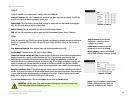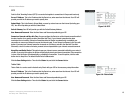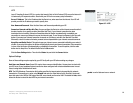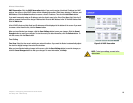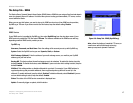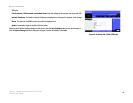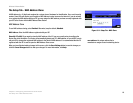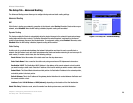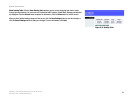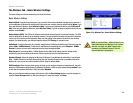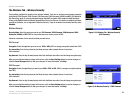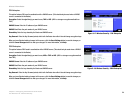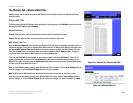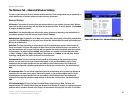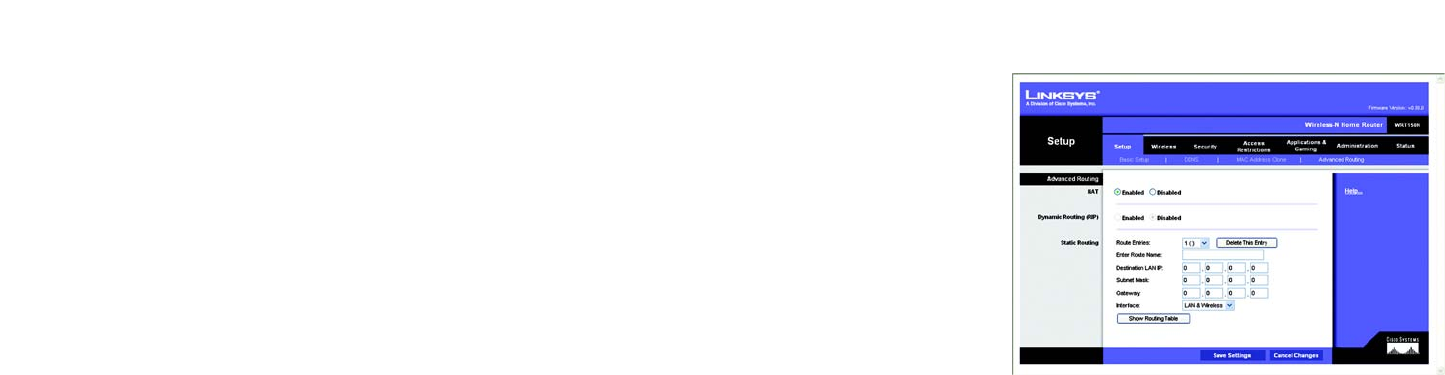
20
Chapter 5: Configuring the Wireless-N Home Router
The Setup Tab - Advanced Routing
Wireless-N Home Router
The Setup Tab - Advanced Routing
The Advanced Routing screen allows you to configure the dynamic and static routing settings.
Advanced Routing
NAT
If this Router is hosting your network’s connection to the Internet, select
Enabled
. If another Router exists on your
network, select
Disabled
. When the NAT setting is disabled, dynamic routing will be enabled.
Dynamic Routing
This feature enables the Router to automatically adjust to physical changes in the network’s layout and exchange
routing tables with the other router(s). The Router determines the network packets’ route based on the fewest
number of hops between the source and the destination. To use dynamic routing, select
Enabled
. Otherwise, select
Disabled
. When the NAT setting is disabled, dynamic routing will be enabled.
Static Routing
A static route is a pre-determined pathway that network information must travel to reach a specific host or
network. Use this feature to set up a static route between the Router and another network (you can have up to 20
static routes). To create a static route, alter the following settings:
Route Entries. Select the number of the static route from the drop-down menu.
Enter Route Name. Enter a name for the static route, using a maximum of 25 alphanumeric characters.
Destination LAN IP. The Destination LAN IP Address is the address of the remote network or host to which
you want to assign a static route. Enter the IP address of the host for which you wish to create a static route.
Subnet Mask. The Subnet Mask determines which portion of a Destination IP address is the network portion,
and which portion is the host portion.
Default Gateway. This is the IP address of the gateway device that allows for contact between the Router and
the remote network or host.
Interface. Select LAN & Wireless or WAN (Internet), depending on the location of the final destination.
Delete This Entry. To delete a route, select its number from the drop-down menu, and click this button.
Figure 5-12: Setup Tab - Advanced Routing