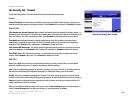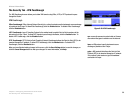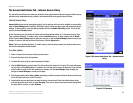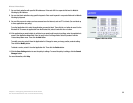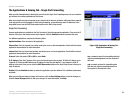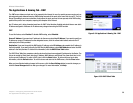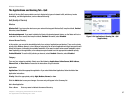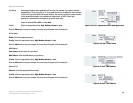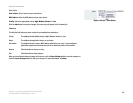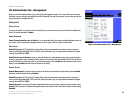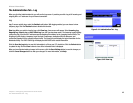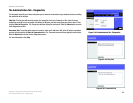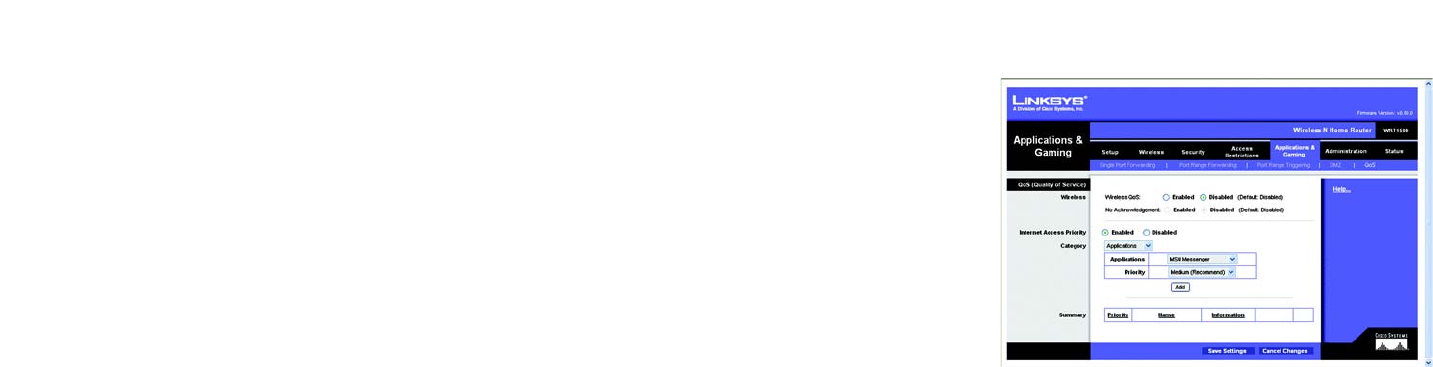
37
Chapter 5: Configuring the Wireless-N Home Router
The Applications and Gaming Tab - QoS
Wireless-N Home Router
The Applications and Gaming Tab - QoS
Quality of Service (QoS) ensures better service to high-priority types of network traffic, which may involve
demanding, real-time applications, such as videoconferencing.
QoS (Quality of Service)
Wireless
Wireless QoS. If you have other devices on your network that support Wireless QoS, keep the default, Enabled.
Otherwise, select Disabled.
No Acknowledgement. If you want to disable the Router’s Acknowledgement feature, so the Router will not re-
send data if an error occurs, then keep the default, Enabled. Otherwise, select Disabled.
Internet Access Priority
In this section, you can set the bandwidth priority for a variety of applications and devices. There are four levels
priority: High, Medium, Normal, or Low. When you set priority, do not set all applications to High, because this will
defeat the purpose of allocating the available bandwidth. If you want to select below normal bandwidth, select
Low. Depending on the application, a few attempts may be needed to set the appropriate bandwidth priority.
Enabled/Disabled. To use the QoS policies you have set, select Enabled. Otherwise, select Disabled.
Category
There are four categories available. Select one of the following: Applications, Online Games, MAC Address,
Ethernet Port, or Voice Device. Proceed to the instructions for your selection.
Applications
Applications. Select the appropriate application. If you select Add a New Application, follow the Add a New
Application instructions.
Priority. Select the appropriate priority: High, Medium, Normal, or Low.
Click the Add button to save your changes. Your new entry will appear in the Summary list.
Add a New Application
Enter a Name Enter any name to indicate the name of the entry.
Figure 5-34: Applications & Gaming Tab - QoS
(Applications)