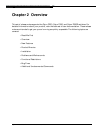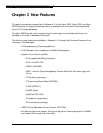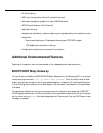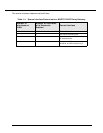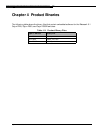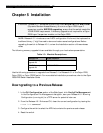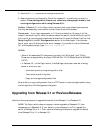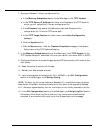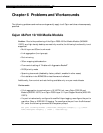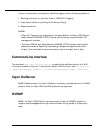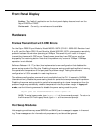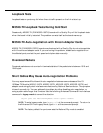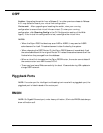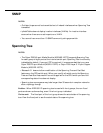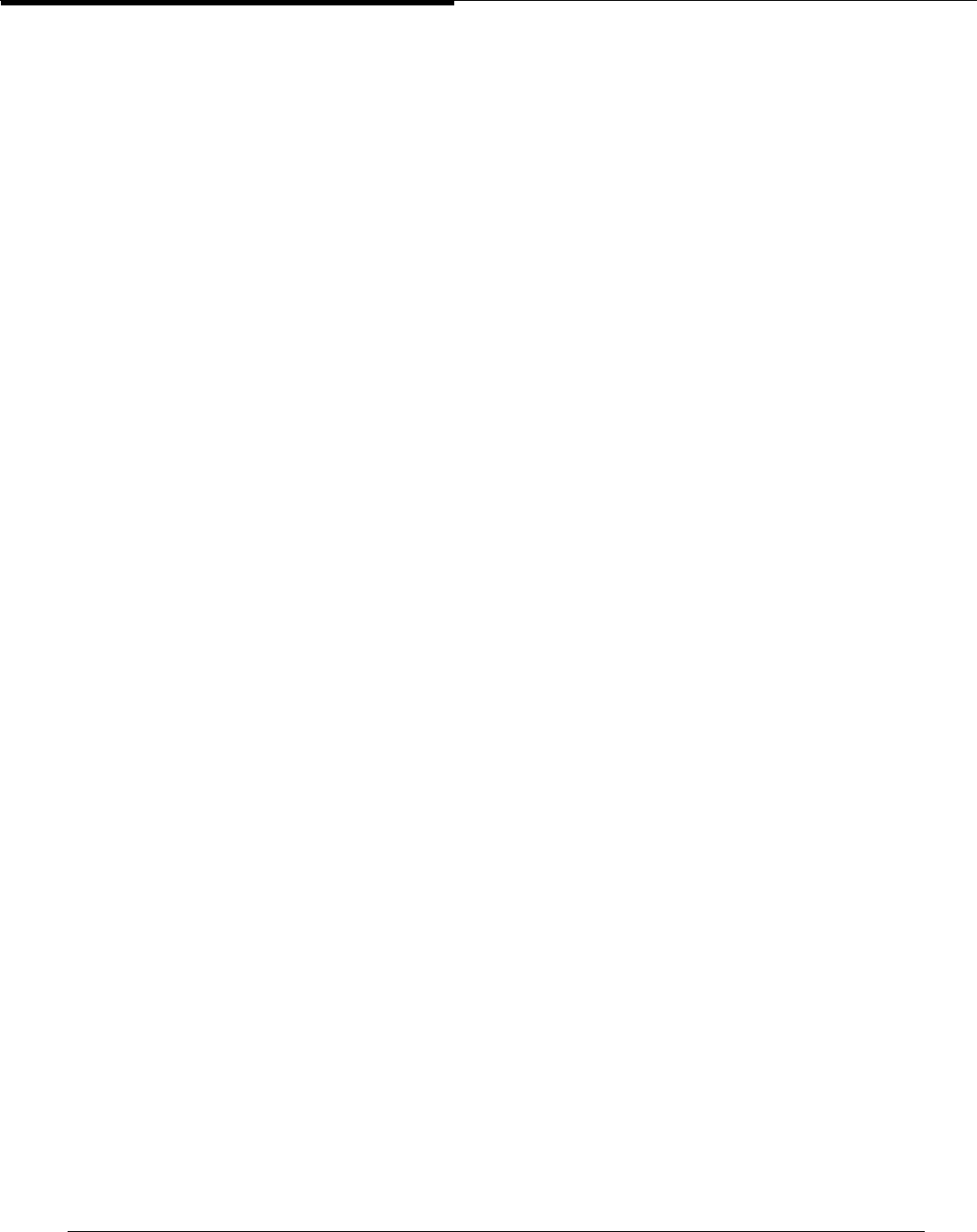
Cajun P220, P550, P550R Switch Release Notes, Release 4.0.1 11
7. Save your Release 3.1 binary configuration file:
a. In the Memory Subsystems section of the Web Agent, click TFTP Update.
b. In the TFTP Server IP Address field, enter the IP address of the TFTP server to
which you will upload the 3.1 binary configuration file.
c. In the Filename field, specify the destination path and filename of the
configuration file. This is the TFTP server path.
d. In the TFTP Target Section pull-down menu, select Save Configuration
(binary).
e. Click the Update button.
f. Click the Status button. View the Transfer Completed message in the System
Status frame of the TFTP Update dialog box.
8. In the Memory Subsystems section of the Web Agent, click TFTP Update. In the
TFTP Update dialog box, download V4.0 onto your switch (into either APP1 or APP2).
9. Configure the switch to choose the appropriate APP (that contains V4.0 code) at the
next reboot.
10. Reset the switch to load the V4.0 image.
11. Refresh your Web browser window.
12. Verify the existence of the startup.txt file in NVRAM: in the CLI Configuration
section of the Web Agent, click Startup Config.
NOTE: The script log file (a new feature of Release 4.0.1) records the output of scripts
executed on the system, including the startup.txt file. Upon initial upgrade to Release
4.0.1, the script is generated but not run, and output is not initially recorded in the file.
13. In the CLI Configuration section of the Web Agent, click Script Log File. Scroll to
the bottom of the Script Log File to find out if any errors occurred as the script
executed. If errors were found, scroll up to find the particular error message.