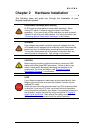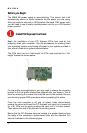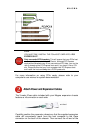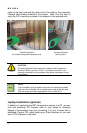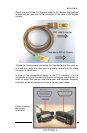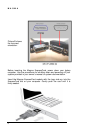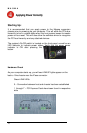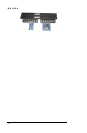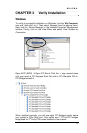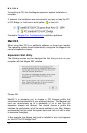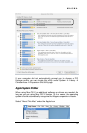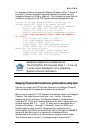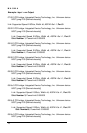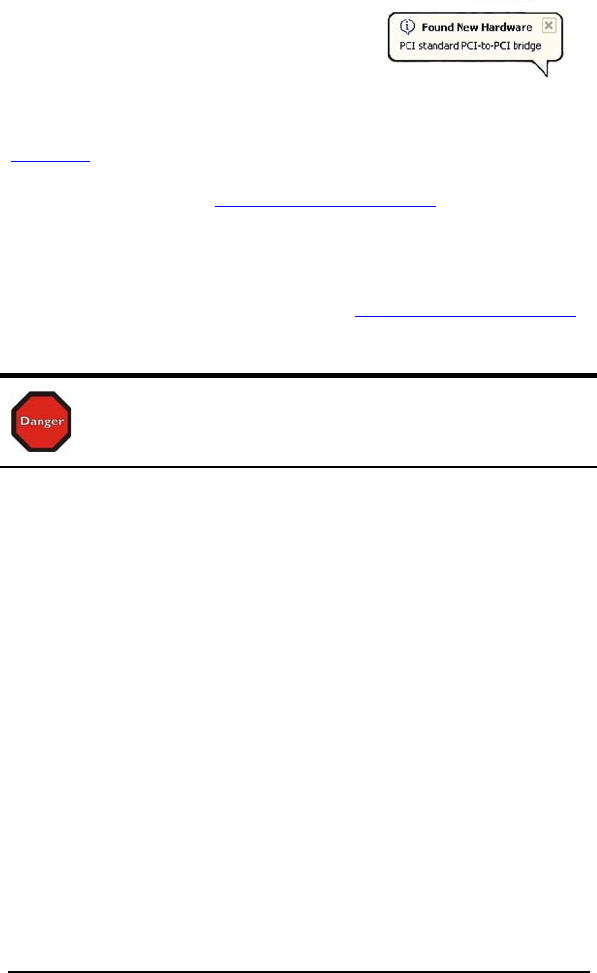
MAGMA
11
Windows Start Up
As your Windows computer starts up, you
will see a small message box pop-up in the
lower-right corner of the screen to alert you
that Windows has found new hardware.
Now you are all set. The system does not require any Magma drivers in
order to operate, unless you require Hot-Plug/Hot-Swap support (see
Chapter 4 for more details).
You may now proceed to Chapter 3 Verify Installation
.
MAC Start Up
Apple MAC OS computers will boot up without any visible indicators that
the Expansion System is connected. Go to Chapter 3 Verify Installation
.
Shutting Down:
STOP
DO NOT TURN OFF THE MAGMA EXPANSION CHASSIS UNTIL
YOU HAVE SHUT DOWN YOUR COMPUTER COMPLETELY! It
can cause a system lockup and loss of any unsaved data.
When shutting your system down, it is recommended that you first shut
down the computer correctly, and then power down the Magma
expansion chassis to avoid ‘computer lock-up’ and potential data loss.
Rack Installations
Installing the Magma EB7-x8 chassis into an equipment rack has never
been easier. Simply attach one of Magma's optional Rack-mount slide
kits (PN: RSLIDES-XX) to allow you to mount the chassis in a computer
rack and then simply slide the chassis in and out whenever you need to
do work on, or in, it. These sets come in various lengths to
accommodate various racks. Contact Magma for more information, or to
order a set. When ordering, replace the “XX” in the part number with
your required kit size (18, 24, 26, or 28 inches).