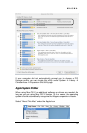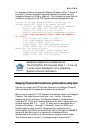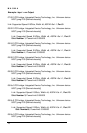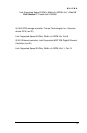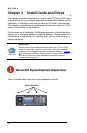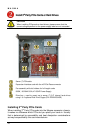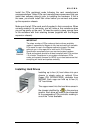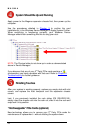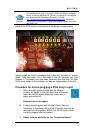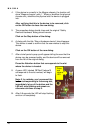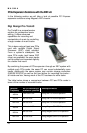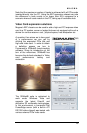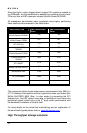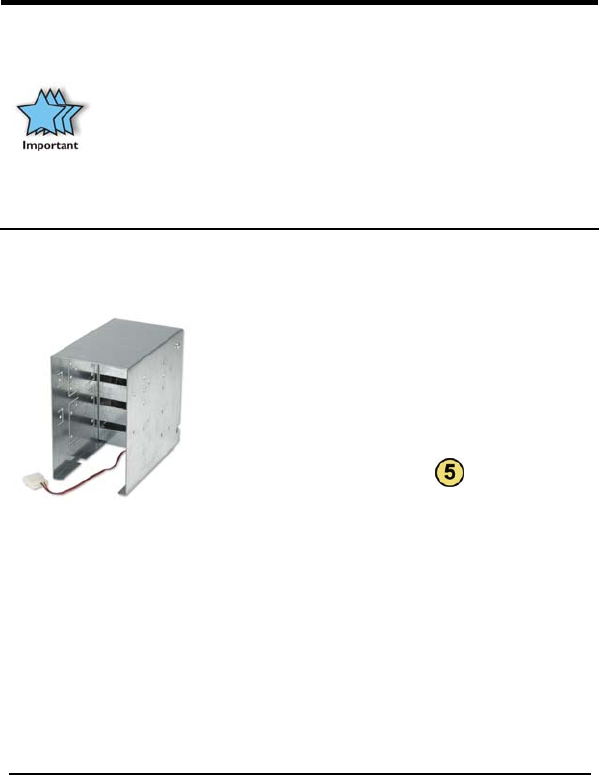
MAGMA
23
Install the PCIe peripheral cards following the card manufacturer’s
recommendations. Some PCIe card manufacturers recommend that you
install their software driver(s) prior to installing the hardware. If this is
the case, you should install their driver before you connect and power
up the expansion chassis.
Make sure that all PCIe cards are fully seated in their connectors. When
correctly seated in its connector, you will notice a firm resistance when
you pull up gently on the card. To keep the cards in place, secure them
in the enclosure with their retaining screws (supplied with the Magma
expansion chassis).
IMPORTANT
The sheer number of PCIe cards and device drivers available
makes it impossible for Magma to fully test and certify all available
PCIe cards for use in the Magma expansion chassis. Our best
advice to you in this regard is to insist on full PCI Express
Specification compliance from your card and system vendors.
Cards and systems should be at least compliant with PCIe revision
1.0 or better. Compliance in your system motherboard, PCIe
cards, and console firmware (or BIOS) is your best assurance that
everything will install and operate smoothly.
Installing Hard Drives
Installing up to four (4) hard drives into your
chassis is simple using an optional Drive
Cages (PN: RDRIVECAGE), available from
MAGMA. Each cage can hold up to four (4)
3.5” hard drives.
The cages mount into the hard drive areas in
the chassis identified by a
in the previous
graphic. Each drive will need to be connected
to a corresponding PCIe controller residing in
one of the 7 slots available.