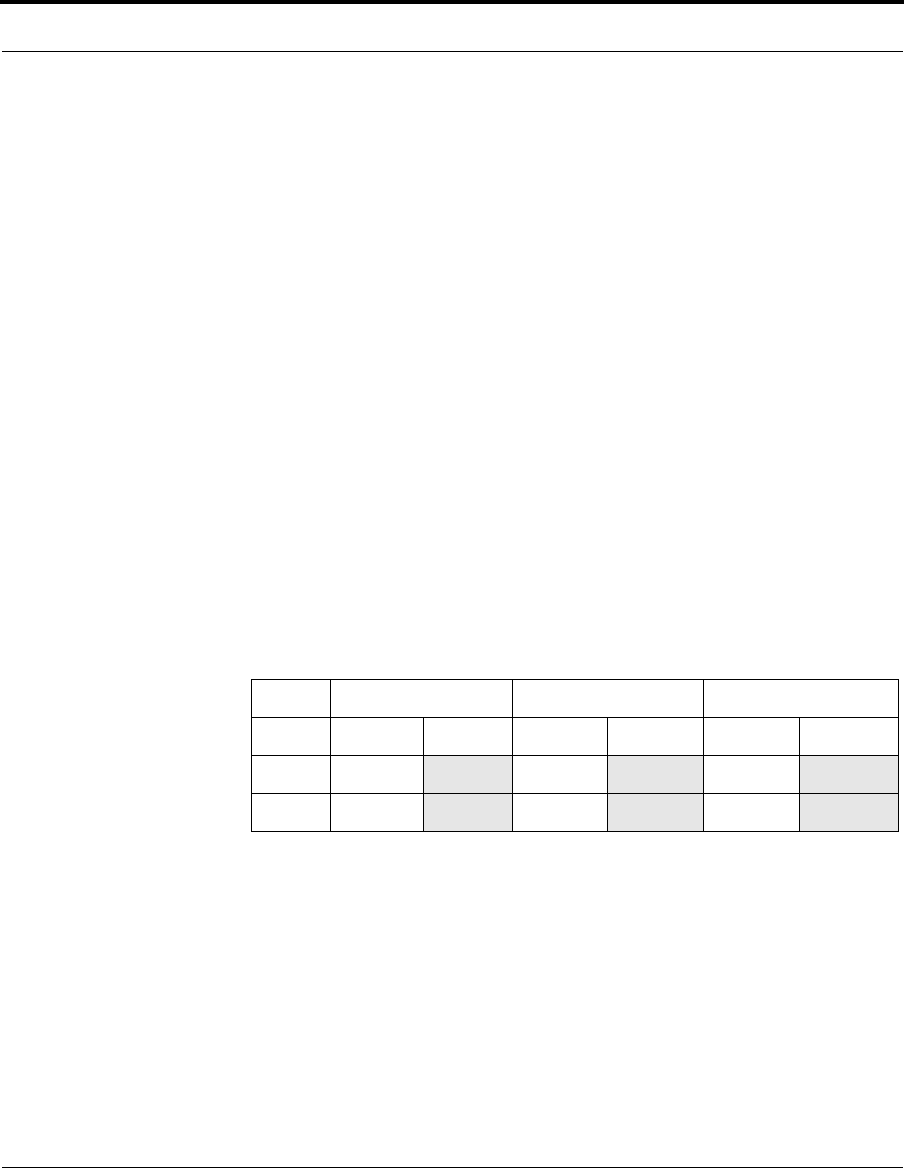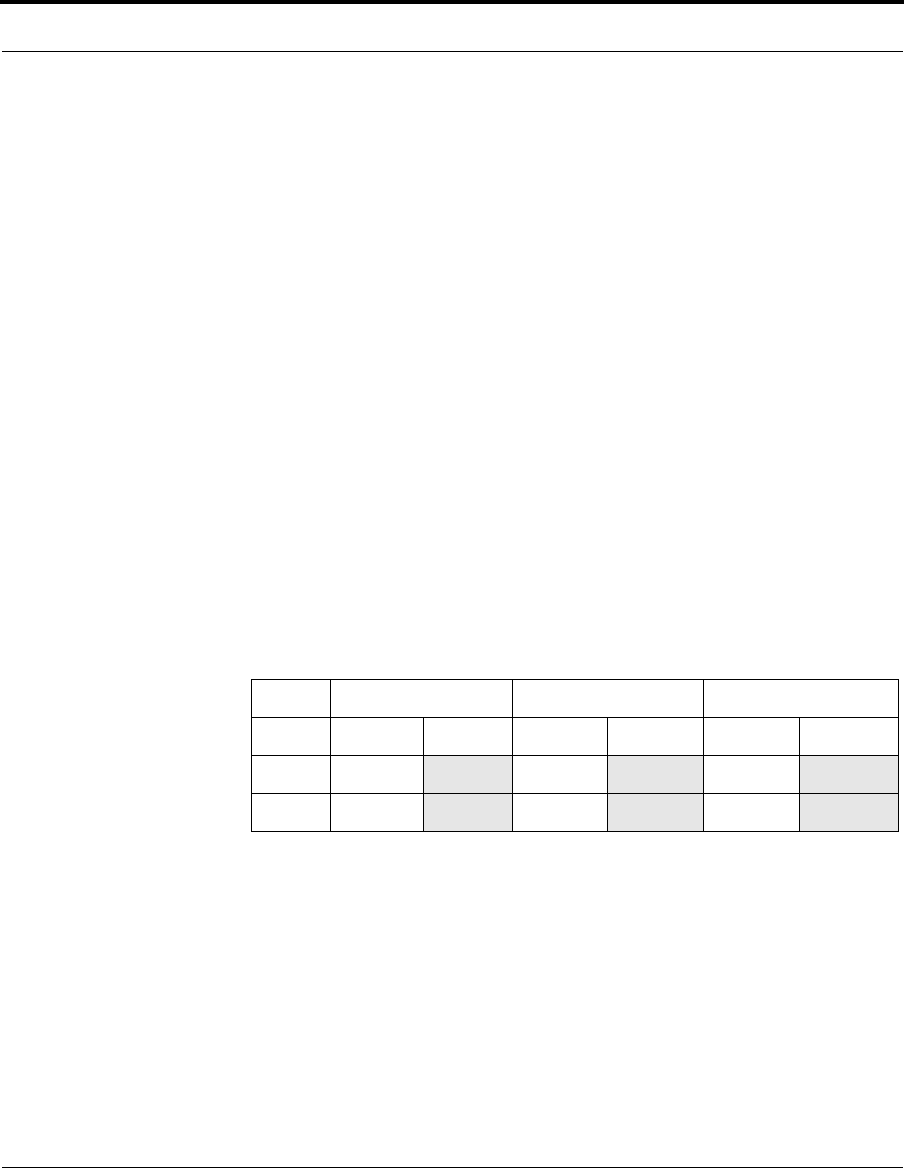
Installing the Endurance Software
30 Marathon Technologies Corporation
1. Browse the CD and double-click setup.exe.
2. From the Installation Launcher, select Install CoServer. Follow the
prompts as you did during CoServer 1 installation to set the license num
-
ber, select features, choose CoServer 2 install, and define the installa-
tion location. When the Endurance Network wizard runs proceed to step
3 below.
3. On the Configure Redirected page, enter 1 in the Specify total num-
ber of Redirected adapters, and highlight the adapter you wish to
assign as Redirected in the Connection column. Select the adapter
based upon the PCI location-to-switchbay mapping you established dur
-
ing planning and preparation.
4. On the Configure CoServer Link1 page, highlight the adapter you wish
to assign as CoServer Link1 in the Connection column. Select the
adapter based upon the PCI location-to-switchbay mapping you estab
-
lished during planning and preparation. You can use Table 2 to assign IP
addresses for internal CLink connections.
Note: When installing multiple blade pairs, the first blade pair has the
same IP for both the default IP and the currently configured IP.
This will not be the case for subsequent blade pairs.
Right click on the adapter selection and choose Internet Protocol Prop-
erties from the action menu. On the Internet Protocol Properties page
select Use the following IP address and fill-in the appropriate address.
Then, enter Subnet mask 255.255.255.0 and click OK.
TABLE 2. Suggested CoServer2 CLink IP Address
Blade Pair 1 Blade Pair 2 Blade Pair 3
CoServer1 CoServer2 CoServer1 CoServer2 CoServer1 CoServer2
CSLink1
192.168.3.1 192.168.3.2 192.168.13.1 192.168.13.2 192.168.23.1 192.168.23.2
CSLink2
192.168.4.1 192.168.4.2 192.168.14.1 192.168.14.2 192.168.24.1 192.168.24.2