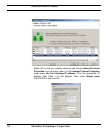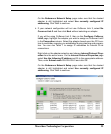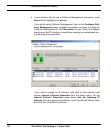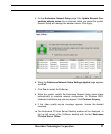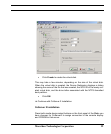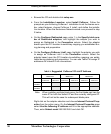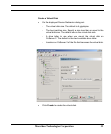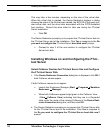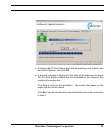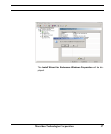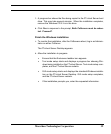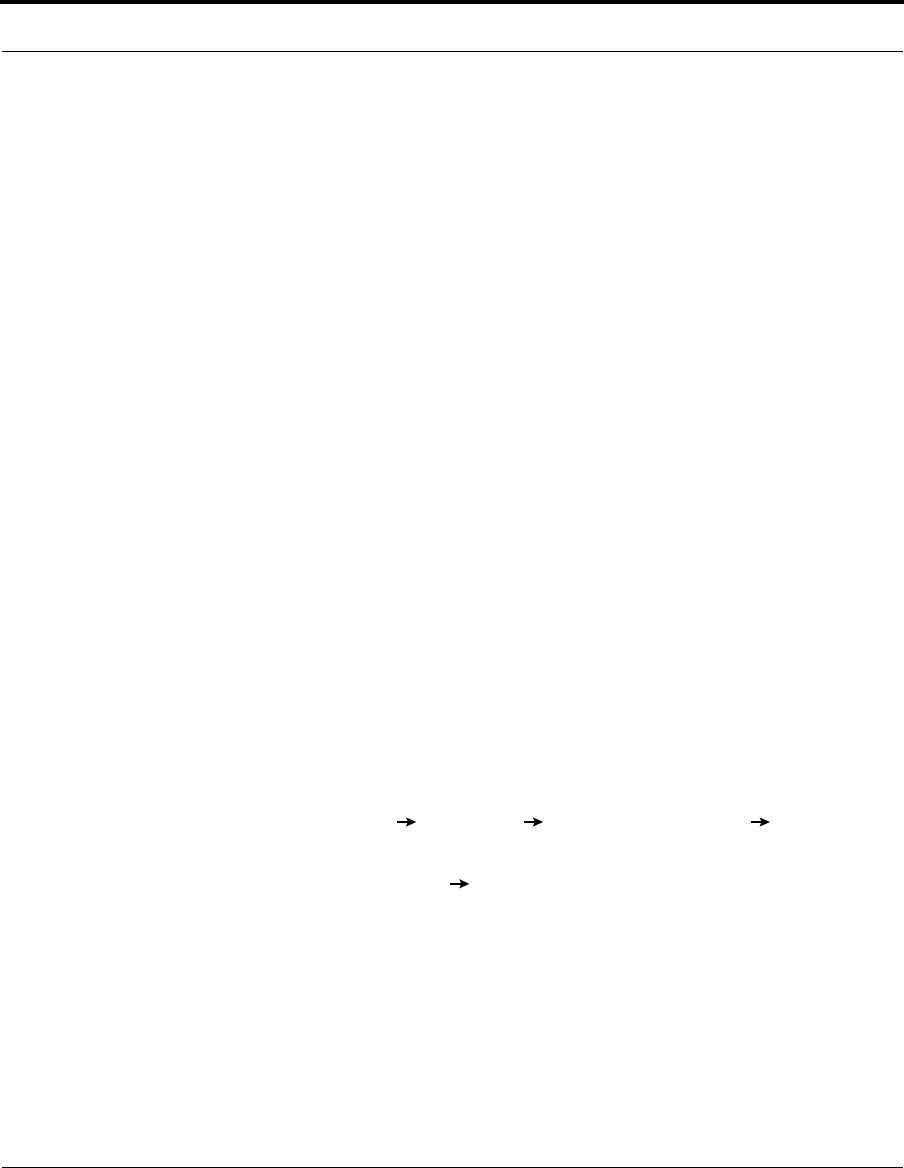
Installing the Endurance Software
32 Marathon Technologies Corporation
9. Click Yes to restart the CoServer.
10. When the system restarts the Endurance Network Setup wizard starts
automatically to complete network configuration. On Windows 2003,
Hardware Installation pop-ups may appear. Click Continue Anyway.
11. If the video quality pop-up message appears, choose the desired
response.
12. The Endurance FTvirtual Server Desktop window will be displayed in
the top left corner of the CoServer desktop with the text Endurance
FTvirtual Server Offline.
13. The message Do you want to create a virtual disk for use as the
FTvirtual Server boot disk? is displayed. You should select the same
response that was given during CoServer 1 installation by clicking the
approriate button.
If you select No, the installation will continue with installing Windows and
configuring FTvirtual Server. Skip ahead to the Installing Windows on
and Configuring the FTvirtual Server section.
If you select Yes the Device Redirector Connections dialog is dis-
played.
• Click OK if both CoServer names are displayed.
• If both CoServer names are not displayed:
- Launch the Endurance Manager:
- Start Programs Marathon Endurance Manager)
- When both CoServers appear bright green in the CoServer
View (View
CoServer View) showing that they are in the
Degraded state, enter the name of the missing CoServer in the
Device Redirector Connections dialogue box; and then click
OK.