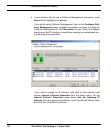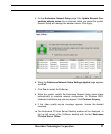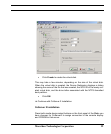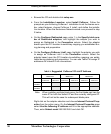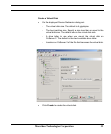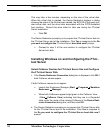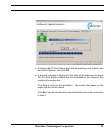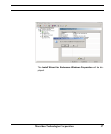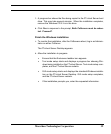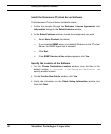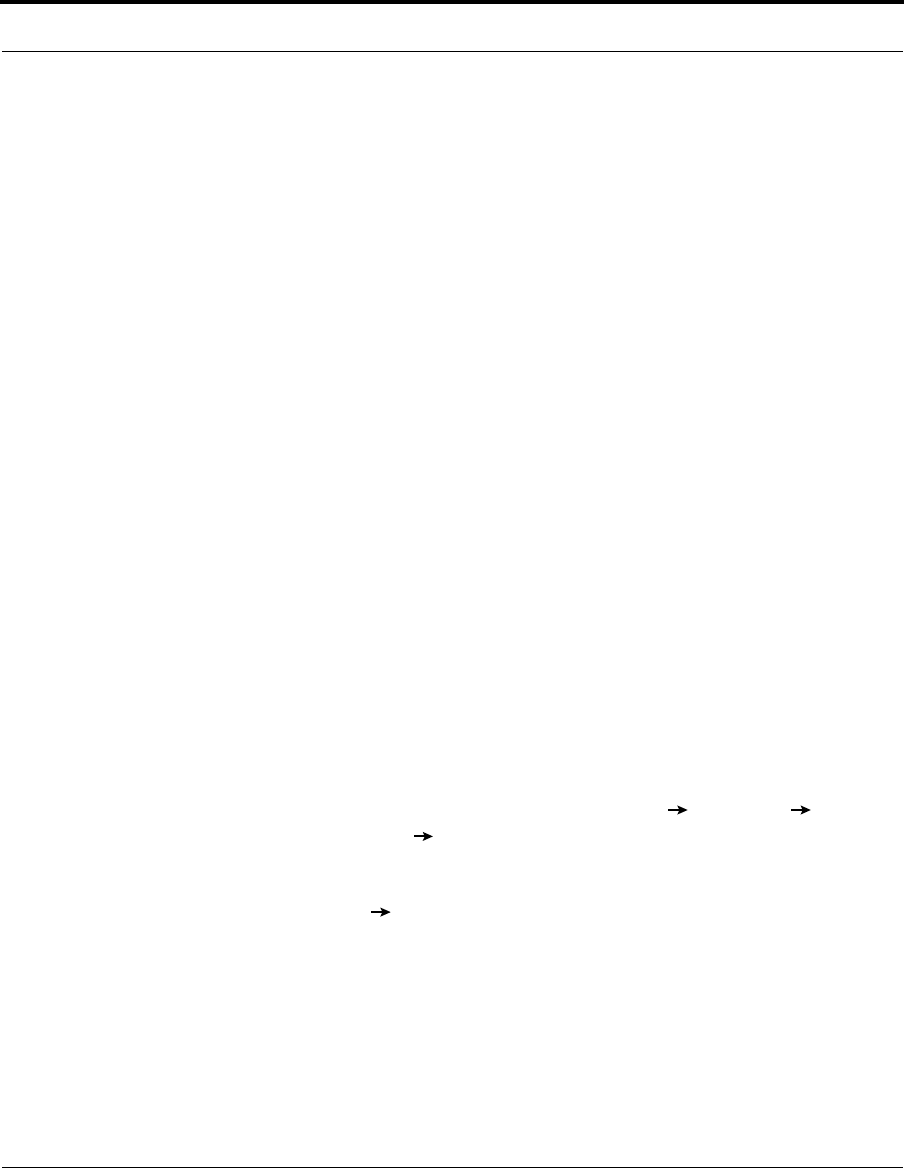
Installing the Endurance Software
34 Marathon Technologies Corporation
This may take a few minutes, depending on the size of the virtual disk.
When the virtual disk is created, the Device Redirector displays a dialog
showing the name of the file that was created, the SCSI ID of the newly cre-
ated virtual disk, and the drive letter associated with the NTFS-formatted
boot partition. Record this drive letter for later use during the FTvirtual
Server installation.
• Click OK.
The Device Redirector prompts you to prepare the FTvirtual Server disk for
the FTvirtual Server part of the installation. Click Yes in response to the Do
you want to configure the FTvirtual Server boot disk now? prompt.
• Proceed to step 3 of the next section to configure the FTvirtual
Server boot disk.
Installing Windows on and Configuring the FTvir-
tual Server
Select CoServer Devices for FTvirtual Server Use and Configure
the FTvirtual Server Disk
1. If the Device Redirector Connection dialog box is displayed, click OK if
both CoServer names appear.
If both CoServer names do not appear:
• Launch the Endurance Manager (Start Programs Marathon
Endurance Manager).
• When both CoServers appear bright green in the CoServer View
(View CoServer View) indicating that they are in a Degraded
state, enter the name of the missing CoServer in the Device Redi-
rector Connection dialog box; and then click OK.
2. The Device Redirector prompts you to prepare the FTvirtual Server disk
for the FTvirtual Server part of the installation. Click Yes in response to
the Do you want to configure the FTvirtual Server boot disk now?
prompt.